View Regions¶
Clipping Region¶
参照
- モード
全てのモード
- メニュー
- ホットキー
Alt-B
Allows you to define a clipping region to limit the 3D Viewport display to a portion of 3D space. It can assist in the process of working with complex models and scenes.
Once activated, you have to draw a rectangle with the mouse, in the wanted 3D Viewport. It becomes a clipping volume of four planes:
ビューが Orthographic である場合は、無限の長さの parallelepiped (平行六面体) 状になります。
ビューが Parspective である場合は無限の高さの四角錐状になります。
クリッピングを使用すると、定義したボリュームの内側のみが表示されます。Paint、Sculpt、Select、Transform の Snap などのツールも、クリッピング境界外のジオメトリを無視します。
このクリッピングを削除するには、再度 Alt-B を押します。
例¶
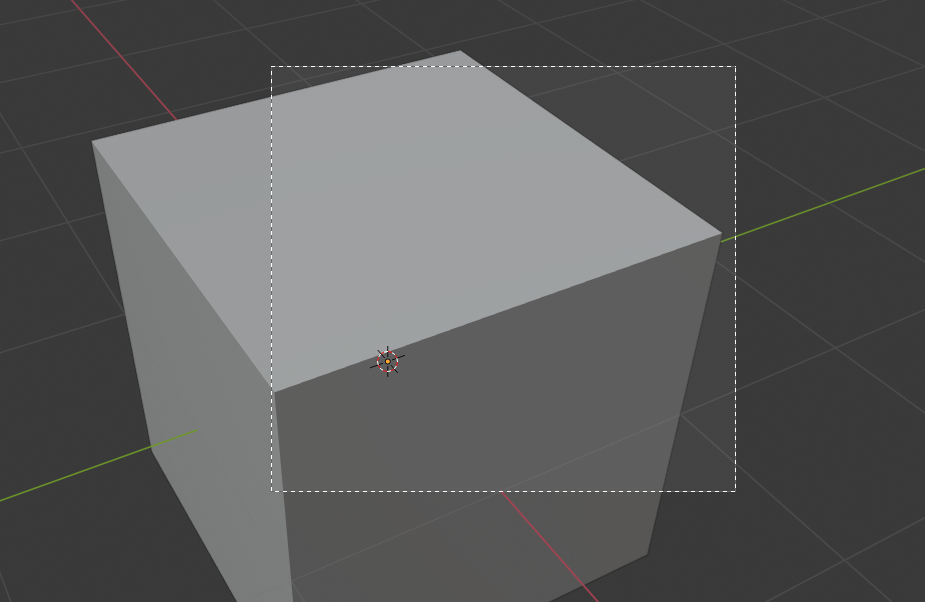
リージョンを選択しています。¶ |
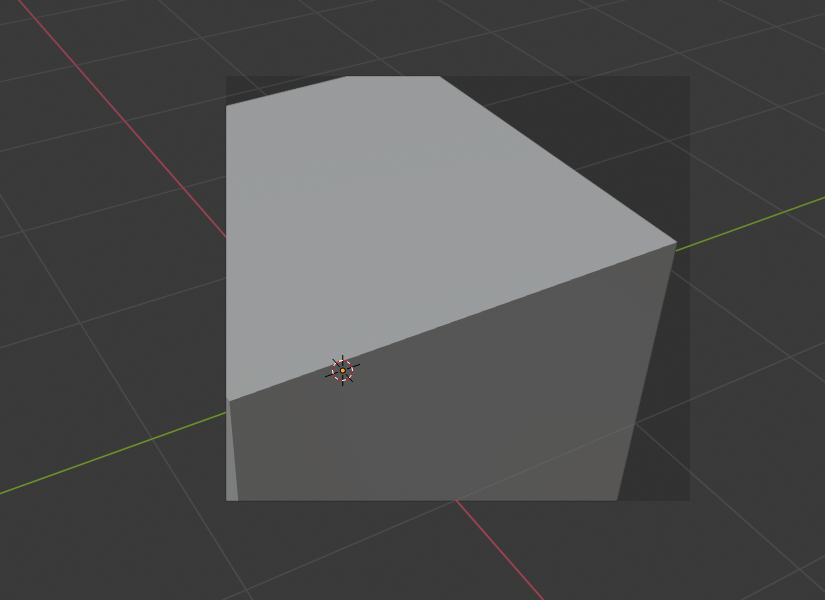
リージョンが選択されました。¶ |

ビューを回転したときののようすです。¶ |
キューブにクリッピングツールを適用した例が Region/Volume clipping の画像です。まず、Alt-B でツールをアクティブにします (画像の左上) 。それにより、破線の十字カーソルが生成されます。LMB を押して、右上に図示された矩形領域をドラッグします。これで領域が定義され、3D 空間内のその領域に対して、クリッピングが適用されます。キューブの一部が非表示または切り取られていることに注意してください。MMB でビューを回転すると、ピラミッド状のボリューム内のもののみが表示されていることが判ります。すべてのツールはピラミッド状のクリッピングボリュームの中でのみ、正常に機能するようになります。
濃い灰色の領域は、クリッピングボリュームそのものです。再度の Alt-B によりクリッピングが無効化されると、3D 空間のすべてが再び表示されるようになります。
Render Region¶
参照
- モード
全てのモード
- メニュー
- ホットキー
Mark: Ctrl-B Clear: Ctrl-Alt-B
When using rendered shading mode, it can be quite slow to render the entire 3D Viewport. To fix this, you can define a subregion to render just a portion of the viewport instead of the entire viewport. This can be very useful for reducing render times for quick previews on an area of interest.
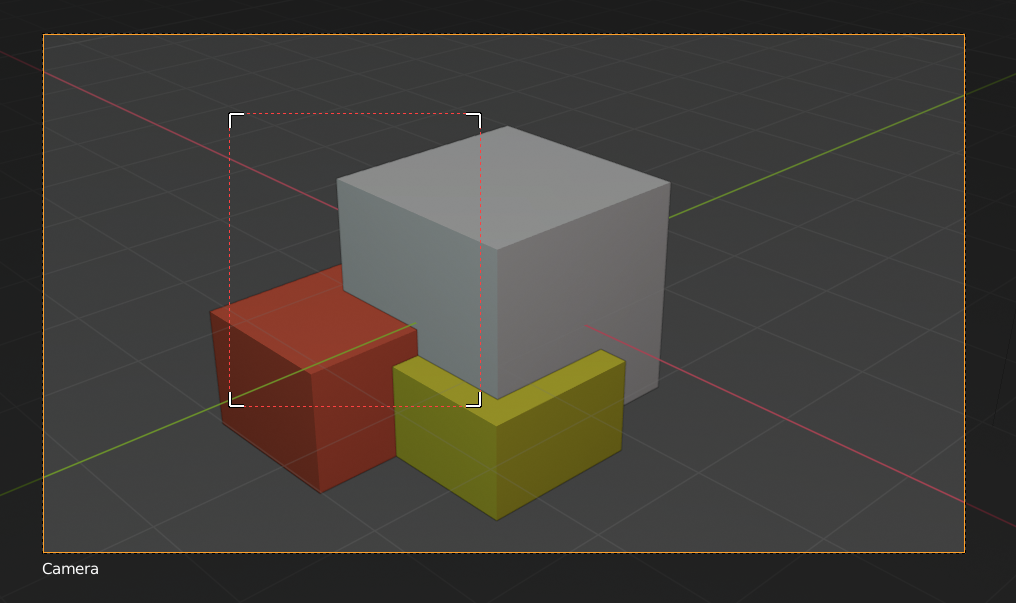
|
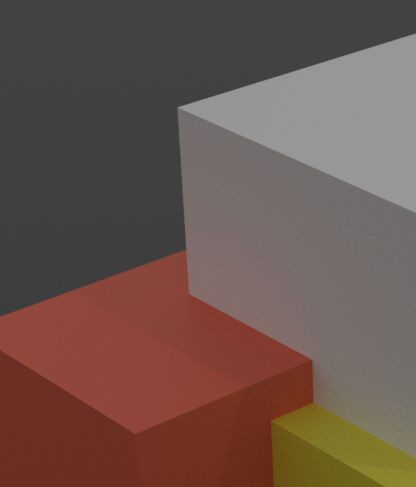
|
ちなみに
You can also use this region in a final render by setting a render region from within the Camera View and enabling region in the Dimensions panel.
参考