Node Groups(ノードグループ)
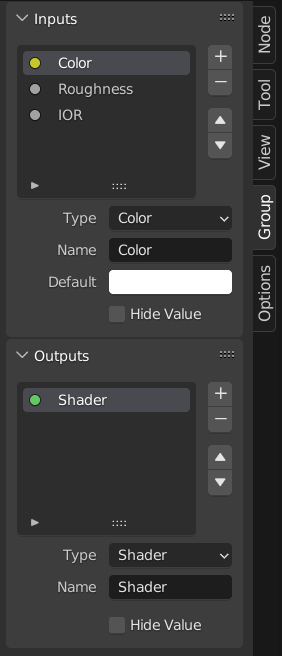
ノードグループの例。
Grouping nodes can simplify a node tree by allowing instancing and hiding parts of the tree.
Conceptually, grouping nodes allows you to specify a set of nodes that you can treat as though it were "just one node". Node groups are similar to functions in programming, they can be reused in many places in a node tree and can be customized by changing the "parameters" of the node group.
As an example: If you have created a material that you would like to use with different inputs e.g. diffuse color: red plastic, green plastic. You could create different materials with Make Single User for each different color with a copy of the tree part describing the plastic material. If you like to edit the material you would need to redo the edit on all materials. A better method of reuse is to create node groups, exposing only the variable inputs (e.g. diffuse color).
Also nested node groups are supported. I.e. a node group can be inserted or created inside another node group.
注釈
無限の再帰を防ぐために、現在すべてのノードシステムでは、再帰的なノードグループは禁止されています。ノードグループは、それ自体(またはそれを含む別のグループ)を含むことはできません。
Interface(インターフェイス)
ノードグループが作成されると、新しい Group Input(グループ入力) および Group Output(グループ出力) ノードが生成され、グループに出入りするデータフローが表示されます。作成時には、選択されていなかったノードからの入力ソケットへの接続が、Group Input(グループ入力) ノードの新しいソケットへ接続されます。同様に、選択されていなかったノードの入力ソケットへの接続は、新しい Group Output(グループ出力) ノードに接続されます。
If you want to pass an additional parameter into the group, a socket must be added to the Group Input node. Therefore drag a connection from the hollow socket on the right side of the Group Input node to the desired input socket on the node requiring an input. The process is similar for the Group Output regarding data you want to be made available outside the group.
Panel(パネル)
参照
- Panel(パネル)
,
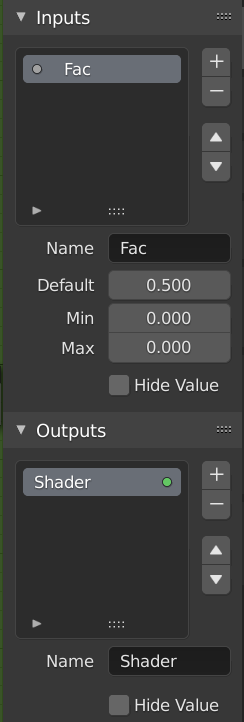
グループ編集用のインターフェイスパネル。
Sockets can be added, re-ordered, or removed, descriptive names can be added and the details of the input data value defined here.
If you have multiple inputs or outputs, they can be re-ordered by selecting the socket in the list. And then moving them up or down with the arrow buttons on the right side of the panel. The plus button will add an unconnected socket of the same type as the selected socket or a value socket if there is no selection. The minus button will remove the selected socket. The triangle at the bottom of the list has filtering functions to help finding nodes if the group has a large number of sockets.
- Name(名前)
ノードのインターフェースに表示されるソケットの名前。
- Tooltip(ツールチップ)
ソケットのプロパティにマウスを重ねると表示されるメッセージ。現在、 Geometry Node Editor(ジオメトリノードエディター) でのみサポートされています。
- Default(デフォルト)
The value to use when nothing is connected to the node socket. Note, this will not affect the current node but will affect instances of the node.
- Min(最小)、Max(最大)
The minimum and maximum value for the UI button shown in the node interface. Note, this is not a minimum or maximum for the data that can pass through the node. If a socket passes a higher value than the maximum it will still pass into the node unchanged.
- Hide Value(値を非表示)
ソケットが接続されていない場合でも、ソケット値を非表示にします。
Edit Group(グループ編集)
参照
- Menu(メニュー)
- ヘッダー
- ショートカットキー
Tab, Ctrl-Tab
With a node group selected, Tab expands the node to a frame, and the individual nodes within it are shown. You can move them around, play with their individual controls, re-thread them internally, etc. just like you can if they were a normal part of the editor view. You will not be able, though, to thread them to a node outside the group; you have to use the external sockets on the side of the node group. While Tab can be used to both enter and exit a group, Ctrl-Tab only exits.
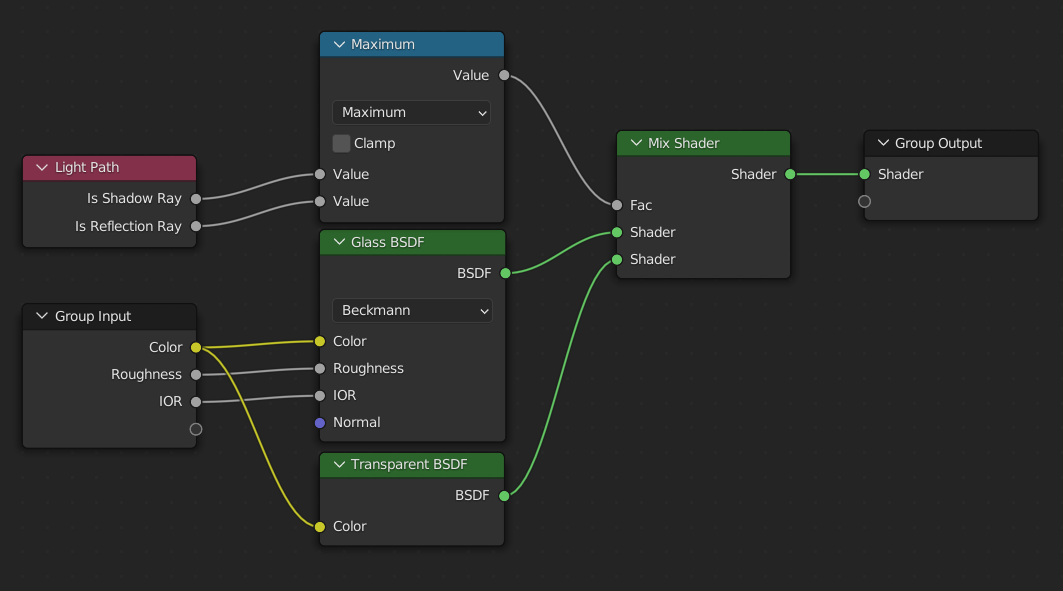
展開されたノードグループの例。
Make Group(グループ作成)
参照
- Menu(メニュー)
- ショートカットキー
Ctrl-G
To create a node group, select the nodes you want to include, then press Ctrl-G, . A node group will have a green title bar. All selected nodes will now be contained within the node group. Default naming for the node group is "NodeGroup", "NodeGroup.001" etc. There is a name field in the node group you can click into to change the name of the group. Change the name of the node group to something meaningful.
あるblendファイルから別のblendファイルにノードグループを追加する場合、Blenderはマテリアルノードグループかコンポジットノードグループかを区別しないため、2つのタイプを簡単に区別できるような命名規則を使用することを推奨します。
ちなみに
What not to include in node groups:
Remember that the essential idea is that a group should be a reusable, self-contained software component. Material node groups should not include:
- Input nodes
If you include a source node in your group, you will end up having the source node appearing twice: once inside the group, and once outside the group in the new material node tree.
- Output node
If you include an output node in the group, there will not be an output socket available from the group!
Ungroup(グループ解除)
参照
- Menu(メニュー)
- ショートカットキー
Ctrl-Alt-G
グループを削除し、個々のノードをエディタのワークスペースへ配置します。内部接続は失われず、内部ノードをワークスペースの他のノードへ接続できるようになります。
- Separate(分離) P
選択したノードをノードグループから分離します。
- Copy(コピー)
親ノードツリーにコピーし、グループはそのまま維持されます。
- Move(移動)
親ノードツリーに移動し、グループから削除します。
Group Insert(グループ挿入)
参照
- Menu(メニュー)
ノード一式を選択し、最後に宛先グループノードを選択、 を押すとそれらのノードがグループに移動します。移動したノードは、接続状況を維持するため、独自のグループに収集され、独自のグループの入力/出力ノードを持ちます。グループの既存の入力/出力ノードは、新しいノードからの新しいソケットがあれば更新されます。ノードグループは、単一の Group Input(グループ入力) ノードと単一の Group Output(グループ出力) ノードを必ず含みます。
Appending Node Groups
参照
- Editor(エディター)
トップバー
- Menu(メニュー)
Once you have appended a Node Tree to your blend-file, you can make use of it in a node editor by pressing Shift-A, , then selecting the appended group. The "control panel" of the Group include the individual controls for the grouped nodes. You can change them by working with the Group node like any other node.