Viewport Shading(3Dビューのシェーディング)
参照
- Mode(モード)
全てのモード
- ヘッダー
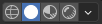
- ショートカットキー
Z Shift-Z
Blender offers different shading modes for helping with different tasks. For example, Solid shading is well-suited for modeling, while Rendered is useful for setting up lighting.
The radio buttons let you change the shading mode, while the dropdown button opens a popover with additional options described below.
Pressing Z opens a pie menu for changing the shading mode. Pressing Shift-Z switches between the current shading mode and Wireframe.
Wireframe(ワイヤーフレーム)
Only displays the edges (wireframes) of the objects in the scene.
- Color(カラー)
- Single(シングル)
All objects get shaded using the same single color.
- Object(オブジェクト)
Use the color from the object's Viewport Display settings.
- Random(ランダム)
Each object gets displayed in a random color.
- Background(背景)
3D Viewport(3Dビューポート) での背景の表示方法を設定します。
- Theme(テーマ)
Use the background of the theme. This can be configured in the Themes Preferences under .
- World(ワールド)
Use the color from the World's Viewport Display options.
- Viewport(ビューポート)
3D Viewport(3Dビューポート) の背景にカスタムカラーを割り当てます。
- Options(オプション)
- X-Ray Alt-Z
Make objects transparent, allowing you to see and select items that would otherwise be occluded. The slider controls object opacity.
- Outline(アウトライン)
Draw an outline around objects. The color of the outline can be adjusted.
Solid(ソリッド)
This mode utilizes the Workbench engine to render the 3D Viewport. It shows solid geometry rather than just wireframes, but is still highly simplified as it doesn't show materials or scene lighting.
- Lighting(照明)
See Workbench Lighting.
- Color(カラー)
See Workbench Color.
- Background(背景)
3D Viewport(3Dビューポート) での背景の表示方法を設定します。
- Theme(テーマ)
Use the background of the theme. This can be configured in the Themes Preferences under .
- World(ワールド)
Use the color from the World's Viewport Display options.
- Viewport(ビューポート)
3D Viewport(3Dビューポート) の背景にカスタムカラーを割り当てます。
- Options(オプション)
See Workbench Options.
Material Preview(マテリアルプレビュー)
Render the 3D Viewport with Eevee and an HDRI environment. This mode is particularly suited for previewing materials and painting textures. You can select different lighting conditions to test your materials.
注釈
The Material Preview shading mode is not available when the scene's render engine is set to Workbench.
- Lighting(照明)
- Scene Lights(シーンのライト)
Use the lights in the scene. When disabled (or when the scene contains no lights), a virtual light is used instead.
- Scene World(シーンのワールド)
Use the World of the scene. When disabled, a world will be constructed with the following options:
- HDRI Environment(環境)
シーンのライトとして使用する環境マップです。
- Rotation(回転)
環境マップを Z 軸回転させます。
- World Space Lighting(ワールド空間ライティング)
Makes the lighting rotation fixed and not follow the camera.
- Strength(強さ)
環境光の強さです。
- World Opacity(ワールドの不透明度)
Opacity of the HDRI as a background image in the viewport.
- Blur(ぼかし)
Factor to unfocus the HDRI. Note that this does not change the diffusion of the lighting, only the appearance of the background.
- Render Pass(レンダーパス)
Instead of the combined render, show a specific render pass. Useful to analyze and debug geometry, materials and lighting.
Rendered(レンダー)
Render the 3D Viewport using the scene's Render Engine, for interactive rendering. This gives you a preview of the final result, including scene lighting effects.
The options are the same as for Material Preview, except that the Render Pass selector will offer different passes if the scene uses the Cycles render engine.