Properties(プロパティ)
Active F-Curve(アクティブFカーブ)
参照
- Panel(パネル)
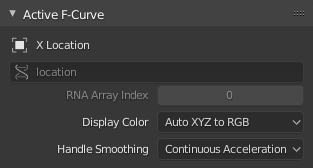
Active F-Curve(アクティブFカーブ) パネル。
This panel displays properties for the active F-Curve.
- チャンネル名
ID Type + Channel name (X Location).
- Data Path(データパス)
RNA Path to property.
- RNA Array Index(RNA配列インデックス)
Index to the specific property affected by the F-Curve if applicable.
- Display Color(表示カラー)
The method used to determine the color of the F-Curve shown in the Graph editor.
- Auto Rainbow(自動で虹色に)
Increment the hue of the F-Curve color based on the channel index.
- Auto XYZ to RGB(自動でXYZをRGB色に)
For property sets like location XYZ, automatically set the set of colors to red, green, blue.
- User Defined(ユーザー定義)
Define a custom color for the active F-Curve.
- Handle Smoothing(ハンドルスムージング)
Selects the method used to compute automatic Bézier handles (Automatic, Auto Clamped, Vector).
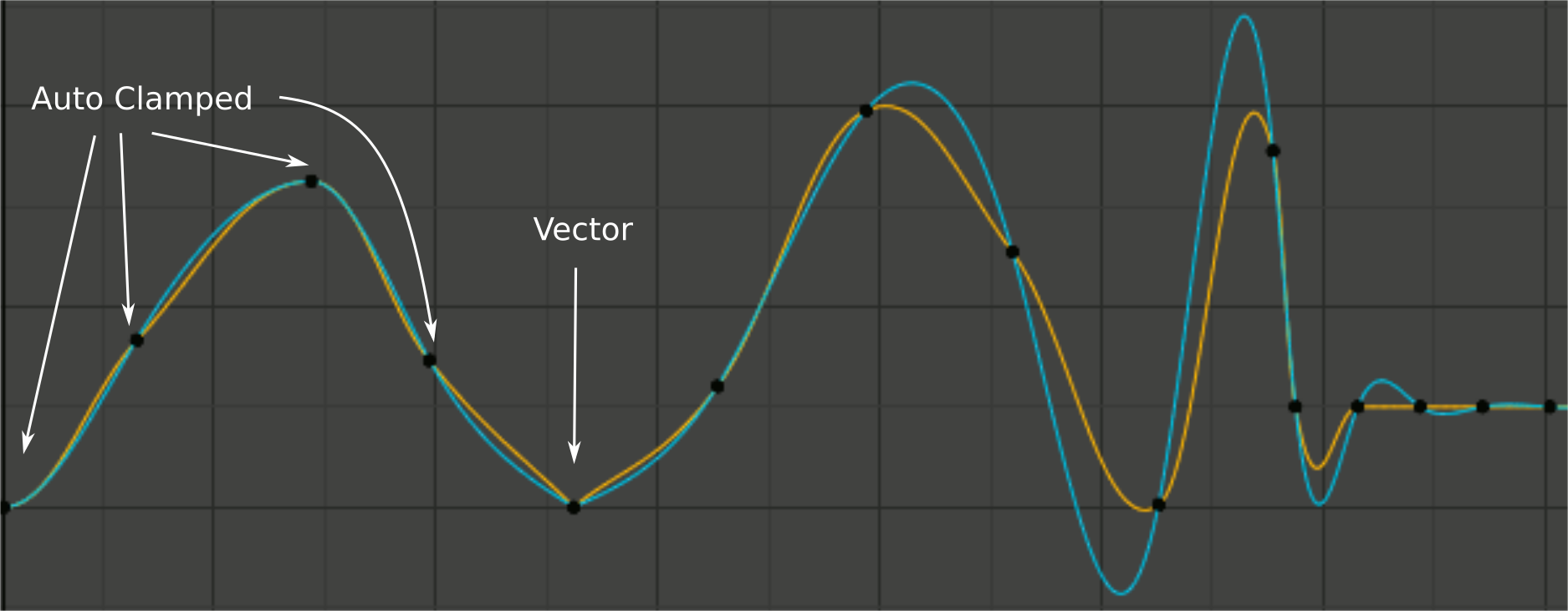
ハンドルスムージングモードの比較。
Yellow: None, Cyan: Continuous Acceleration. From left to right, four Auto Clamped keys, one Vector, and the rest are Automatic.
- None(なし)
Only directly adjacent key values are considered when computing the handles. Vector handles are pointed directly at the adjacent keyframes.
This older method is very simple and predictable, but it can only produce truly smooth curves in the most trivial cases. Note the kinks in the yellow curve around the keys located between the extremes, and near the Vector handles.
- Continuous Acceleration(連続的な加速)
A system of equations is solved in order to avoid or minimize jumps in acceleration at every keyframe. Vector handles are integrated into the curves as smooth transitions to imaginary straight lines beyond the keyframe.
それはボックスから出して滑らかなカーブを生成しますが、必然的に、キーの値の変更がカーブのかなりの範囲にわたる補間に影響を与える可能性があることを意味します。ただし、変化の量は距離とともに指数関数的に減衰します。この変更の伝播は、 Free(フリー) 、 Aligned(整列) 、または Vector(ベクトル) ハンドルを使用するキー、および Auto Clamped(自動固定) ハンドルを使用する極端なキーによって停止します。
The mode also tends to overshoot and oscillate more with fully Automatic handles in some cases (see the right end of the image above). So it is recommended to use Auto Clamped by default, and only switch to Automatic handles in places where this is desired behavior. That effect can also be reduced by adding in-between keys.
Tip
各モードの長所と短所を考慮すると、 Continuous Acceleration(連続的な加速) は、最小限の手間で少数の補間キーを使用するリミテッド・アニメーションに適しています。高度に洗練された高キーレートのアニメーションの場合、スムージングの利点は、より広範な変更の伝播によるワークフローの中断を上回らない場合があります。
Active Keyframe(アクティブキーフレーム)
参照
- Panel(パネル)
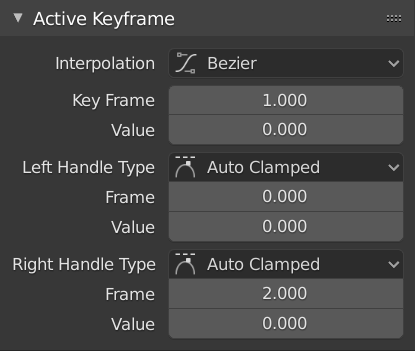
Active Keyframe(アクティブキーフレーム) パネル。
- Interpolation(補間)
Mode for the Interpolation between the current and next keyframe.
Interpolation(補間)
- Constant(一定)
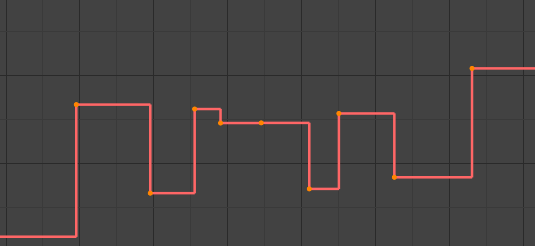
Constant(一定) 。
There is no interpolation at all. The curve holds the value of its last keyframe, giving a discrete (stairway) "curve". Usually only used during the initial "blocking" stage in pose-to-pose animation workflows.
- Linear(リニア)
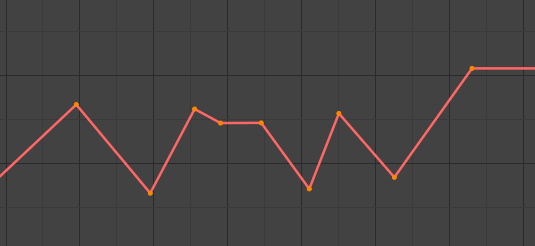
Linear(リニア) 。
This simple interpolation creates a straight segment, giving a non-continuous line. It can be useful when using only two keyframes and the Extrapolation extend mode, to easily get an infinite straight line (i.e. a linear curve).
- Bézier(ベジエ)
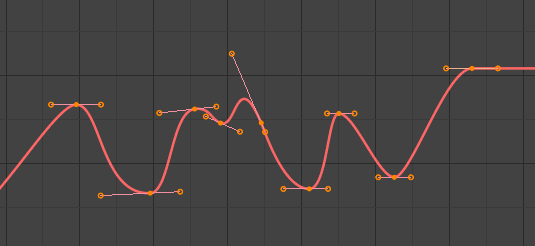
Bézier(ベジエ) 。
The more powerful and useful interpolation, and the default one. It gives nicely smoothed curves, i.e. smooth animations!
注釈
Remember that some F-Curves can only take discrete values, in which case they are always shown as if constant interpolated, whatever option you chose.
Easing (by strength)(イージング(強さ準拠))
Different methods of easing interpolations for F-Curve segment. The "Robert Penner easing equations" (basically, equations which define some preset ways that one keyframe transitions to another) which reduce the amount of manual work (inserting and tweaking keyframes) to achieve certain common effects. For example, snappy movements.
Linear(リニア)
Sinusoidal
Quadratic(二次式)
Cubic(三次式)
Quartic
Quintic
Exponential
Circular(円形)
参考
For more info and a few live demos, see https://easings.net and http://robertpenner.com/easing/
Dynamic Effects(ダイナミックエフェクト)
These additional easing types imitate (fake) physics-based effects like bouncing/springing effects. The corresponding settings can be found in the .
- Back(後)
Cubic easing with overshoot and settle. Use this one when you want a bit of an overshoot coming into the next keyframe, or perhaps for some wind-up anticipation.
- Back(後)
The back property controls the size and direction (i.e. above/below the curve) of the overshoot.
- Bounce(バウンス)
Exponentially decaying parabolic bounce, like when objects collide. e.g. for Bouncing balls, etc.
- Elastic(ゴム状)
Exponentially decaying sine wave, like an elastic band. This is like bending a stiff pole stuck to some surface, and watching it rebound and settle back to its original state.
- Amplitude(振幅)
The amplitude property controls how strongly the oscillation diverges from the basic curve. At 0.0, there is no oscillation (i.e. it just snaps to the B-value like an extreme exponential transition), and at 1.0 a profile similar to the one shown in the icon occurs.
- Period(期間)
The period property controls the frequency with which oscillations occur. Higher values result in denser oscillations.
- Easing(イージング)
The Easing Type controls which end of the segment between the two keyframes that the easing effects apply to. It has no effect if the Interpolation Mode is set to either Constant, Linear, or Bézier.
- Automatic Easing(自動イージング)
The most commonly expected of the below behaviors is used. For the transitional effects, this is basically ease in, while for the physics effects it is ease out.
- Ease In(イーズイン)
Effect builds up to the second keyframe.
- Ease Out(イーズアウト)
Effect fades out from the first keyframe.
- Ease In Out(イーズイン・アウト)
Effect occurs on both ends of the segment.
- Key Frame(キーフレーム)
Set the frame for the active keyframe.
- Value(値)
Set the value for the active keyframe.
- Left/Right Handle Type(左/右ハンドルタイプ)
When using Bézier-interpolated curves it is possible to control the slope of the curve at the control points. This is done via the curve point handles; you can set the type of handle to use for the curve points by pressing V or choosing Key, Handle Type in the Graph editor menu. Each curve point can have a different handle type, even within the same curve.
There are three automatic modes, Automatic, Auto Clamped, and Vector, where Blender automatically determines the curve's slope at each control point. The neighboring control points have the most influence of the slope, and points further away have a smaller influence. This can be controlled per F-Curve with the Auto Handle Smoothing properties.
By using the other, non-automatic modes, you have full manual control over the slope.
- Automatic(自動)

自動ハンドル。
Handle positions are automatically chosen to produce smooth curves.
- Auto Clamped(自動固定)
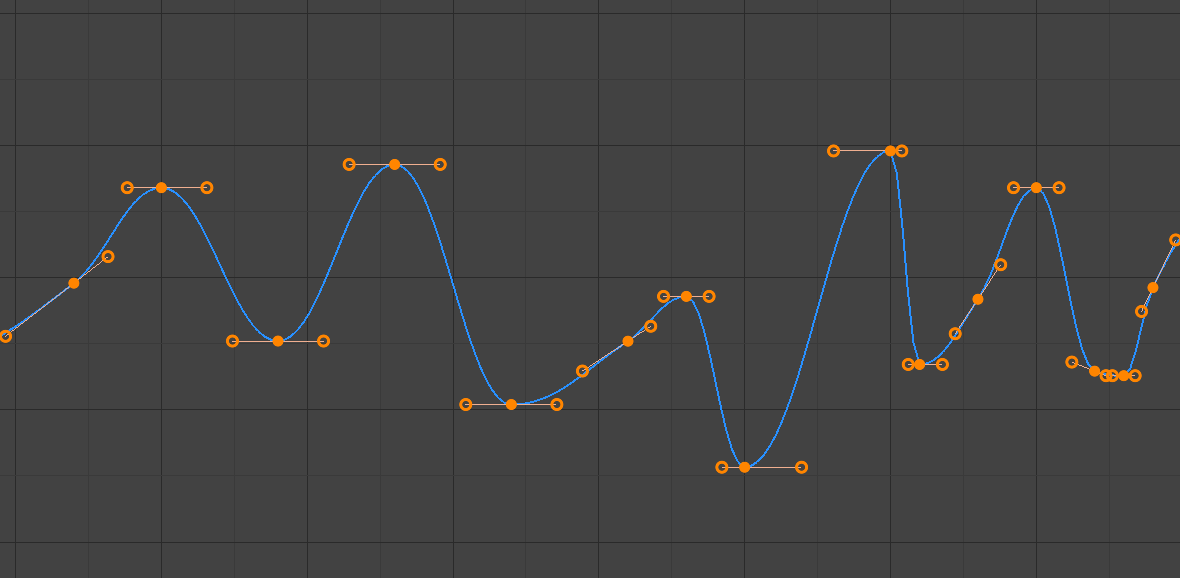
自動固定ハンドル。
キーフレーム(S字型)間の行き過ぎやカーブ方向の変化を防ぐために固定された自動ハンドル。
- Vector(ベクトル)
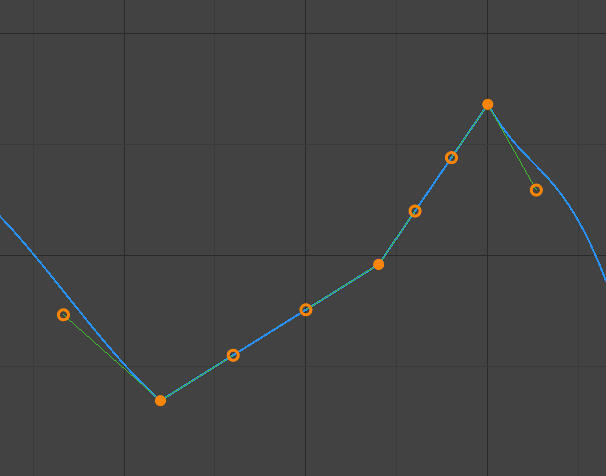
ベクトルハンドル。
Creates automatic linear interpolation between keyframes. The segments remain linear when keyframe centers are moved. However, when the handles are moved, the handle type switches to Free.
- Aligned(整列)
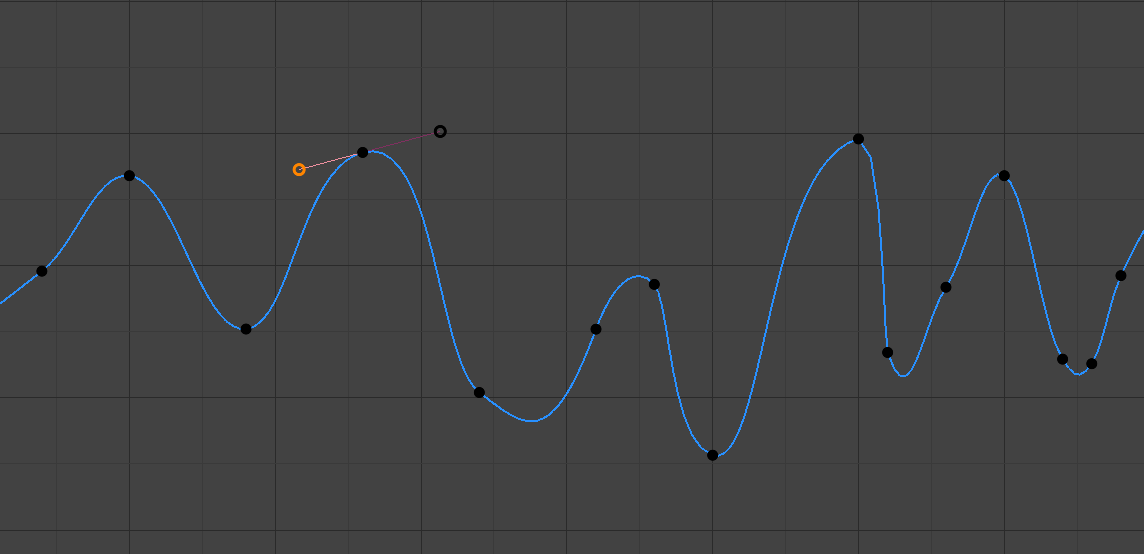
整列ハンドル。
カーブポイントの2つのハンドルは共に、常に正反対方向を指すようにロックされています。これにより、制御点で常に滑らかなカーブになります。
- Free(フリー)
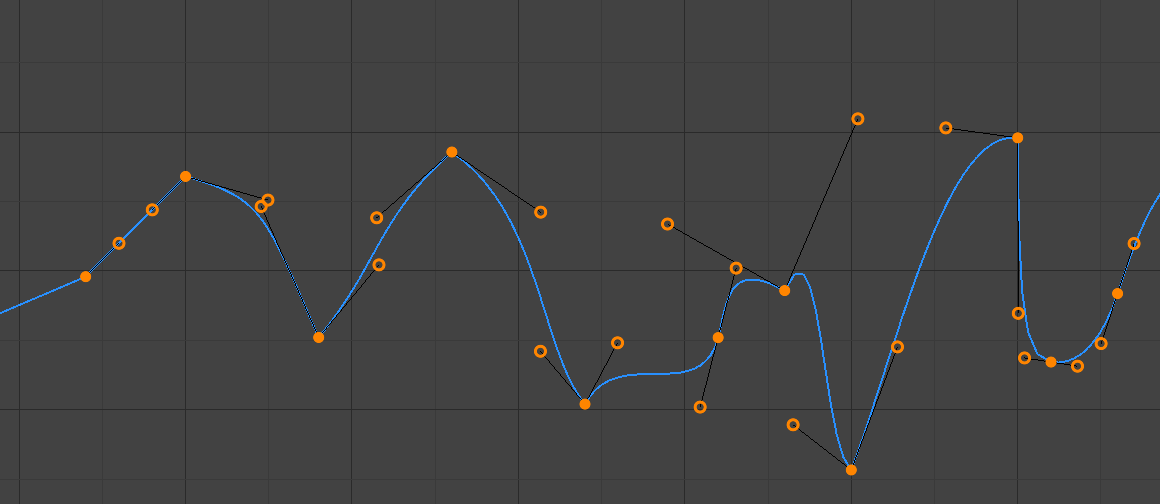
フリーハンドル。
ハンドルは完全に独立して動かすことができ、方向が急激に変わることがあります。
- Frame(フレーム)、Value(値)
Set the frame and value for the left/right interpolation handle for the active keyframe.