Add-ons(アドオン)
The Add-ons section lets you manage secondary scripts, called "Add-ons" that extends Blender's functionality. In this section you can search, install, enable and disable Add-ons.
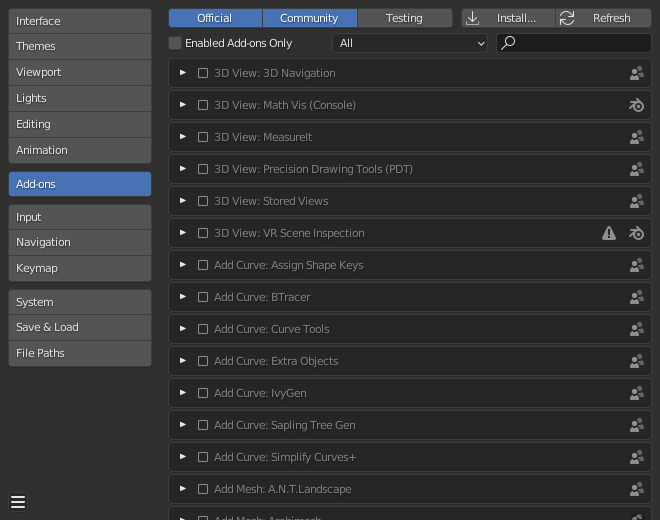
Blender Preferences Add-ons section.
Finding Add-ons
- Searching
Blender comes with some pre-installed Add-ons already, ready to be enabled. But you can also add your own, or any interesting ones you find on the web.
- Supported Level
Blender's add-ons are split into two groups depending on who writes/supports them:
Official: Add-ons that are written by Blender developers.
Community: Add-ons that are written by people in the Blender community.
- Enabled Add-ons Only
Shows only enabled add-ons for the current Category.
- Category(カテゴリー)
Add-ons are divided into categories by what areas of Blender they affect.
Installing Add-ons
There are hundreds of add-ons that are not distributed with Blender and are developed by others. To add them to the list of other add-ons, they must be installed into Blender.
To install these, use the Install... button and
use the File Browser to select the .zip or .py add-on file.
Now the add-on will be installed, however not automatically enabled. The search field will be set to the add-on's name (to avoid having to look for it), Enable the add-on by checking the enable checkbox.
- Refresh(更新)
Scans the Add-on Directory for new add-ons.
Tip
User-Defined Add-on Path
You can also create a personal directory containing new add-ons and configure your files path in the File Paths section of the Preferences. To create a personal script directory:
選択した場所(例.
my_scripts)に空のディレクトリを作成します。my_scripts配下にaddonsサブディレクトリを追加します(Blenderが認識するためにはこの名前である必要があります)。Preferences(プリファレンス) の File Paths(ファイルパス) を開きます。
Set the Scripts file path to point to your script directory (e.g.
my_scripts).プリファレンスを保存し、Blenderを再起動すると、新しいアドオンの場所を認識します。
Now when you install add-ons you can select the Target Path when installing 3rd party scripts. Blender will copy newly installed add-ons under the directory selected in your Preferences.
Enabling & Disabling Add-ons
To enable or disable an add-on check or uncheck the box to the right of the add-ons shown in the figure below.

Enabling an add-on.
The add-on functionality should be immediately available.
注釈
Add-ons that activate or change multiple hotkeys have a special system of activation. For example, with the 3D Viewport Pie Menus add-on for each menu there is a selection box to activate the menu and its hotkey.
Tip
If the Add-on does not activate when enabled, check the Console window for any errors that may have occurred.
Add-on Information
You can click the arrow at the left of the add-on box to see more information, such as its location, a description and a link to the documentation. Here you can also find a button to report a bug specific of this add-on.
Add-on Preferences(アドオン設定)
一部のアドオンには、アドオン情報ボックスの Preferences(設定) セクションに独自の設定がある場合があります。
例えば、あるアドオンは、このセクションを使用して、アドオンの特定の機能を有効/無効にします。場合によっては、これらすべてがデフォルトでオフになっていることもあります。したがって、有効なアドオンに特定の設定があるかどうかを確認することが重要です。