곡선 위젯(curve widget)¶
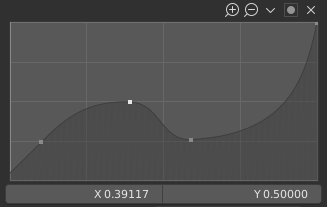
곡선 위젯¶
곡선 위젯은 입력할 때의 세기를 쉽게 조절하기 위해서 존재해요.
입력값은 X축, 출력값은 Y축이죠.
제어점(control points)¶
블렌더의 모든 곡선(curve)과 마찬가지로, 곡선위젯도 제어점으로 조작돼요.
맨 처음에는 단 2개의 제어점이 있어요. (0,0)과 (1,1)에 있죠. 이 상태에서는 당연히 입력값이 곧 출력값이에요.
- 움직이기
그냥 드래그하면 돼요.
- 제어점 추가하기
곡선 아무데나 클릭하세요.
- 제어점 제거하기
제어점을 선택하고 오른쪽 위의
X버튼을 클릭하세요.
조작¶
곡선 그래프에는 조작하기 위한 버튼이 몇 개 있어요.
- Zoom In (plus magnifying glass icon)
더 정확한 조작을 위해서 확대해요. 확대됐을 때 다른 곳으로 움직이고 싶다면, 빈 곳을 클릭하고서 드래그하세요.
- Zoom Out (minus magnifying glass icon)
Zoom out of the graph to show fewer details and view the graph as a whole. You cannot zoom out further than the clipping region (see Clipping below).
- Specials
v A Specials menu with tools to operate on control points or to set properties.
- Reset View
확대율을 원래대로 돌려놓아요.
- Handle Options
Controls how the control points affect the curve shape. It determines the interpolation of the curve segment at the selected control point.
- Vector Handle
Vector handles create straight lines; breaking the tangent at the curve handle, making it an angle.
- Auto Handle
Automatic handles that create smooth curves.
- Auto Clamped Handle
Automatic handles that create smooth curves, which prevents overshoot.
- Free Handle
The handles can be moved completely independently, and thus can result in a sharp change of direction.
- Aligned Free Handles
The two handles of the curve point are locked together to always point in exactly opposite directions. This results in a curve that is always smooth at the control point.
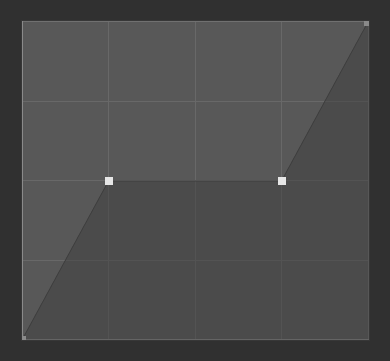
Vector Handles.¶
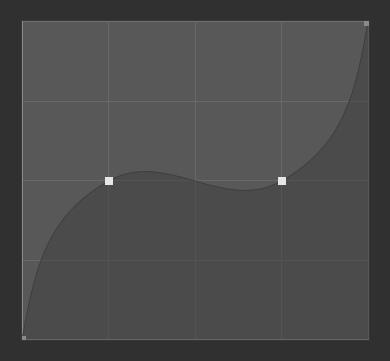
Auto Handles.¶
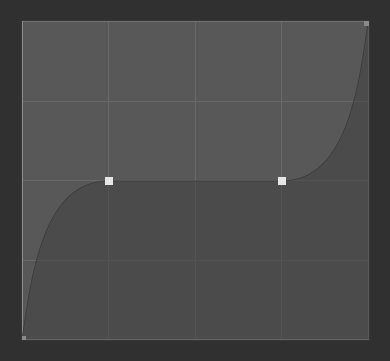
Auto Clamped Handles.¶
- Extend Options
Controls how the curve is extended before the first control point and after the last control point.
- Extend Horizontal
처음과 마지막 제어점 바깥쪽으로는 평평하도록 만들어요.
- Extend Extrapolated
처음과 마지막 제어점 바깥쪽으로는 커브의 끝자락 기울기에 맞춰 뻗어나가도록 만들어요.
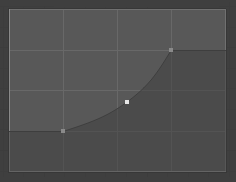
Extend Horizontal.¶
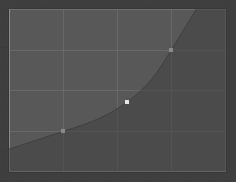
Extend Extrapolated.¶
- Reset Curve
Resets the curve to default (removes all points added to the curve).
- Clipping Options (dot icon)
- Use Clipping
제어점이 정해준 범위 사이에서만 놀도록 제한해요.
- Min X/Y and Max X/Y
제어점이 자리잡을 수 있는 범위를 지정해요.
- Delete
X 선택된 제어점을 없애버려요. 처음과 마지막 제어점은 삭제할 수 없어요.
- X, Y
선택된 제어점의 좌표예요.
- 복사/붙여넣기 Ctrl-C, Ctrl-V
The whole curve can be copied from one Curve Widget to another by hovering over the curve graph and pressing Ctrl-C, Ctrl-V.