탭과 패널
탭
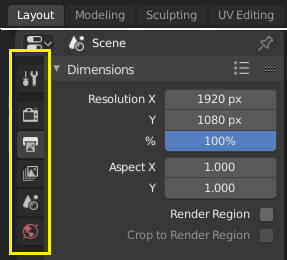
Top: Horizontal Tab header in the Topbar. Bottom: Vertical Tab header shows tab icons in the Properties.
Tabs are used to control overlapping sections in the user interface. Contents of only one Tab is visible at a time. Tabs are listed in Tab header, which can be vertical or horizontal.
탭 넘나들기
Vertical tabs can be switched with Ctrl-Wheel from anywhere in the tab. You can also cycle through tabs with Ctrl-Tab and Shift-Ctrl-Tab, or press down LMB and move mouse over tab header icons. (Workspace tabs do not use this keymap. See Workspace controls.)
패널
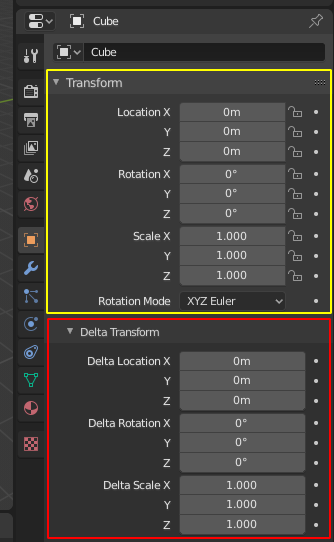
Panels in Properties.
A panel is highlighted in yellow and a subpanel in red.
The smallest organizational unit in the user interface is a panel. The panel header show the title of the panel. It is always visible. Some panels also include subpanels.
접고 펼치기
A panel can either be expanded to show its contents, or collapsed to hide its contents. An expanded panel is indicated by a down-arrow (▼) in the panel header, while a collapsed panel is shown with a right-arrow (►).
LMB 클릭하면 패널을 펼치거나 접을 수 있어요.
Pressing A expands/collapses the panel under the mouse pointer.
Ctrl-LMB 로 헤더를 클릭하면 다른 패널들은 모두 접히고 그 패널만 펼쳐놓을 수 있답니다.
A Ctrl-LMB click on the header of a specific panel that contains subpanels will expand / collapse all subpanels.
LMB 로 헤더들 위를 드래그하면 여러 개의 패널들을 한꺼번에 펼치거나 접을 수도 있어요.
Position
You can change the position of a panel within its region by clicking and dragging it with the LMB on the grip widget (::::) located in on the right side of the panel header.
고정하기
Sometimes it is desirable to view panels from different tabs at the same time. This has been solved by making panels pinnable.
A pinned panel remains visible regardless of which tab has been selected. You can pin a panel by clicking on the pin icon in its header. Panels that do not have a pin icon can also be pinned by RMB and selecting Pin, or you use Shift-LMB on the panel.
확대하기
패널을 확대하려면 패널 아무데서나 Ctrl-MMB 드래그를 하거나 NumpadPlus 이랑 NumpadMinus 를 사용하세요. Home 은 커서가 올려진 패널의 확대율을 원래대로 되돌려 준답니다.
Presets

Example Presets menu.
- Selector
A list of available presets. A selection will override the included properties.
- Add
+ New presets can be added based on currently applied set of properties, which will be saved for later reuse. A pop-up opens where you can set a name, after which you can select it from the list and in some cases additional settings.
- Remove
- Deletes the selected preset.