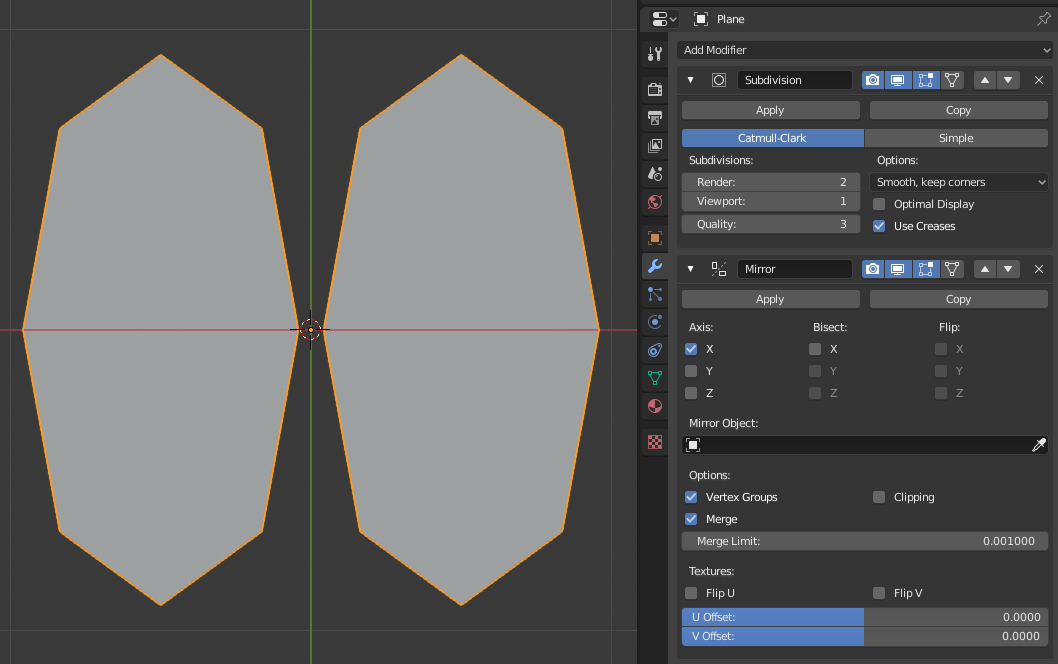Introdução¶
Modifiers are automatic operations that affect an object’s geometry in a non-destructive way. With modifiers, you can perform many effects automatically that would otherwise be too tedious to do manually (such as subdivision surfaces) and without affecting the base geometry of your object.
Eles trabalham mudando como um objeto é mostrado e renderizado, mas não a geometria que você pode editar diretamente. Você pode adicionar vários modificadores a um único objeto para formar A Pilha de Modificadores e Aplicar um modificador se você deseja tornar suas mudanças permanentes.
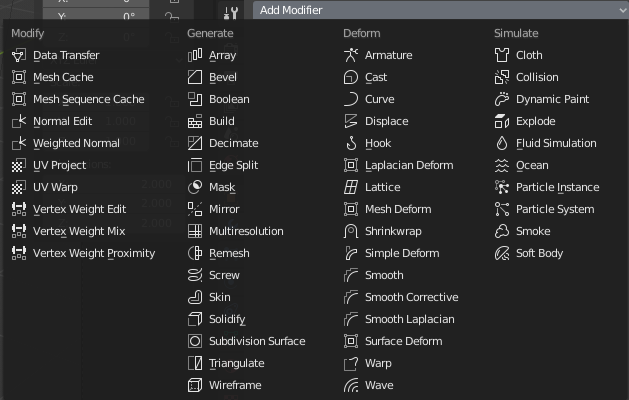
O menu de Modificadores.
They can be added to the active object using the Add Modifier drop-down menu at the top of their properties tab. New modifiers are always added at the bottom of the stack (i.e. will be applied last).
Existem quatro tipos de modificadores:
- Modificar
- These are tools similar to the Deform ones (see below), however, they usually do not directly affect the geometry of the object, but some other data, such as vertex groups.
- Gerar
- These are constructive/destructive tools that will affect the whole topology of the mesh. They can change the general appearance of the object, or add new geometry to it…
- Deformar
- Unlike Generate ones above, these only change the shape of an object, without altering its topology.
- Simular
- Those represent physics simulations. In most cases, they are automatically added to the modifiers stack whenever a Particle System or Physics simulation is enabled. Their only role is to define the position in the modifier stack from which is taken the base data for the simulation they represent. As such, they typically have no attributes, and are controlled by settings exposed in separate sections of the Properties editor.
Interface¶
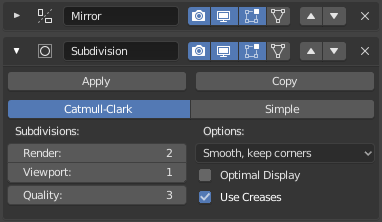
Layout do painel (Subdivisão de Superfície como um exemplo).
Each modifier’s interface shares the same basic components, see Fig. Layout do painel (Subdivisão de Superfície como um exemplo)..
At the top is the panel header. The icons each represent different settings for the modifier (left to right):
- Expandir (ícone com setas para baixo e para direita)
- Recolhe o modificador para mostrar somente o seu cabeçalho e não as suas opções.
- Tipo
- Um ícone como uma referência visual rápida do tipo do modificador.
- Nome
- Cada um dos modificadores possui um único nome por objeto. Dois modificadores em um objeto devem possuir nomes únicos, mas dois modificadores em dois objetos diferentes podem ter o mesmo nome. O nome padrão é criado com base no tipo de modificador.
- Renderizar (ícone de câmera)
- Toggle visibility of the modifier’s effect in the render.
- Show in viewport (screen icon)
- Toggle visibility of the modifier’s effect in the 3D View.
- Show in Edit Mode (vertices-square icon)
- Display the modified geometry in Edit mode, as well as the original geometry which you can edit.
- Show on cage (vertices-triangle icon) – Meshes only
Depends on the previous setting, if enabled, the modified geometry can also be edited directly, instead of the original one.
Aviso
While it shows edited items in their final, modified positions, you are still actually editing original data. This can lead to weird and unpredictable effects with some tools, and should be disabled whenever you need to perform complex or precise editing on the mesh.
- Apply On Spline Points (point-surface icon) – Curves, Surfaces and Texts only
Apply the whole modifier stack up to and including that one on the curve or surface control points, instead of their tessellated geometry.
Nota
By default, curves, texts and surfaces are always converted to mesh-like geometry before that the modifier stack is evaluated on them.
- Mover (ícone com setas para cima e para baixo)
- Move the modifier up/down in the stack.
- Delete (
Xicon) - Delete the modifier.
Nota
The Square, Triangle and Surface icons may not be available, depending on the type of object and modifier.
Below the header are three buttons:
- Aplicar
- Makes the modifier «real»: converts the object’s geometry to match the applied modifier’s results, and deletes the modifier.
- Apply as Shape Key
Stores the result of that modifier in a new relative shape key. This is only available with modifiers that do not affect the topology (typically, Deform modifiers only).
Nota
Even though it should work with any geometry type that supports shape keys, currently it will only work with meshes.
- Copiar
- Creates a duplicate of the modifier just below current one in the stack.
Aviso
Applying a modifier that is not first in the stack will ignore the stack order (it will be applied as if it was the first one), and may produce undesired results.
Abaixo desse cabeçalho, todas as opções únicas para cada modificador será mostrado
A pilha de modificadores¶
Modifiers are a series of non-destructive operations which can be applied on top of an object’s geometry. They can be applied in just about any order the user chooses.
O tipo de funcionalidade é geralmente referida como «pilha de modificadores» e também é encontrada em diversas outras aplicações 3D.
In a modifier stack the order in which modifiers are applied has an effect on the result. Fortunately modifiers can be rearranged easily by clicking the convenient up and down arrow icons. For example, the image below shows Subdivision Surface and Mirror modifiers that have switched places.
Modificadores são calculados de baixo para cima na pilha. Nesse exemplo, o resultado desejado (à direita) é obtido primeiro espelhando o objeto, e então calculando a subdivisão de superfície.
Exemplo¶
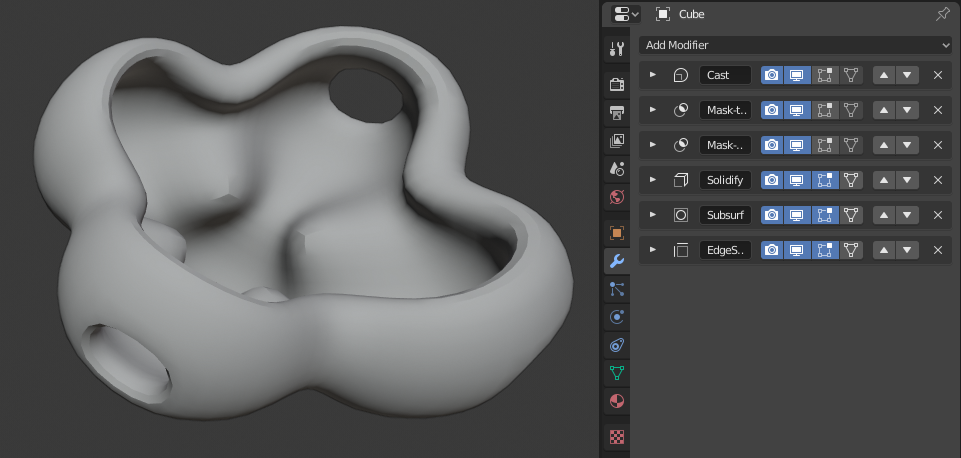
Nesse exemplo um simples cubo subdividido foi transformado em um objeto um tanto complexo usando uma pilha de modificadores.