Editing¶
Estas preferências controlam como diversas ferramentas irão interagir com as suas entradas.
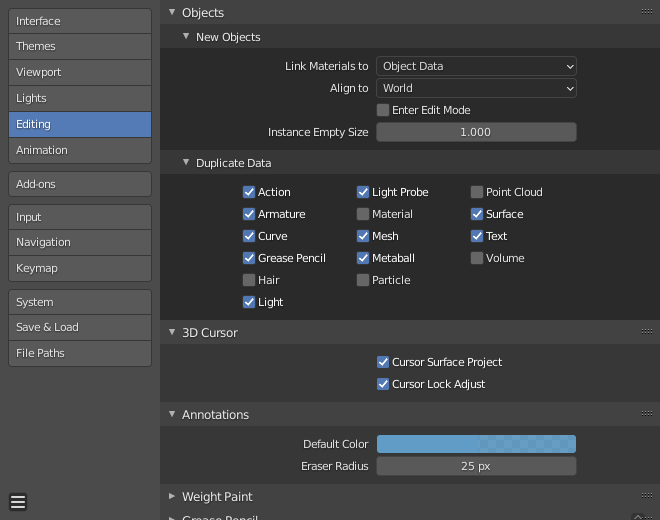
Objetos¶
Novos objetos¶
- Link Materials to
To understand this option properly, you need to understand how Blender works with Objects. Almost everything in Blender is organized in a hierarchy of data-blocks. A data-block can be thought of as containers for certain pieces of information. For example, the Object data-block contains information about the Object’s location while the Object Data «ObData» data-block contains information about the mesh.
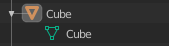
Example for a mesh.¶
Um material pode ser vinculado de duas maneiras diferentes:
- Object Data
Quaisquer materiais criados serão criados como parte do bloco de dados de Dados de objeto.
- Objeto
Quaisquer materiais criados serão criados como parte do bloco de dados de Objeto.

Um material pode estar vinculado aos Dados de objeto (à esquerda) e ao Objeto (à direita).¶
Veja também
- Align to
- Ambiente
Os novos objetos serão alinhados com as coordenadas do ambiente (mundo).
- View
Os novos objetos serão alinhados com as coordenadas da vista.
- Cursor 3D
New objects align to the 3D cursor’s orientation.
- Entrar no modo de edição
Caso marcado, o Modo de edição é ativado automaticamente quando você criar um novo objeto.
- Instance Empty Size
The display size for empties when a new collection instance is created.
Duplicar dados:¶
The Duplicate Data checkboxes define what data is copied with a duplicated object and what data remains linked. Any boxes that are checked will have their data copied along with the duplication of the object. Any boxes that are not checked will instead have their data linked from the source object that was duplicated.
For example, if you have Mesh checked, then a full copy of the mesh data is created with the new object, and each mesh will behave independently of the duplicate. If you leave the mesh box unchecked then when you change the mesh of one object, the change will be mirrored in the duplicate object.
The same rules apply to each of the checkboxes in the Duplicate Data list.
Cursor 3D¶
- Cursor Surface Project
When placing the cursor by clicking, the cursor is projected onto the surface under the cursor.
- Cursor Lock Adjust
When the viewport is locked to the cursor, moving the cursor avoids the view jumping based on the new offset.
Annotations¶
- Cor padrão
The default color for new Annotate layers.
- Raio do apagador
The size of the eraser used with the Annotate Tool.
Veja também
Custom Weight Paint Range¶
A definição de Pesos de influência para malhas de cobertura é usada para controlar quanto um osso deformará a malha de um personagem. Para visualizar e pintar estes pesos de influência, o Blender utiliza uma gradiente de cores (Do azul ao verde, e do amarelo ao vermelho). Habilitar esta caixa de marcação permitirá que um mapa alternativo de gradiente de cores seja usado, inciando com uma amplitude em branco. A partir disso, você poderá criar seu mapa personalizado usando as opções comuns da gradiente de cores do Blender. Para informações detalhadas sobre a utilização das gradientes de cores, veja a página: Gradientes de cor.
Lápis de cera¶
- Distância
- Manhattan
O número mínimo de pixeis que o mouse deverá ter sido movido ou na linha horizontal ou na linha vertical antes que o movimento seja gravado. Decrescer este valor funciona melhor para o desenho de linhas curvilíneas.
- Euclidean
A distância mínima que o mouse deverá ser movido antes que o movimento seja gravado.
Veja também
Miscellaneous¶
- Cor de sobreposição de escultura
Defines a color to be used in the inner part of the brushes circle when in Sculpt Mode, and it is placed as an overlay to the brush, representing the focal point of the brush influence. The overlay color is visible only when the overlay visibility is selected (clicking at the eye to set its visibility), and the transparency of the overlay is controlled by the alpha slider located at the in the Sidebar.
- Node Auto-offset Margin
As margens a ser utilizadas para o deslocamento de nós.