Workspaces¶
Workspaces are essentially predefined window layouts. Blender’s flexibility with Areas lets you create customized workspaces for different tasks such as modeling, animating, and scripting. It is often useful to quickly switch between different workspaces within the same file.

Os workspace estão localizados na barra superior.¶
Controles¶
- Tabs
Click on the tabs titles to switch between the workspaces. To cycle between workspaces use Ctrl-PageUp and Ctrl-PageDown. Double click to rename the workspace.
- Adicionar
+ Clique no botão Add para adicionar um novo espaço de trabalho.
- Context menu RMB
O menu de contexto contém opções para duplicar, excluir e reordenar o workspace.
Workspaces padrão¶
Blender’s default startup shows the «Layout» workspace in the main area. This workspace is a general workspace to preview your scene and objects and contains the following Editors:
3D Viewport on top left.
Outliner on top right.
Properties on bottom right.
Timeline on bottom left.
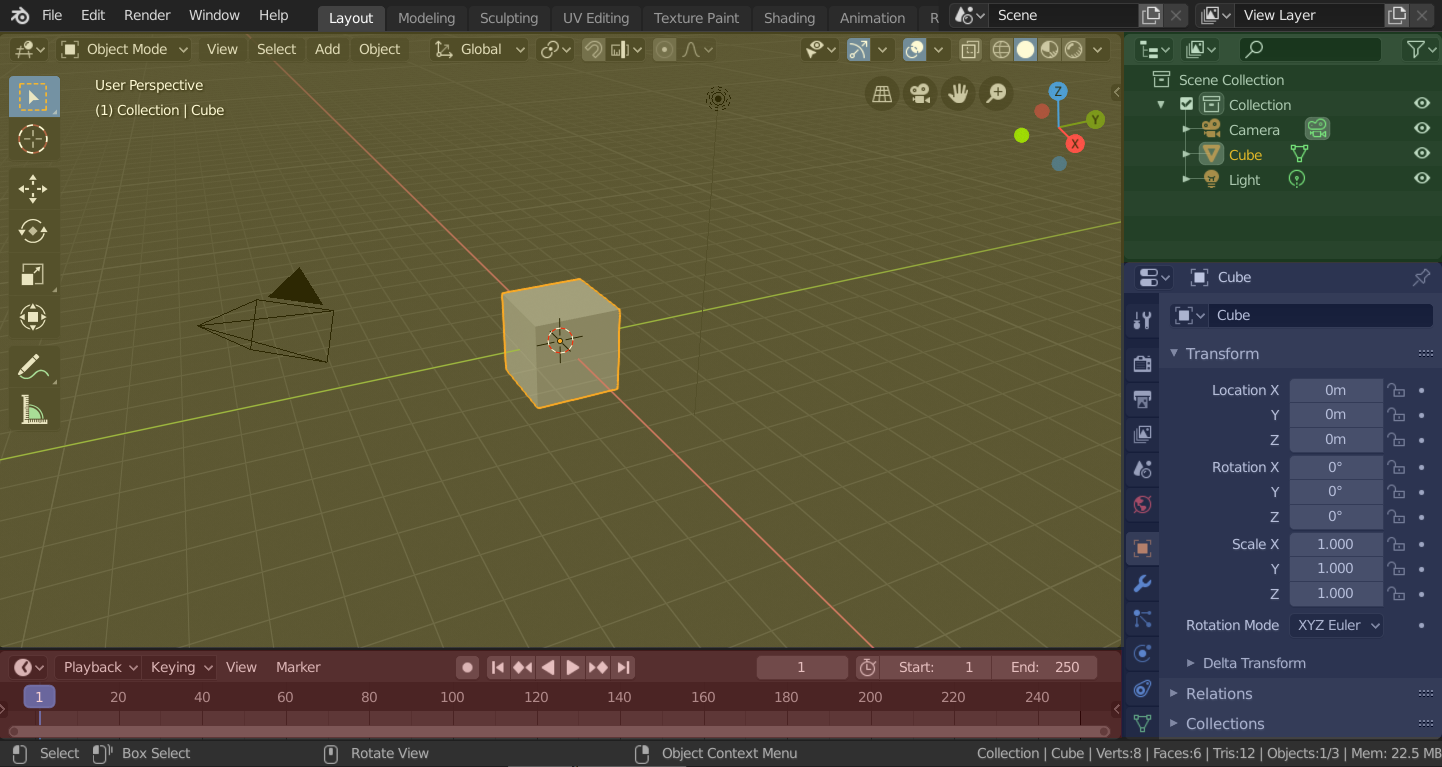
Blender’s “Layout” Workspace with four editors.¶
3D Viewport (yellow), Outliner (green), Properties (blue) and Timeline (red).
O Blender também tem vários outros workspaces adicionados por padrão:
- Modelagem
Para modificação da geometria através de ferramentas de modelagem.
- Escultura
Para modificação de malhas (meshes) através de ferramentas de escultura.
- UV Editing
Mapping of image texture coordinates to 3D surfaces.
- Texture Paint
Tools for coloring image textures in the 3D Viewport.
- Shading
Tools for specifying material properties for rendering.
- Animation
Tools for making properties of objects dependent on time.
- Renderização
Para visualização e análise de resultados de renderização.
- Composição
Combining and post-processing of images and rendering information.
- Geometry Nodes
For procedural modeling using Geometry Nodes.
- Scripting
Programming workspace for writing scripts.
Additional Workspaces¶
O Blender tem alguns Workspaces adicionais para serem escolhidos ao se adicionar um novo workspace:
2D Animation
- 2D Animation
Espaço de trabalho geral para trabalhar com lápis de graxa.
- 2D Full Canvas
Similar à «Animação 2D», mas contém uma tela maior.
VFX
- Masking
Tools to create 2D masks for compositing.
- Rastreamento de movimentos
Tools to motion track and stabilize footage.
Video Editing
- Video Editing
Sequence together media into one video.
Save and Override¶
The workspaces are saved in the blend-file. When you open a file, enabling the Load UI in the File Browser indicates that Blender should use the file’s screen layouts and overriding the current layout. See Load UI.
A custom set of workspaces can be saved as a part of the Defaults.