Regiões
Todo Editor no Blender está dividido em Regiões. Regiões podem ter elementos estruturantes menores como tabs e painéis com botões, controles e widgets colocados dentro deles.
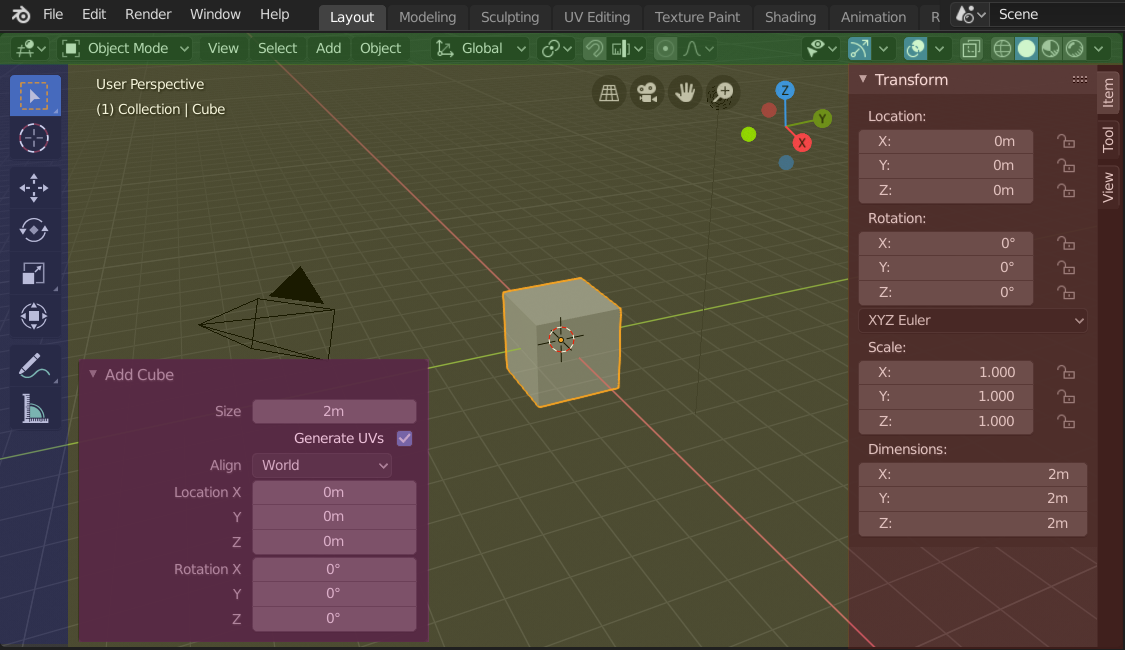
As regiões do Viewport 3D mostrando a Barra Lateral e o painel Adjust Last Operation após a adição de um Cubo.
Cabeçalho (verde), Região principal (amarelo), Barra de ferramentas (azul), Barra lateral (vermelho) e painel Adjust Last Operation (rosa).
Região principal
Pelo menos uma região é sempre visível. É chamada de Região Principal e é a parte mais destacada do editor.
Cada editor tem uma finalidade específica, portanto a região principal e a disponibilidade de regiões adicionais são diferente entre os editores. Veja a documentação específica sobre cada um dos editores no capítulo sobre os editores.
Header
A header is a small horizontal strip, which sits either at the top or bottom of an area. All editors have a header acting as a container for menus and commonly used tools. Menus and buttons will change with the editor type and the selected object and mode.

O cabeçalho do 3D Viewport.
Toolbar
The Toolbar (on the left side of the editor area) contains a set of interactive tools. T toggles the visibility of the Toolbar.
Tool Settings
A horizontal strip at the top or bottom of the editor (similar to the header) containing settings for the currently selected tool. Just like the header, it can be hidden and moved through its context menu.
Adjust Last Operation
Adjust Last Operation is a region that allows tweaking an operator after running it. For example, if you just added a cube, you can use this region to tweak its size.
Organização
Rolagem
A region can be scrolled vertically and/or horizontally by dragging it with the MMB. If the region has no zoom level, it can also be scrolled by using the Wheel while the mouse hovers over it.
Some regions, in particular animation timelines, have scrollbars with added control points to adjust the vertical or horizontal range of the region. These special scrollbars will have added widgets at the ends, as shown in the following image:

Scrollbars with zoom widgets.
This can be used to stretch or compress the range to show more or less detail within the available screen space. Simply drag one of the dots to either increase or decrease the displayed range. You can also quickly adjust both the horizontal and vertical range by dragging in the editor with Ctrl-MMB.
Alterando o tamanho e ocultando
O redimensionamento de regiões funciona arrastando suas fronteiras, da mesma forma que Áreas.
To hide a region, resize it down to nothing. A hidden region leaves a little arrow sign. LMB on this icon to make the region reappear.
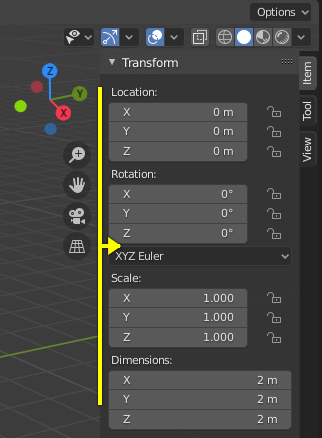
|
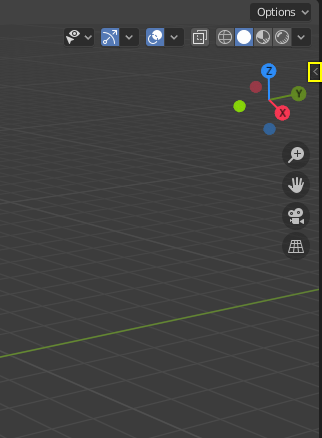
|
Scaling
The scale of certain regions (such as the Toolbar) can be changed by dragging inside them with Ctrl-MMB, or using NumpadPlus and NumpadMinus while hovering the mouse cursor over them. Press Home to reset the scale to the default.