Introdução
Channels Region
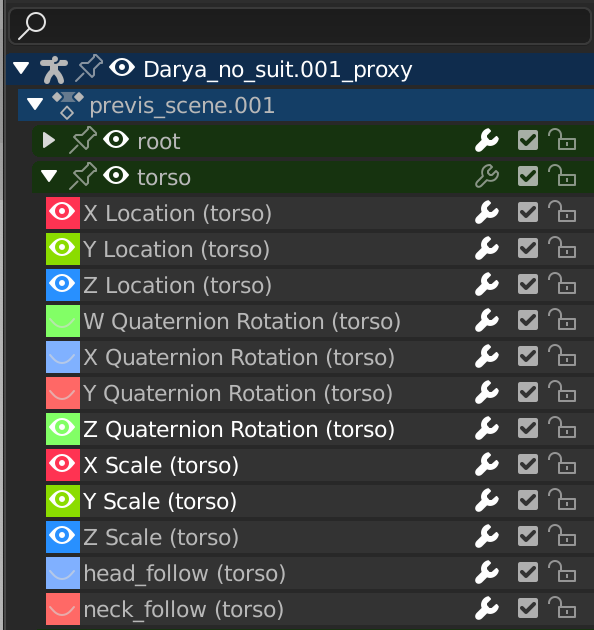
A região dos Canais.
The channels region is used to select and manage the curves for all Animation Editors. This part shows the objects and their animation data hierarchy each as headers. Each level can be expanded/collapsed by the small arrow to the left of its header.
Cenas, Objetos (azul escuro)
Ações, Chaves de formato, etc. (azul claro)
Channel Groups (green)
Canais (cinza)
- Name Filter Ctrl-F
Only display channels that match the search text. Pressing the invert button displays all channels except the channels that match the search text.
Controles
Nos cabeçalhos, existem caixas de marcação para alternar as definições dos canais:
- Pin (pin icon)
Make the channel always visible regardless of the current selection.
- Ocultar (ícone de olho)
Oculta os canais ou curvas (somente no Editor gráfico).
- Modificadores (ícone de chave fixa)
Desativa os modificadores F-Curve da curva selecionada ou em todas as curvas no canal.
- Mudo (checkbox)
Desativa o canal ou curva.
- Lock Tab (padlock icon)
Alterna os canais ou curvas de serem passíveis de edição. Os canais selecionados podem ser bloqueados pressionando Tab.
Nota
This also works in the Nonlinear Animation Editor, but note that it does not prevent edition of the underlying F-Curve, only the NLA strips of the NLA track.
Seleção
Select header: LMB
Add/Remove from selection: Ctrl-LMB
Select Range: Shift-LMB
Select All: A
Deselect All: Alt-A or double A
Box Select: (LMB drag) or B (LMB drag)
Box Deselect: (Ctrl-LMB drag) or B (Shift-LMB drag)
Select all keyframes in the Channel: double LMB on a Channel Header.
Editing
Rename (Anything but a Channel): double LMB
Apagar selecionados: X or Delete
Bloquear selecionados: Tab
Enable Channel Setting: Shift-Ctrl-W
Disable Channel Setting: Alt-W
Toggle Channel Setting: Shift-W
Deslizadores
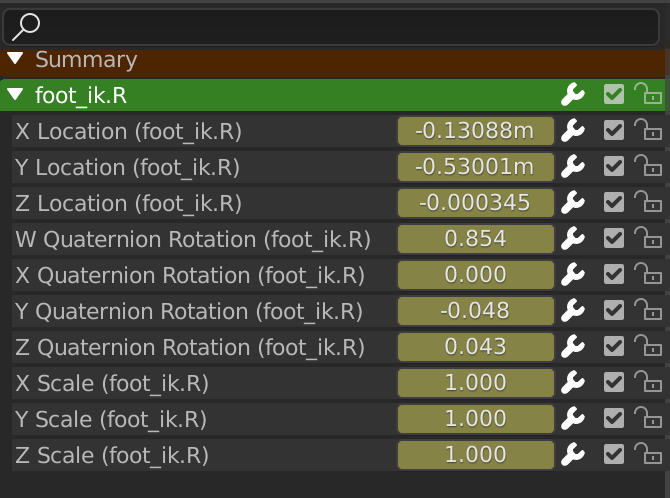
O Editor de ações mostrando os deslizadores.
On channel headers, you can have another column with number fields or sliders, allowing you to change the value on the current keyframes, or to add new keyframes. See View Menu for how to show these sliders.