Editing
Transform
- Mover
Move the selected NLA-strips in time or to different NLA-track.
- Extend E
Extend the selected NLA-strips.
- Escalonar S
Scale the selected NLA-strips.
Snap
- Selection to Current Frame
Move the start of selected NLA-strips to the current frame.
- Selection to Nearest Frame
Move the start of the selected NLA-strips to the nearest frame.
- Selection to Nearest Second
Move the start of the selected NLA-strips to the nearest second.
- Selection to Nearest Marker
Move the start of the selected NLA-strips to the nearest marker.
Gerando e gravando ações
Reference
- Editor:
Nonlinear Animation (animação não linear)
- Menu:
Reference
- Editor:
3D Viewport
- Mode:
Modo de Objeto e Modo de Pose
- Menu:
The final motion of objects or bones depends not only on the keyframed animation, but also on any active F-Curve modifiers, drivers, and constraints. On each frame of all the scene’s frames, the Bake Action operator computes the final animation of the selected objects or bones with all those modifiers, drivers, and constraints applied, and keyframes the result.
This can be useful for adding deviation to a cyclic action like a Walk Cycle, or to create a keyframe animation created from drivers or constraints.
Duplicar
Reference
- Menu:
Menu:
- Atalho:
Alt-D
Creates a new instance of the selected strips with a copy of the action.
Duplicar vinculando
Reference
- Menu:
Menu:
- Atalho:
Shift-D
The contents of one Action strip can be instanced multiple times. To instance another strip, select a strip, go to . It will uses the same action as the selected strips.
Now, when any strip is tweaked, the others will change too. If a strip other than the original is tweaked, the original will turn to red.
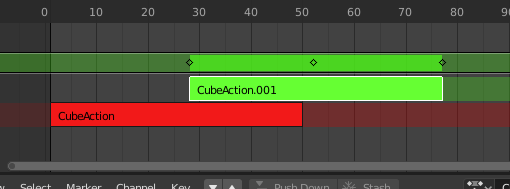
Linked duplicated strip being edited.
Split Strips
Reference
- Menu:
- Atalho:
Y
NLA-Split the selected strips into two NLA-strips. The split happens at the current frame.
Recarregar faixas
Reference
- Menu:
- Atalho:
X
Delete selected NLA-Strips.
Delete Tracks
Reference
- Menu:
Delete the selected NLA track and all strips that it contains.
Toggle Muting
Reference
- Menu:
- Atalho:
H
Mute or unmute the selected NLA-strips. Muted NLA-strips will not influence the animation.
Apply Scale
Reference
- Menu:
- Atalho:
Ctrl-A
Apply the scale of the selected NLA-strips to their referenced Actions.
Clear Scale
Reference
- Menu:
- Atalho:
Alt-S
Reset the scaling of the selected NLA-strips.
Sync Action Length
Reference
- Menu:
Synchronize the length of the action to the length used in the NLA-strip.
Tornar usuário único
Reference
- Menu:
Menu:
- Atalho:
U
This tool ensures that none of the selected strips use an action which is also used by any other strips.
Nota
This does not recursively go inside meta strips.
Trocar faixas
Reference
- Menu:
- Atalho:
Alt-F
Swap the order of the selected NLA-strips in their NLA-track.
Move Strips Up
Reference
- Menu:
- Atalho:
PageUp
Move selected NLA-strips up a track if there is room.
Move Strips Down
Reference
- Menu:
- Atalho:
PageDown
Move selected NLA-strips down a track if there is room.
Track Ordering
- To Top
Move selected track to the top of the tracks.
- Up
Move selected track one track up.
- Down
Move selected track one track down.
- To Bottom
Move selected tracks to the bottom of the tracks.
Remover dados de animação vazios
Reference
- Menu:
Menu:
Este operador remove todos os blocos de animação («AnimData») que estiverem «vazios» (restritos para aqueles que estiverem visíveis no editor de animação a partir do qual eles foram executados), ou seja, aqueles que não possuírem ações, controladores, e trilhas ou faixas de animação não linear).
Em alguns casos é possível que você termine com muitos blocos de dados que possuem contêineres de dados de animação antigos e / ou não utilizados que ainda estejam anexados. Isto ocorre mais comumente quando se fazem trabalhos de animações de aberturas (movimentações gráficas), (ou seja, quando alguns objetos vinculados podem ter sido anteriormente usados para o desenvolvimento de um conjunto de recursos de biblioteca reutilizável), e que sejam particularmente distrativos dentro do editor de animação não linear.
Iniciar a edição da ação armazenada
Reference
- Menu:
- Atalho:
Atalho: Shift-Tab
It will enter and exit Tweak Mode as usual, but will also make sure that the action can be edited in isolation (by flagging the NLA track that the action strip comes from as being «solo»). This is useful for editing stashed actions, without the rest of the NLA Stack interfering.
When you finished editing the strip, simply go to or press Shift-Tab.
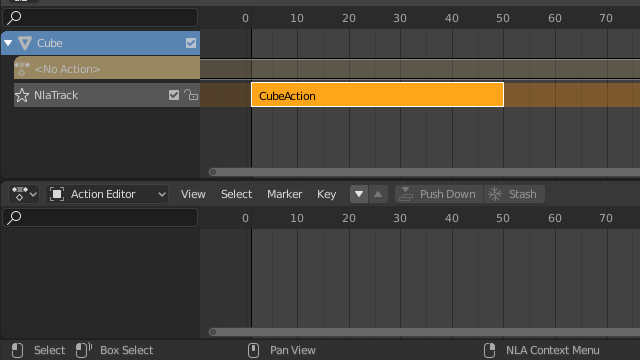
Faixa no modo de animação não linear. |
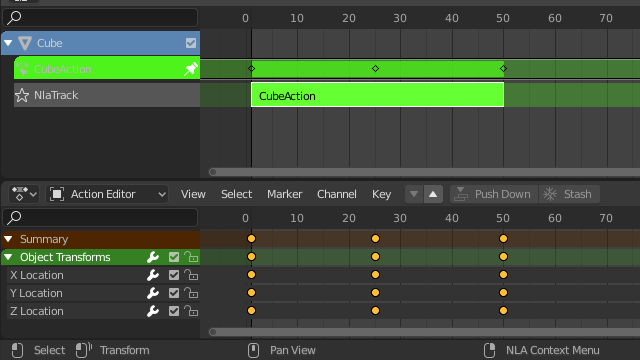
Faixa no modo de ajuste. |
Start Tweaking Strips Actions (Full Stack)
Reference
- Menu:
- Atalho:
Atalho: Tab
Allows you to edit the contents of the strip without disabling all the tracks above the tweaked strip. This allows keyframing to work as expected, and preserves the pose that you visually keyed.
When you finished editing the strip, simply go to or press Tab.
Nota
For transitions above the tweaked strip, keyframe remapping will fail for channel values that are affected by the transition. A work around is to tweak the active strip without evaluating the upper NLA stack.
Start Tweaking Strips Actions (Lower Stack)
Reference
- Menu:
The contents of Action strips can be edited, but you must be in Tweak Mode to do so. The keyframes of the action can then be edited in the Dope Sheet.
When you finished editing the strip, simply go to