Интерфейс (Interface)¶
Конфигурация интерфейса позволяет изменить способ отображения элементов пользовательского интерфейса и как они реагируют.
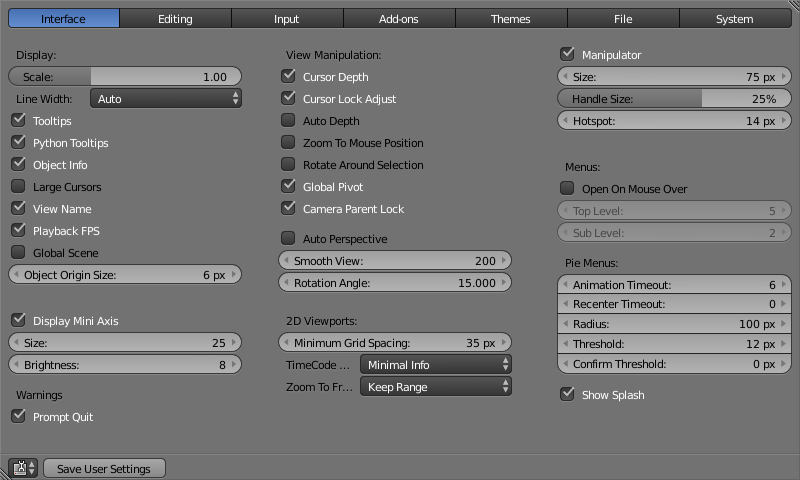
Отображение (Display)¶
- Scale
- Adjusts the size of fonts and buttons relative to the automatically detected DPI. During typical usage, you may prefer to use zoom which is available in many parts of Blender interface.
- Line Width
Scale of lines and points in the interface e.g. button outlines, edges and vertex points in the 3D View.
Thin, Auto, Thick
- Подсказки (Tooltips)
- When enabled, a tooltip will appear when your mouse pointer is over a control. This tip explains the function of what is under the pointer, gives the associated hotkey (if any) and the Python function that refers to it.
- Python Tooltips
- Displays a property’s Python information below the tooltip.
- Информация об объекте (Object Info)
- Display the active Object name and frame number at the bottom left of the 3D View.
- Большие курсоры (Large Cursors)
- Используются большие курсоры, если есть возможность.
- Имена видов (View Name)
- Display the name and type of the current view in the top left corner of the 3D View. For example: User Perspective or Top Orthographic.
- FPS воспроизведения (кадр/с) (Playback FPS)
- Show the frames per second screen refresh rate while an animation is played back. It appears in the viewport corner, displaying red if the frame rate set cannot be reached.
- Глобальная сцена (Global Scene)
- Показывает текущую тему во всех других сценах (проект может состоять более чем из одной сцены)
- Размер опорной точки объекта (Object Origin Size)
- Diameter of 3D Object centers in the viewport (value in pixels from 4 to 10).
- Отображать мини-оси (Display Mini Axis)
- Показывает мини оси в нижнем левом углу окна.
- Размер (Size)
- Размер мини-осей.
- Яркость (Brightness)
- Регулирует яркость мини-оси.
Warnings¶
- Prompt Quit
- When exiting Blender, a pop-up will ask you whether or not you really want to quit (currently only available on MS-Windows).
View Manipulation¶
- Глубина курсора (Cursor Depth)
- Используйте глубину под мышью при размещении курсора.
- Автоматическая глубина (Auto Depth)
- Use the depth under the mouse to improve view pan, rotate, zoom functionality. Useful in combination with Zoom To Mouse Position.
- Приближать к положению курсора (Zoom to Mouse Position)
- Когда эта функция включена, положение указателя мыши становится точкой фокусировки при масштабировании вместо центра 2D-окна. Полезно, для того чтобы избежать панорамирование при частом увеличении и уменьшении масштаба.
- Вращать вокруг (Rotate Around Selection)
The selected object (bounding box center) becomes the rotation center of the viewport. When there is no selection the last selection will be used.
Подсказка
This may seem ideal behavior. However, it can become problematic with larger objects such as a terrain-mesh, where the center is not necessarily your point of interest.
- Глобальный центр вращения (Global Pivot)
- Lock the same rotation/scaling pivot in all 3D Views.
- Camera Parent Lock
- When the camera is locked to the view and in fly mode, transform the parent rather than the camera.
- Автоматическая перспектива (Auto Perspective)
- Автоматическое переключение между ортогональной и перспективной проекциями при переключении вида сверху, снизу или со стороны. Когда отключено, виды сверху, сбоку и спереди будут сохранять ортогональный или перспективный вид (какой бы ни был активный в момент переключения вид).
- Плавный просмотр (Smooth View)
- Длительность анимации при переключении на другой вид (сверху, сбоку, спереди, камера…). Для того чтобы убрать анимацию необходимо снизить до нуля.
- Угол поворота (Rotation Angle)
- Rotation step size in degrees, when Numpad4, Numpad6, Numpad8, or Numpad2 are used to rotate the 3D View.
Области 2D просмотра (2D Viewports)¶
- Минимальный интервал между линиями сетки (Minimum Grid Spacing)
- Минимальное число пикселей между линиями сетки в 2D виде (т.е. ортогональный вид сверху).
- Time Code Style
- Формат временных кадров, используемый в случае отсчета времени не по кадрам. Формат использует „+“ в качестве разделительного знака для суб-вторых чисел структуры с левым и правым усечением таймкода по мере необходимости.
- Zoom To Frame Type
Defines what time range (around the cursor) will be displayed when the View Frame Numpad0 is performed.
- Keep Range
- The currently displayed time range is preserved.
- Seconds
- The number of seconds specified in the Zoom Seconds field will be shown around the cursor.
- Keyframes
- The number of animation keyframes defined in the Zoom Keyframes field will be shown around the cursor.
- Манипулятор (Manipulator)
- Turns manipulator on and off.
- Размер (Size)
- Diameter of the manipulator.
- Handle Size
- Size of manipulator handles, as a percentage of the manipulator radius (size/ 2).
- Hotspot
- Hotspot size (in pixels) for clicking the manipulator handles.
Splash¶
- Show Splash
- Display the Заставка Blender’а when starting Blender.