Вступ¶
Sculpt Mode is similar to Edit Mode in that it is used to alter the shape of a model, but Sculpt Mode uses a very different workflow: instead of dealing with individual elements (vertices, edges, and faces), an area of the model is altered using a brush. In other words, instead of selecting a group of vertices, Sculpt Mode manipulates geometry in the brush region of influence.
Режим Ліпки – Sculpt Mode¶
Sculpt Mode is selected from the mode menu of the 3D View header. Once Sculpt Mode is activated, the Toolbar of the 3D View will change to Sculpt Mode specific panels. The panels will be Brush, Texture, Stroke, Falloff, Display, Dyntopo, Symmetry, and Options. A red circle will appear and follow the location of the cursor in the 3D View.
Примітка
Щоб мати передбачувану поведінку пензля, застосуйте масштаб (Apply > Scale) вашої сіті.
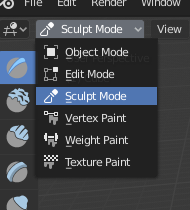
Вибірник режимів 3D Огляду: Режиму Ліпки – Sculpt Mode.
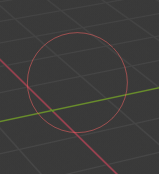
Курсору Режимі Ліпки.
Клавіатурні скорочення¶
- Згладження штриха – Shift
- Інвертування штриха пензля – Ctrl
- Скасування штриха у прогресі – Esc
- Натиснувши Esc по середині процесу зроблення штриха ліплення, цей штрих скасується та будь-які зміни будуть скасовані.