«Керування Швидкістю» – Speed Control¶
Speed Control time-warps the strip, making it play faster or slower than it normally would. A Global Speed less than 1.0 makes the strip play slower; greater than 1.0 makes it play faster. Playing faster means that some frames are skipped, and the strip will run out of frames before the end frame. When the strip runs out of frames to display, it will just keep repeating the last one; action will appear to freeze. To avoid this, position the next strip under the original at a point where you want the motion to continue.
Опції¶
- Stretch to Input Strip Length
- Automatically calculates the Speed Factor based on the length of the input strip. So if you make a strip 1/2 the original size the sequence will play back at 2x speed.
- Use as Speed
Calculates the scale value based on a Speed Factor.
Примітка
You will have to manually re-adjust the length of the strip accordingly.
- Speed Factor
- Multiplies the current speed of the sequence by this value. So, a value of 0.5 will make the sequence half as fast while 2 would make the sequence twice as fast.
- Frame Number
Specifies a frame to remap the current frame to, for example, setting this value to 50 displays the 50th frame. This can then be manually keyframed to recreate the animation.
- Scale to Length
- Maps the frame range on a 0-1 scale. For example, using this and a Frame Number of 0.5 will select the frame halfway through the sequence.
- Multiply Speed
- A multiplier applied after all other calculations.
Приклади¶
Створення ефекту уповільненого руху¶
Припустімо, що ви хочете уповільнити вашу смужку. Вам потрібно вплинути на швидкість відеокліпу без впливу на увесь діапазон кадрів. Виділіть смужку та виберіть «Додання > Смужка Ефекту > Керування Швидкістю» – Add –> Effect –> Speed Control. Клацніть на ній та натисніть N для відкриття регіону Властивості. Вимкніть опцію «Розтягнути до довжини увідної смужки» – Stretch to input strip length на панелі «Смужка Ефекту» – Effect Strip. Задайте значення устави «Фактор Швидкості» – Speed Factor, на яке ви хочете скоригувати швидкість. Для зменшення показуваної швидкості на 50%, уведіть 0.5. Тепер, 275-кадровий кліп буде відтворюватися з половинною швидкістю і, звідси, буде показано лише перші 137 кадрів.
If you want the remaining frames to show in slow motion after the first set is displayed, double the Length of the source strip (since effects strip bounds are controlled by their source strips). If you are using a speed factor other than 0.5 then use the formula:
«нова_довжина = реальна_довжина / фактор_швидкості» – new_length = real_length / speed_factor
Тобто, установіть діапазон вашого рендера для анімування (у цьому випадку) як 550 кадрів.
Ключкадрування керування швидкістю¶
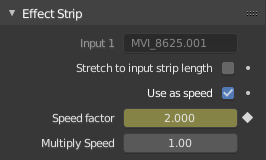
Ключкадрування номера кадру.
Для отримання рівномірного тоншого керування часуванням вашого кліпу ви можете використати криві! Хоча є можливим ключкадрувати Фактор Швидкості, зазвичай ви схочете ключкадрувати безпосередньо номер Кадру.
Uncheck Stretch to input strip length and uncheck Use as speed. You now have a Frame number field which you can keyframe. If you want the strip to animate at all you will have to insert some keyframes, otherwise it will look like a still. In most cases you will want to use the Graph editor view to set the curve interpolation to Linear since the default Bézier will rarely be what you want.
Порада
If you choose to keyframe the Speed factor instead, remember to Refresh All or the changes will not take effect.
Зміна частоти кадрів відео¶
You can use the speed control to change the frame rate in frames per second (fps) of a video.
If you are rendering your video to a sequence set,
you can effectively increase or decrease the number of individual image files created,
by using a Global Speed value less than or greater than one, respectively. For example,
if you captured a five-minute video at 30 fps and wanted to transfer that to film,
which runs at 24 fps, you would enter a Global Speed of 30/24, or 1.25
(and Enable Frame Blending to give that film blur feel).
Instead of producing 5 × 60 × 30 = 9000 frames,
Blender would produce 9000 / 1.25 = 7200 = 5 × 60 × 24 frames.
In this case, you set a start = 1 and end = 7200, set your Format output to jpeg 30fps,
and image files 0001.jpg through 7200.jpg would be rendered out,
but those images cover the entire 9000 frames. The image file 7200.jpg is the same at frame 9000.
When you read those images back into your film blend-file at 24 fps, the strip will last exactly 5 minutes.