Вступ – Introduction¶
Маски можуть бути створені у редакторах Image та Movie Clip шляхом змінювання режиму на Mask у заголовку. Це додасть різні засоби та властивості на панелі цих редакторів, одночасно сховавши інші, що не потрібні для взаємодіяння з масками.
Masks have many purposes. They can be used in a motion tracking workflow to mask out, or influence a particular object in the footage. They can be used for manual rotoscoping to pull a particular object out of the footage, or as a rough matte for green-screen keying. Masks are independent from a particular image of movie clip, and so they can just as well be used for creating motion graphics or other effects in the Compositor.
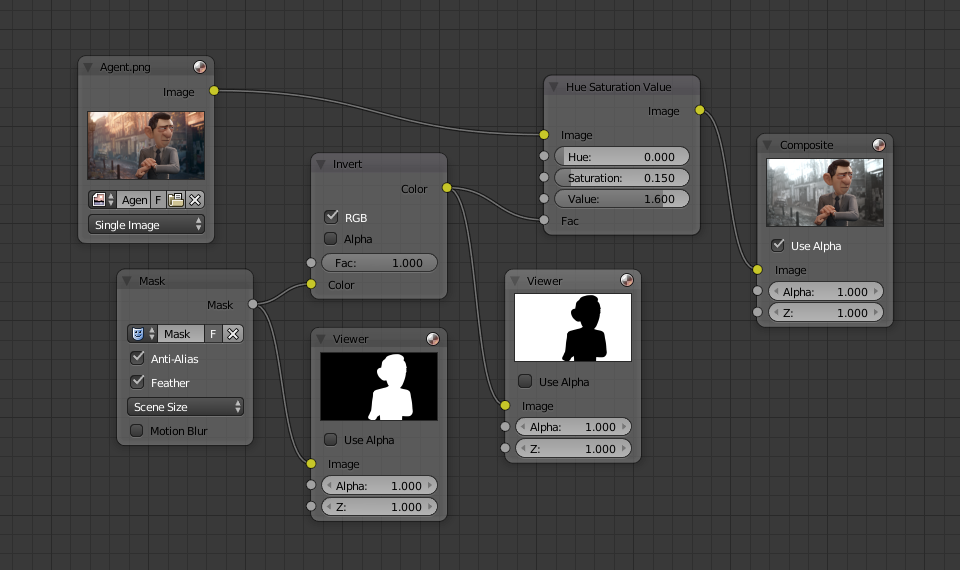
Використання вузла Mask для ізолювання об’єкта у компонуванні.
Тоді як Movie Clip Editor та Image Editor використовуються для редагування масок, Compositor та Sequencer просто використовують вже створені маски.
Masks can be animated over the time so that they follow some object from the footage, e.g. a running actor. This can be achieved with shape keys or parenting the mask to tracking markers.
Блок даних Маски – Mask Data-block¶
Блок даних Маски містить кілька шарів маски та сплайни. Вони є найбільш високого-рівня сутностями, що використовуються для цілей маскування. Маски можуть повторно використовуватися у різних місцях та містять глобальні параметри для усіх сутностей, які в них містяться.
Заголовок – Header¶

Заголовок Movie Clip Editor у режимі Mask.
Controls¶
- Маска – Mask
Once set to Mask mode, a mask data-block can be added with a data-block menu. Any image, movie clip, render or compositing result can be used as a backdrop to display masks over.
Нове – New
+Alt-N- Mask Display
This popover controls mask display options.
- Smooth
- Display the edge anti-aliased.
- Edge Display Type
- Style of the edge.
- Overlay
Added mask overlay to both Image and Clip editors.
- Mode
- Alpha Channel
- Which displays the rasterized mask as a grayscale image.
- Combined
- Which multiplies the image/clip with the mask.