Поля – Fields¶
Поля Тексту та Пошуку – Text & Search Fields¶
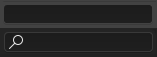
Поле тексту та пошуку.¶
Text fields show a rounded rectangular border, and optionally an icon and/or text inside the border. Text fields store text strings, and provide the means to edit text by standard text editing shortcuts.
Про поля тексту з іконкою та спливні вікна дивіться Ідентифікатор Даних — Data ID.
Поля Чисел – Number Fields¶
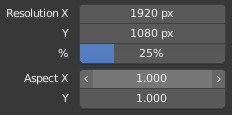
Поля чисел.¶
Поля чисел вміщують значення та одиниці.
The first type of number field shows triangles pointing left (<) and right (>) on the sides of the field when mouse pointer is over the field. Sliders, a second type of number field, have a colored bar in the background to display values over a range, e.g. percentage values.
Це значення може редагуватися кількома способами:
- Інкрементні Кроки – Incremental Steps
To change the value in unit steps, click LMB on the small triangles (only available on first field type). You can also use Ctrl-Wheel while hovering over the field to edit the value.
- Dragging – Перетягання
Для зміни значення за допомогою миші утримуйте натисненою LMB та тягніть вліво або управо.
Утримуйте натисненою клавішу Ctrl для підхоплення змін до дискретних кроків або клавішу Shift для більш точного уводу, у ході перетягування.
- Увід Клавіатурою – Keyboard Input
Натискайте LMB або Return для уводу значення шляхом уведення його за допомогою клавіатури.
При уведенні значень за допомогою клавіатури поля чисел працюють як поля тексту:
Натискайте Return або LMB поза полем для застосування зміни.
Натискайте Esc або RMB для касування.
Press Tab to jump to the next field or Shift-Tab to go to the previous field.
Натискайте Minus при наведенні вказівника над полем числа для від’ємного значення.
Одночасне Редагування Кількох Значень – Multi-Value Editing¶
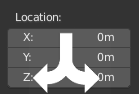
Одночасне редагування кількох значень.¶
You can edit multiple number fields at once by pressing down LMB on the first field, and then drag vertically over the fields you want to edit. Finally you can either drag left or right to adjust value with the mouse, or release the LMB and type in a value.
Ліміти Значень – Value Limits¶
Most numerical values are restricted by «soft limit» and «hard limit» value ranges. Changing values by dragging with the mouse is restricted to the «soft limit» value range. Input via keyboard will allow the use of wider value ranges, but never wider than the «hard limit».
Expressions – Вирази¶
You can enter mathematical expressions into any number field.
For example, enter 3*2 or 10/5+4 instead of 6.
Even constants like pi (3.142) or functions like sqrt(2) (square root of 2)
may be used.
Дивись також
Ці вирази обчислюються Python’ом; про усі доступні математичні вирази дивіться: Math module reference.
Вирази як Драйвери – Expressions as Drivers¶
You may want your expression to be re-evaluated after it is entered. Blender supports this using Drivers (a feature of the animation system).
Expressions beginning with # have a special use.
Instead of evaluating the value and discarding the expression,
a driver is added to the property with the expression entered.
The expression #frame is a quick way to access map a value to the current frame,
but more complex expressions are also supported, #fmod(frame, 24) / 24 for example.
Це просто зручний шоткат для додання драйверів, які також можуть додаватися через меню за RMB.
Одиниці – Units¶
As well as expressions, you can specify numbers and units. If no unit is given, then a default unit is applied. The unit system can be changed in scene settings.
Ви можете використовувати абревіатуру одиниці або повну назву після значення.
Приклади правильного використання одиниць довжини включають:
|
|
Примітка
Використовування Одиниць
Десятковий роздільник є факультативним.
Ви можете змішувати одиниці, наприклад, метричні та імперські, хоча показуватися результатна одиниця буде лише в одній з цих систем.
Множини англійських назв одиниць також розпізнаються, а тому можуть використовуватися як
meter, так іmeters.
Поля Кольорів – Color Fields¶
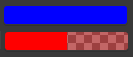
Color fields. With and without alpha.¶
The color field stores a color value shown in its background. Clicking LMB on color fields opens the Підбирач Кольору – Color Picker. Color fields with an alpha channel are divided in half: on the left the color is shown without an alpha channel and on the right the color with an alpha channel shown over a checker pattern. Colors can be copied to other color fields by being dragged and dropped to another color field.