Precision – Точність¶
Reference – Довідка
- Mode – Режим
Object and Edit Modes – Режими Об’єкта та Правки
- Shortcut – Шоткат
Ctrl та/або Shift
Holding Ctrl during a transform operation (such as move, rotate or scale) will toggle Transform Snapping. When the Snap Element is set to Increment, this allows the transformation to be performed in discrete amounts.
Утримування натисненою Shift під час операції трансформи буде трансформувати об’єкт з 1/10-тою швидкістю, надаючи можливість більш точного ним керування.
The magnitude of the transformation can be viewed in the 3D Viewport header. Releasing Ctrl or Shift during the transformation will cause the movement to revert back to its normal mode of operation.
Примітка
The snapping behaviors described on this page only apply when Increment Snap is selected.
Порада
It is possible to enable both snapping and precision mode, simply hold Ctrl and Shift. This has the following effects:
- Move – Переміщення
Змінює з приростами в 0.1 одиниці, незалежно від рівня зумування.
- Rotation – Обертання
Змінює з приростами в 1 одиницю.
- Scale – Масштаб
Змінює з приростами в 0.01 одиницю.
Usage – Використання¶
With Hotkeys – За допомогою Хоткеїв¶
Натискайте G, R або S, а потім утримуйте натисненою Ctrl, Shift або Shift-Ctrl.
За допомогою Гізмо Трансформи – With the Transform Gizmo¶
Select the gizmo handle then while moving the mouse hold Ctrl, Shift or Shift-Ctrl to activate precision control or snapping.
Дивись також
Порада
Комбінування з Іншими Керувальниками
Усі керувальники точності, описані на цій сторінці, можуть комбінуватися з керувальниками блокування віссю – Axis Locking та використовуватися з різними типами опорної точки – Pivot Points.
Snapping – Підхоплення¶
Move – Переміщення¶
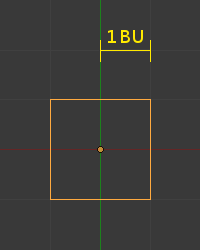
Одна одиниця (стандартний рівень зумування).¶
Snapping while moving objects changes the object location in 1 unit increments. While in an aligned view, The increment amount is changed based on the zoom level. For example, at a base zoom level objects are moved in increments of 1 unit (i.e. between the two light gray lines). Zooming in enough to see the next set of gray lines will snap in increments of 1/10 of a unit. Zooming in further until will snap in increments of 1/100 of a unit and so on until the zoom limit is reached. Zooming out will have the opposite effect and cause movement to happen by increments of 10, 100 units, etc.
Rotation – Обертання¶
Утримування натисненою Ctrl буде спричиняти обертання кроками по 5 градусів.
Scale – Масштаб¶
Утримування натисненою Ctrl буде спричиняти зміну розміру кроками по 0.1 одиниці.
Примітка
Snapping modes
Note that if you have a Snap Element option enabled, holding Ctrl will cause the selection to snap to the nearest element.
Читайте детальніше про підхоплювання тут – snapping.
Precision – Точність¶
Holding Shift during transformations allows for very fine control that does not rely on fixed increments. Rather, large movements of the mouse across the screen only result in small transformations of the selection.
У режимі обертання вибраний елемент буде обертатися з приростами в 0.01 градуса.