Устави Пензля – Brush Settings¶
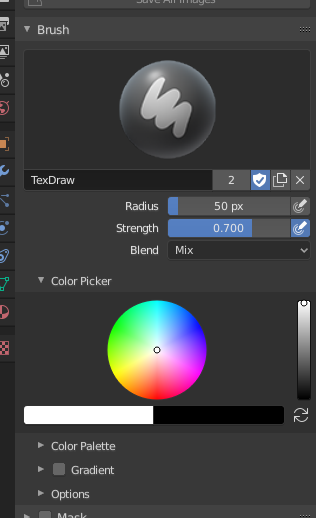
Brush settings.¶
- Blend – Змішання
Set the way the paint is applied over the underlying color. See Color Blend Modes.
Додання Альфа – Add Alpha: робить зображень більш безпрозорим при малюванні.
Erase Alpha: makes the image transparent where painted, allowing background colors and lower-level textures to show through. As you «paint», the false checkerboard background will be revealed. Using a table pen’s eraser end will toggle on this mode.
Порада
In order to see the effects of the Erase and Add Alpha mix modes in the Image Editor, you must enable the alpha channel display by clicking the Display Alpha or the Alpha-Only button. Transparent (no alpha) areas will then show a checkered background.
- Radius – Радіус
This option controls the radius of the brush, measured in pixels. F allows you to change the brush size interactively by dragging the mouse and then LMB (the texture of the brush should be visible inside the circle). Typing a number then enter while using F allows you to enter the size numerically.
- Натиск Розміру – Size Pressure
На розмір пензля може впливати чутливість натиску, вмикається відповідною іконкою, якщо використовуєте Graphics Tablet.
- Вжити Уніфікований Радіус – Use Unified Radius
Використовується однаковий радіус Radius пензля по всіх пензлях.
- Strength – Сила
Наскільки потужно застосовується пензель.
- Натиск Розміру – Size Pressure
Brush Strength can be affected by enabling the pressure sensitivity icon, if you are using a Graphics Tablet.
- Вжити Уніфікований Радіус – Use Unified Radius
Використовується однакова сила Strength пензля по всіх пензлях.
Підбирач Кольору – Color Picker¶
Color – Колір¶
The color of the brush. See Підбирач Кольору – Color Picker.
Press S on any part of the image to sample that color and set it as the brush color. Hold Ctrl while painting to temporally paint with the secondary color.
- Обміняти Кольори (іконка циклу) – Swap Colors (cycle icon) X
Обмінює первинний та вторинний кольори.
- Вжити Уніфікований Колір – Use Unified Color
Використовується однаковий колір для всіх пензлів.
Градієнт – Gradient¶
Градієнт може використовуватися як джерело кольору.
- Кольори Градієнта – Gradient Colors
Віджет градієнта кольорів – Віджет Градієнта Кольорів – Color Ramp Widget для визначення кольорів градієнта.
- Mode – Режим
- Натиск – Pressure
Буде обиратися колір з градієнта кольорів відповідно до натиску стилуса.
- Clamp – Затиск
Will alter the color along the stroke and as specified by Gradient Spacing option. With Clamp it uses the last color of the color ramp after the specified gradient.
- Repeat – Повтор
Similar to Clamp. After the last color it resets the color to the first color in the color ramp and repeats the pattern.
Color Palette – Палітра Кольорів¶
Color Palettes are a way of storing a brush’s color so that it can be used at a later time. This is useful when working with several colors at once.
- Палітра – Palette
Меню Меню Блоку Даних – Data-Block Menu для вибору палітри.
- New
+– Нове Додає первинний колір Color поточного пензля у палітру.
- Видалення – Delete
- Вилучає поточно вибраний колір з палітри.
- Move – Переміщення (кнопки з іконками стрілок уверх та вниз)
Переміщує вибраний колір уверх/вниз на одну позицію.
- Сортування – Sort
Сортувати Кольори за Відтінком, Насиченістю, Значенням, Світністю – Sort Colors by Hue, Saturation, Value, Luminance.
- Список Кольорів – Color List
Each color that belongs to the palette is presented in a list. Clicking on a color will change the brush’s primary Color to that color.
Advanced – Просунуто¶
- Accumulate – Накопичення
This will allow a stroke to accumulate on itself, just like an airbrush would do.
- Affect Alpha
When this is disabled, it locks (prevents changes to) the alpha channel while painting (3D only).
- Загладжування – Anti-Aliasing 2D Painting Only
Toggles Anti-Aliasing around the brush, this is useful if you are working with pixel art or low resolution textures.
Texture Mask¶
See the global brush settings for Texture Mask settings.