Засіб Анотування – Annotation Tool
The annotation tool is available in multiple editors. It can be used to add notes to e.g. 3D objects or node setups.
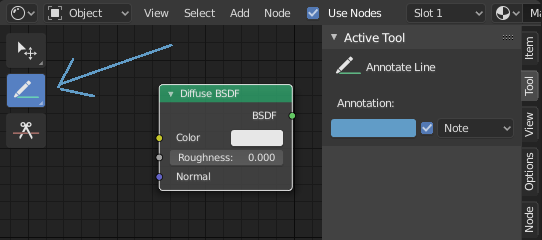
Засіб анотацій у редакторі вузлів.
The annotation tool can be activated in the Toolbar and has following sub-tools:
- Annotate – Анотування
Draw free-hand strokes in the main area.
- Annotate Line – Лінія Анотування
Клацніть і тягніть для створення лінії. Optionally, you can select the arrow style for the start and end of the line.
- Annotate Polygon – Полігон Анотування
Click multiple times to create multiple connected lines. The current polygon is finished when Esc is pressed.
- Annotate Eraser – Стирач Анотування
Click and drag to remove lines. The eraser has a Radius setting found in .
Settings – Устави
Common – Загальне
- Color – Колір
Adjust the color of existing and new strokes.
- Annotation Layer
A pop-over menu, showing the name of the current layer, to access the Annotation Layers.
- Placement – Розміщення
Determines where the annotations are drawn.
- 3D Cursor – 3D Курсор
Draw annotations on an imaginary plane that goes through the 3D Cursor – 3D Курсор and is aligned to your view.
- Огляд – View
Draw annotations in screen space rather than 3D space; meaning the annotations will stay on the same position in the screen, even when the view moves or rotates.
- Surface – Поверхня
Draw annotations on the surface of the object under the mouse.
- Image – Зображення
Draw annotations in same space as the image/preview/nodes meaning as you zoom in or out the annotations stay the same size relative to the zoom factor.
- Стабілізувати Штрих – Stabilize Stroke
Helps to reduce jitter of the strokes while drawing by delaying and correcting the location of points.
- Radius – Радіус
Мінімальна відстань від останньої точки перед тим, як штрих продовжується.
- Factor – Фактор
Фактор згладження, де вищі значення дають згладженіші штрихи, але рисування відчувається, ніби ви витягуєте штрих.
Annotate Line – Лінія Анотування
- Style Start, End
The decoration to use at the beginning or end of the line segment. This can be used for example to create arrows to point out specific details in a scene.
Annotation Layers
When the annotation tool is enabled, the settings for managing multiple layers can be found in the panel.
- Opacity – Безпрозорість
Adjusts the opacity of existing and new strokes.
- Товщина – Thickness
Наладнує товщину наявних та нових штрихів.
Onion Skin – Покрив Калькою
Shows a ghosted image of strokes made in frames before and after the current frame. Onion skinning only works in the 3D Viewport and Sequencer. See the Grease Pencil documentation for an explanation of Onion Skinning.