Collections – Колекції
There can be many objects in a scene: A typical stage scene consists of furniture, props, lights, and backdrops. Blender helps you keep everything organized by allowing you to group like objects together. Objects can be grouped together without any kind of transformation relationship (unlike parenting). Collections are used to just logically organize your scene, or to facilitate one-step appending or linking between files or across scenes.
Collections Tab
Орієнтир – Reference
- Меню – Menu
Restrictions
- Selectable – Вибиране
Перемикає для об’єктів здатність вибиратися в оглядвікні 3D Viewport. Це корисно у випадках, якщо ви помістили щось у сцені та не хочете випадково вибрати його при роботі з чимось ще.
- Disable in Renders
Вмикає/вимикає видимість колекції у рендерах.
- Притримання – Holdout
Об’єкти всередині цієї колекції будуть генерувати притримання/маску в активному шарі огляду.
- Indirect Only
Об’єкти всередині цієї колекції будуть привноситися у фінальне зображення лише побічно через тіні та відбиття.
Примірникування – Instancing
- Instance Offset X, Y Z
Застосовує просторовий зсув примірникованих колекцій від початка оригінального об’єкта.
Line Art
- Використання – Usage
How to use this collection in Line Art.
- Include – Включення
Generate feature lines for this collection.
- Occlusion Only
Only use the collection to produce occlusion.
- Виключення – Exclude
Don’t use this collection in Line Art.
- Intersection Only
Only generate intersection lines for this collection.
- No Intersection
Include this collection but do not generate intersection lines.
- Collection Mask
Use custom intersection mask for faces in this collection. Intersection masks can be used by the Line Art modifier to filter lines. See Collection Masks for more information.
- Mask – Маска
Intersections generated by this collection will have this mask value.
Панель Колекцій – Collections Panel
Орієнтир – Reference
- Режим – Mode
Режим Об’єкта – Object Mode
- Панель – Panel
«вкладка Об’єкт > Колекції» –
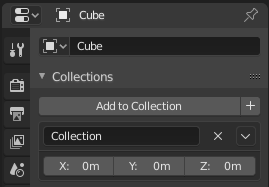
Панель «Колекції» – Collections.
All collections that an object has been assigned to are listed in the Properties .
- Додати у Колекцію – Add to Collection
Adds the selected object to a collection. A pop-up lets you specify the collection to add to.
- New
+– Нове Creates a new collection and adds the selected object to it.
- Ім’я – Name
Для перейменування колекції просто клацніть на поле імені колекції.
- Remove
X– Вилучення Для вилучення об’єкта з колекції знайдіть ім’я колекції, з якої ви бажаєте вилучити цей об’єкт та клацніть на кнопці
Xсправа від імені цієї колекції.- Specials – Спеціальне
Unlink Collection, Select Collection, Set Offset from Cursor
- Offset – Зсув
Застосовує просторовий зсув примірникованих колекцій від початка оригінального об’єкта.
Дивись також
Прилучення або Пов’язування Колекцій
To append a collection from another blend-file, consult this page. In summary, Select a blend-file and then the collection.
Порада
Вибирання Колекцій – Selecting Collections
Колекції можуть вибиратися, дивіться детальніше Select Grouped.