Object Modes – Режими Об’єктів
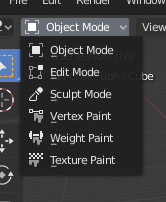
Меню вибору Режиму.
Modes are an object-oriented feature, which means that the available modes vary depending on the selected active object’s type – most of them only enable the default Object Mode (like cameras, lights, etc.).
Each mode is designed to edit an aspect of the selected object. See Tab. Blender’s Modes – Режими Blender’а below for details.
You set the current mode in the Mode selector of 3D Viewport header (see Fig. Меню вибору Режиму.).
Режими можуть впливати на багато речей у Blender’і:
They can modify the panels and/or controls available in some Properties tabs.
They can modify the behavior of the whole editor, like e.g. the UV Editor and 3D Viewport.
They can modify the available header tools (menus and/or menu entries, as well as other controls…). For example, in the 3D Viewport, the Object menu in Object Mode changes to a Mesh menu in Edit Mode (with an active mesh object!), and a Paint menu in Vertex Paint Mode…
They can modify the available shortcuts.
Object Mode List – Список Режимів Об’єктів
Icon – Іконка |
Name – Ім’я |
Details – Деталі |
|---|---|---|
Object Mode – Режим Об’єкта |
The default mode, available for all object types, as it is dedicated to Object data-block editing (e.g. position, rotation, size). |
|
Edit Mode – Режим Редагування |
A mode available for all renderable object types, as it is dedicated to their «shape» Object Data data-block editing (e.g. vertices/edges/faces for meshes, control points for curves/surfaces, strokes/points for Grease Pencil, etc.). |
|
Sculpt Mode – Режим Ліплення |
A mesh-only mode, that enables Blender’s mesh 3D-sculpting tool. |
|
Vertex Paint Mode – Режим Малювання Вершин |
A mesh-only mode, that allows you to set your mesh’s vertices colors (i.e. to «paint» them). |
|
Weight Paint Mode – Режим Малювання Вагомостей |
Режим тільки для сітей, призначений для задання вагомостей для груп вершин. |
|
Texture Paint Mode – Режим Малювання Текстур |
A mesh-only mode, that allows you to paint your mesh’s texture directly on the model, in the 3D Viewport. |
|
Particle Edit Mode – Режим Редагування Частинок |
A mesh-only mode, dedicated to particle systems, useful with editable systems (hair). |
|
Pose Mode – Режим Пози |
An armature only mode, dedicated to armature posing. |
|
Draw Mode – Режим Рисування |
A Grease Pencil only mode, dedicated to create Grease Pencil strokes. |
Примітка
The cursor becomes a brush in Paint and Sculpt Modes.
Тут ми не будемо більше вдаватися в деталі щодо використань режимів, оскільки вони розглядаються в окремих розділах.
Підказка
Якщо ви читаєте цей підручник і деякі вказані кнопки або опції меню, на які є посилання, не показуються на вашому екрані, то можливо це через те, що ви не знаходитеся у відповідному режимі, в якому ця опція доступна.
Multi-Object Editing – Редагування Кількох одночасно Об’єктів
Edit and Pose Modes support editing of multiple objects at once.
This is convenient if you want to perform the same edits on multiple objects or want to animate multiple characters at once.
To use edit multiple objects at once, simply select multiple objects and enter the mode.
The Outliner can also be used to add/remove objects while you are in a mode, by setting or clearing the mode from the context menu, or Ctrl-LMB clicking on the objects data icon.
Only the active object will be used to display properties such as shape keys, UV layers, etc.
Selecting any element from an object will set this as the active object.
There are limits to the kinds of operations that can run on multiple objects.
You can’t for example create an edge that has vertices from different objects.
Transferring Objects
Reference – Довідка
- Mode – Режим
All Modes – Усі Режими
- Shortcut – Шоткат
Alt-Q
Adds the object under the mouse to the current mode and removes the Active object. Use this operator to quickly switch between multiple objects without having to first go to Object Mode. When accessed from a menu, an Піпетка – Eyedropper is used to select the object to add to current mode.








