Measure – Міряння
Reference – Довідка
- Mode – Режим
All Modes – Усі Режими
- Tool – Засіб
– «Засобосмуга > Міряння»
Засіб Measure є інтерактивним засобом, за допомогою якого ви тягнете лінії у сцені для міряння відстаней або кутів. Підхоплення до геометрії може активуватися для кращої точності або для міряння товщини стін. Доступ до засобу Measure можливий зі засобосмуги Toolbar.
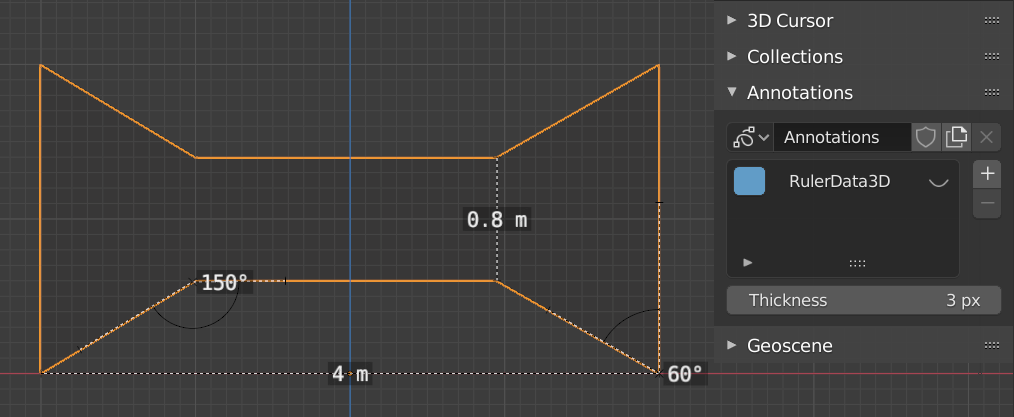
Приклади засобу Measure.
Usage – Використання
Ось деякі поширені кроки для використання засобу Measure:
Активуйте засіб Measure зі засобосмуги Toolbar.
Клацніть та, утримуючи натисненою кнопку миші, тягніть в оглядвікні для визначення точки старту та кінця для мірника. Ви можете додавати кілька мірників в оглядвікні.
Drag either end of the ruler to move it.
Holding Ctrl while moving enables snapping to edges and vertices.
Holding Shift while moving lets you measure the distance between faces. This only works well with parallel faces, e.g. walls.
Ви можете завжди навігувати (панорамувати, зумувати …) або змінювати огляд (ортогональ, перспектива) в оглядвікні, щоб мати кращий доступ до мірника.
Click on the midpoint of a created ruler to convert it to a protractor. The midpoint can then be dragged just like the endpoints.
A selected ruler can be deleted with Delete or X. To delete all measurements, delete the «RulerData3D» layer in the panel (see image above).
All measurements are hidden when another tool is selected. They are shown when the Measure tool is selected again. However, you can do editing operations while the ruler is active. For example, you can edit the rotation or scale of the selected object in the Sidebar.
Measurements do not appear in the Render output.
Unit settings and scale from the scene are used for displaying dimensions. Changing the unit system (metric, imperial), or the units of length (cm, m, …) or angle (degrees, radians) will update the measurements.
Порада
In Edit Mode only, there is also a Measurement group in the Viewport Overlays popover. Using the settings in this group, you can have the viewport automatically display measurements for selected edges and faces, without the need to manually create a ruler.