Properties – Властивості
Shape – Форма
Reference – Довідка
- Mode – Режим:
All Modes – Усі Режими
- Panel – Панель:
«Властивості > Текст > Форма» –
Більшість устав у панелі Shape спільно використовуються з блоками даних кривих – Curves, будь ласка, щодо деталей зверніться до довідки про них.
- Швидке Редагування – Fast Editing
Не заповнюються літери у Режимі Редагування – Edit Mode, лише показується їх контур.
Texture Space – Простір Текстури
Кожен Об’єкт може мати автоматично генеровану розкладку UV, ці розкладки можуть налагоджуватися тут.
Дивіться детальніше Generated UV Properties.
Geometry – Геометрія
Reference – Довідка
- Mode – Режим:
All Modes – Усі Режими
- Panel – Панель:
«Властивості > Шрифт > Геометрія» –
- Offset – Зсув
Offset the control points of the curves defining the letters, which will make them thinner or thicker. Use with care, it can quickly lead to artifacts…
Видавлення, Звуження та Скіс – Extrusion, Taper & Bevel
Решта устав цієї панелі, що використовуються для надання об’єму літерам, також спільно використовуються з блоками даних кривих – Curves, будь ласка, щодо деталей зверніться до довідки про них.
Примітка
How the Taper object effect works depends on how the curves defining the letters are built. The results can often look quite random…
Примітка
Bevel is applied to the curves defining the letters, which means that usually it will follow their outlines (there will be two parallel beveled curves, and not a single one, as one might expect).
Шрифт – Font
Reference – Довідка
- Mode – Режим:
All Modes – Усі Режими
- Panel – Панель:
Blender comes with a built-in font by default that is displayed in each of the four font style data-block menus. The built-in font is always present and shows in this list as «Bfont». The data-block menu contains a list displaying the currently loaded fonts. Select one for each font style.
To load a different Font, click one of the Load buttons in the Font panel and navigate to a font file. The File Browser will give all valid fonts a capital «F» icon.
If you select a font that is unsupported by Blender, you will get the error Not a valid font.
Примітка
Location of Fonts on Unix
Fonts are typically located under /usr/lib/fonts, or some variant like /usr/lib/X11/fonts,
but not always. They may be in other locations as well,
such as /usr/share/local or /usr/local/share, and possibly related sub-trees.
Remember that the same font will be applied to all chars with same style in a text, but that a separate font is required for each style. For example, you will need to load an Italics font in order to make characters or words italic. Once the font is loaded you can apply that font «Style» to the selected characters or the whole object. In all, you would need to load a minimum of four different types of fonts to represent each style (Normal, Italics, Bold, Bold & Italics).
It is important to understand, that Blender does not care what font you load for «normal», «bold», etc., styles. This is how you can have up to four different fonts in use in the same text, but you have to choose between different styles of a same font, or different fonts. Blender has a number of typographic controls for changing the style and layout of text, found in the Font panel.
- Жирно – Bold
With no text selected, toggles new text to be bold. With text selected, toggles the selected text to be bold. Text can also be set to bold by selecting it then using the Bold entry in the Text menu of the 3D Viewport.
- Italic
With no text selected, toggles new text to be italic. With text selected, toggles the selected text to be italic. Text can also be set to italic by selecting it then using the Bold entry in the Text menu of the 3D Viewport.
- Підкреслення – Underline
With no text selected, toggles new text to be underline. With text selected, toggles the selected text to be underline. Text can also be set to underline by selecting it then using the Underline entry in the Text menu of the 3D Viewport.
See also underline settings below.
- Зменшені Заголовні – Small Caps
With no text selected, toggles new text to be small capitals. With text selected, toggles the selected text to be small capitals. Text can also be set to small caps by selecting it then using the Small Caps entry in the Text menu of the 3D Viewport.
Розмір Small Caps може бути змінено за допомогою Small Caps Scale setting.
Transform – Трансформа
- Size – Розмір
Controls the size of the whole text (no way to control each char size independently). Note however, that chars with different fonts (different styles, see below) might have different visible sizes.
- Shear – Косування
Controls the inclination of the whole text. As similar as it may seem, this is not the same thing as italics style.

Приклад косування.
- Шрифт з Об’єктів – Object Font
Allows individual objects to be used to render fonts, you can create/model your own complex font inside Blender! This field is used to select the objects prefix name (object «family») to be used to locate the individual characters used for typing. This is quite a complex process, so here are detailed steps to follow:
Create the font characters, each character can be any object type (mesh, curve, etc.). They must all have a name following the naming schema: «common prefix» followed by the «character name» (e.g. «ft.a», «ft.b», etc.).
Для об’єкта тексту увімкніть примірникування вершин – Instancing Vertices.
In the Font tab, fill the Object Font field with the «common prefix» of your «font» objects. Now, each time a character in your text matches the suffix part of a «font» object’s name, this object is duplicated on this character.
Примітка
Ці об’єкти дублюються так, що їх центр розташовується у нижньому правому кутку відповідних символів.
- Текст на Кривій – Text on Curve
Вибирається об’єкт кривої, за якою об’єкт тексту буде слідувати.

Текст на кривій.
Порада
Ви повинні швидше використовувати модифікатор «Крива» – Curve modifier, який пропонує більше керування, і є стандартним способом для досягнення таких ефектів у сучасному Blender’і.
- Позиція Підкреслення – Underline Position
Це дозволяє вам зсувати вертикально позицію підкреслення.
- Товщина Підкреслення – Underline Thickness
Це керує товщиною підкреслення.
- Масштаб Зменшених Заголовних – Small Caps Scale
Це масштабування застосовується до заголовних літер для перетворення їх на зменшені заголовні.
Paragraph
Reference – Довідка
- Mode – Режим:
All – Усе
- Panel – Панель:
The Paragraph Panel has settings for the alignment and spacing of text.
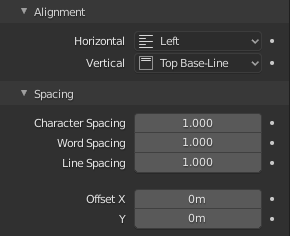
The Paragraph panel.
Вирівняння – Alignment
- Horizontal – Горизонтально
- Left – Вліво:
Aligns text to the left of the frames when using them, else uses the origin of the text object as the starting point of the text (which grows to the right).
- Center – Центр:
Centers text in the frames when using them, else uses the origin of the text object as the mid-point of the text (which grows equally to the left and right).
- Right – Управо:
Aligns text to the right of the frames when using them, else uses the origin of the text object as the ending point of the text (which grows to the left).
- Justify:
Only flushes a line when it is terminated by a word wrap (not by a newline), and uses whitespace instead of character spacing (kerning) to fill lines.
- Flush:
Always flushes the line, even when it is still being typed-in. It uses character spacing (kerning) to fill lines.
Примітка
Both Justify and Flush only work within frames.
- Vertical – Вертикально
- Top – Зверху:
With text boxes, aligns the top of the text to the top of the frames.
With no text box, aligns the top of the text to the origin of the object, and grows to the bottom.
- Top Baseline:
With text boxes, aligns the „top“ baseline of the text to the top of the frames.
With no text box, aligns the actual baseline of the text to the origin of the object, and grows to the bottom.
Примітка
That difference of reference point in the first line depending on usage of boxes or not is indeed confusing.
- Middle:
With text boxes, centers the text in the frames.
With no text box, centers the text on the origin of the object, and grows in both top and bottom directions equally.
- Bottom Baseline:
With text boxes, aligns the baseline of the text to the bottom of the frames.
With no text box, aligns the baseline of the text to the origin of the object, and grows to the top.
- Bottom – Знизу:
With text boxes, align the bottom of the text to the bottom of the frames.
With no text box, align the bottom of the text to the origin of the object, and grows to the top.
Інтервал – Spacing
- Character Spacing
A factor by which space between each character (kerning) is scaled in width.
In Edit Mode in the 3D Viewport, you can also control individual kerning at text cursor position by pressing Alt-Left / Alt-Right to decrease/increase it.
- Word Spacing
A factor by which whitespace between words is scaled in width.
- Line Spacing
A factor by which the vertical space between lines is scaled.
- Зсув X, Y – Offset X, Y
These settings control the X and Y offset of the text position within the object. This applies relatively to the object’s origin, either to the whole text or, when using text boxes, to each frame.
Text Boxes
Reference – Довідка
- Mode – Режим:
All – Усе
- Panel – Панель:
Text boxes (or frames) allow you to distribute the text among rectangular areas within a single text object. An arbitrary number of freely movable and re-sizable text frames are allowed per text object.
The text flows continuously from the lowest-numbered frame to the highest-numbered frame with text inside each frame word-wrapped. It flows between frames when a lower-numbered frame cannot fit any more text. If the last frame is reached, text overflows out of it (by default, see options below).
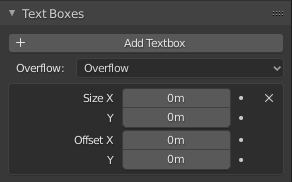
Text Boxes panel.
- Add Textbox
Inserts a new frame, just after the current one (in text flow order). The new frame will have the same size and position as the selected one.
.._bpy.ops.font.textbox_remove:
- Delete
X Delete the current frame.
- Overflow
How to handle text overflowing available space in the defined boxes.
- Overflow:
Just keep text running out of the last box.
- Scale to Fit:
Scale text to fit into the available space.
- Truncate – Урізання:
Hide the end of the text that does not fit into the available space.
Примітка
It will only truncate in Object Mode, in Edit Mode the whole text remains visible (and overflows as needed).
- Size X, Y
Specifies the width and height of the text box, if set to zero no word wrapping happens (it is ignored, and the whole text box system is disabled if all are set to a null size).
- Зсув X, Y – Offset X, Y
Controls the X and Y offset of the frame, i.e. its position.
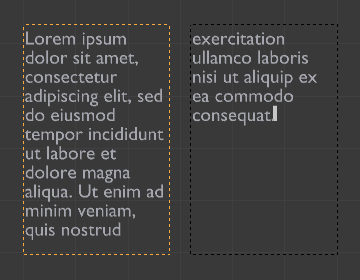
Multiple columns, text flowing between boxes.