Cài Đặt trên Windows (Installation on Windows)¶
Hướng dẫn này bao chùm các chủ đề sau:
Cài đặt Python (Installing Python) (được sử dụng để "chuyển đổi" các tập tin nguồn sang định dạng HTML)
Thiết Lập Môi Trường Biên Dịch (Setting up the Build Environment)
Cài Đặt Python (Installing Python)¶
Download the Python installation package for Windows. In this guide version 3.6.x is used.
Cài đặt Python bằng cách làm theo trình hướng dẫn cài đặt. Xin vui lòng đảm bảo rằng bạn đã bật tùy chọn "Add Python to PATH":
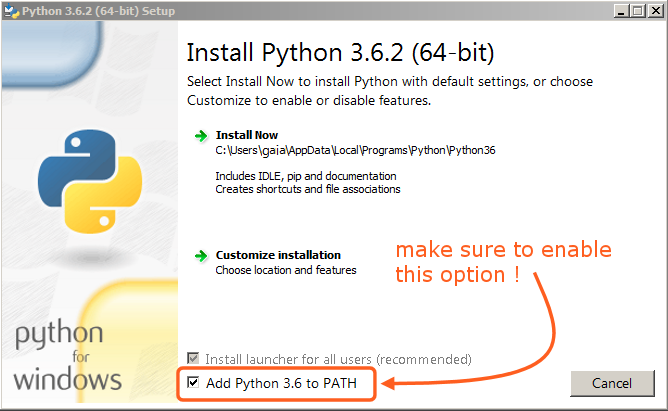
Tùy chọn phải được bật lên để bạn có thể biên dịch bản hướng dẫn sử dụng bằng tập lệnh make.¶
Toàn bộ các cài đặt khác có thể vẫn để như sắp đặt mặc định.
Installing SVN and Downloading the Repository¶
In this guide, we will use TortoiseSVN though any Subversion client will do.
Download TortoiseSVN for Windows.
Install TortoiseSVN with the installation wizard. When choosing which features will be installed, it is recommended that you enable command line client tools to give you access to SVN from the command line (there is no harm in doing this, and it may be helpful if you ever run into any trouble).
Once the installation has finished, create a new folder that will contain everything related to the Blender Manual. In this guide, we will use
C:\blender_docs.Open the new folder, right-click and choose SVN Checkout... from the context menu.
In the URL of repository field, enter:
https://svn.blender.org/svnroot/bf-manual/trunk/blender_docs.In the Checkout directory field, enter:
C:\blender_docs.Click OK -- the repository will now be downloaded which may take a few minutes depending on your internet connection.
Thiết Lập Môi Trường Biên Dịch (Setting up the Build Environment)¶
Open a Command Prompt. (Run as Administrator)
Enter the
blender_docsfolder which was just added by the SVN checkout:cd C:\blender_docs
Bên trong thư mục đó có một tập tin với cái tên 'requirements.txt', và trong đó có chứa một danh sách toàn bộ các phần mềm phụ thuộc mà chúng ta cần phải có. Để cài đặt các phụ thuộc này, chúng ta có thể sử dụng lệnh 'pip' như sau:
pip install -r requirements.txt
Nếu mọi việc xảy ra trôi chảy thì bạn sẽ thấy thông báo sau đây, sau khi nó hoàn thành:
Successfully installed Jinja2 MarkupSafe Pygments Sphinx docutils sphinx-rtd-theme Cleaning up...
Trong khi thiết lập, một số cảnh báo có thể xuất hiện, nhưng đừng lo lắng về chúng. Đương nhiên, nếu có bất kỳ lỗi nào xảy ra, chúng có thể gây ra một số rắc rối.
Ghi chú
Thỉnh thoảng, bạn có thể muốn đảm bảo là các thư viện phụ thuộc của bạn được cập nhật với những thay đổi gần đây nhất, bằng cách sử dụng:
pip install -r requirements.txt --upgrade --upgrade-strategy eager
Continue with the next step: Building.