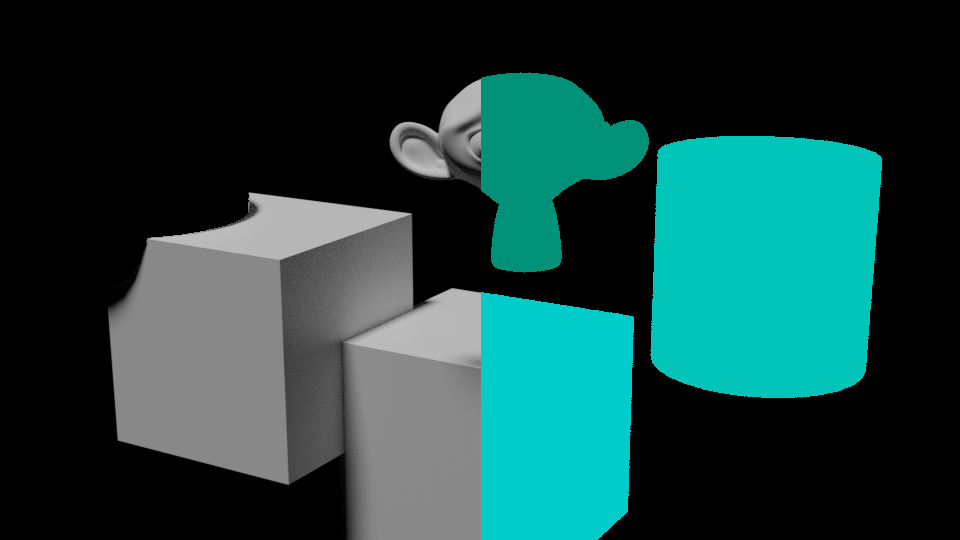Nút Lớp Lồng Bí Mật [Lỗi Thời] (Cryptomatte Node [Legacy])¶
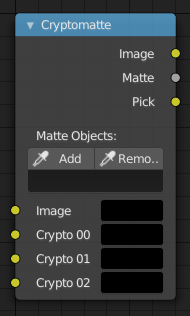
Cryptomatte Node.¶
The Cryptomatte node uses the Cryptomatte standard to efficiently create mattes for compositing. Cycles and Eevee output the required render passes, which can then be used in the Compositor or another compositor with Cryptomatte support to create masks for specified objects.
Không giống với các lượt về nguyên Vật Liệu và Đối Tượng Chỉ Số, các đối tượng cần cô lập được lựa chọn trong quy trình tổng hợp, và các lớp lồng sẽ được khử răng cưa và được cân nhắc đến về hiệu ứng trong tính toán, tương tự như sự làm nhòe chuyển động, hiệu ứng tạo độ trong.
Quan trọng
The Cryptomatte Legacy node is deprecated and replaced by Cryptomatte Node. The legacy node will be removed in a future Blender release.
Đầu Vào (Inputs)¶
- Hình Ảnh (Image)
Đầu vào hình ảnh tiêu chuẩn.
- Các Lượt Bí Mật (Crypto Passes)
Each crypto layer will be given its own render pass; each of these render passes must be connected to one of these crypto layer inputs. By default there are only four layers, see Adding/Removing Layers to add more.
Tính Chất (Properties)¶
- Cộng Thêm/Xóa (Add/Remove)
Adds/Removes an object or material from matte, by picking a color from the Pick output.
- ID của Lớp Lồng (Matte ID)
List of object and material crypto IDs to include in matte. This can be used for example to quickly clear all mattes by deleting the text or used to copy-and-paste crypto IDs from other software.
Đầu Ra (Outputs)¶
- Hình Ảnh (Image)
A colored output of the input image with the matte applied to only include selected layers.
- Matte (Lớp Lồng)
A black-and-white alpha mask of the all the selected crypto layers.
- Chọn (Pick)
A colored representation of the Cryptomatte pass which can be used with a Viewer node to select which crypto passes are used to create the matte image.
Cách Sử Dụng (Usage)¶
Bật kết xuất lượt đối tượng của Lớp Lồng Bí Mật trong Bảng về các Lượt, và kết xuất.
Trong quá trình tổng hợp nút, tạo một nút Lớp Lồng Bí Mật và kết nối Hình Ảnh tương ứng của Tầng Lớp Kết Xuất sang các lượt của Lớp Lồng Bí Mật.
Gắn một nút Quan Sát vào đầu ra Chọn của nút Lớp Lồng Bí Mật.
Sử dụng nút Lớp Lồng Bí Mật Cho Thêm/Xóa để lấy mẫu vật các đối tượng trong nút Quan Sát Chọn.
Sử dụng đầu ra Lớp Lồng của nút Lớp Lồng Bí Mật để lấy được màn chắn alpha.
Thêm/Xóa Tầng Lớp (Adding/Removing Layers)¶
By default there are only four crypto layers available as inputs to the Cryptomatte node. You can add or remove layer inputs through . These operators will add/remove layers from the bottom of the pass inputs.
Ví Dụ (Example)¶
In the example below, you can see the pass output on the right side. On the left side you can see a couple of objects that were selected through the Cryptomatte node. Notice how the cube on the left has a sphere shaped cut-out from a sphere that was not selected in the node.