Biên Soạn Bề Mặt Ấn Định (Edit Face Set)
Tham Chiếu (Reference)
- Chế Độ (Mode):
Chế Độ Điêu Khắc (Sculpt Mode)
- Công Cụ (Tool):
- Operator (Thao Tác):
Biên soạn Bề Mặt Ấn Định (Face Set) nằm dưới con trỏ.
Các Cài Đặt của Công Cụ (Tool Settings)
- Chế Độ (Mode)
Thao tác áp dụng cho bề mặt ấn định.
- Tăng Diện Bề Mặt Ấn Định (Grow Face Set):
Grows the face sets boundary by one face based on mesh topology. This is also available as a shortcut operator via Ctrl-W.
- Co Diện Bề Mặt Ấn Định (Shrink Face Set):
Shrinks the face sets boundary by one face based on mesh topology. This is also available as a shortcut operator via Ctrl-Alt-W.
- Xóa Hình Học (Delete Geometry):
Xóa các bề mặt đã được quy cho bề mặt ấn định.
- Vị Trí Hợp Lý (Fair Positions):
Creates a perfectly flat and smooth geometry patch from the face set. This is the ideal way to trim parts of your mesh if the vertex count is too high for other operations, or the vertex IDs must not be altered (Like when using Multires sculpting).
- Tiếp Tuyến Hợp Lý (Fair Tangency):
Creates a smooth as possible geometry patch from the face set by minimizing changes in vertex tangents. This is ideal for creating smooth curved surfaces on complex topology, where just using the smooth brush will not lead to desired results
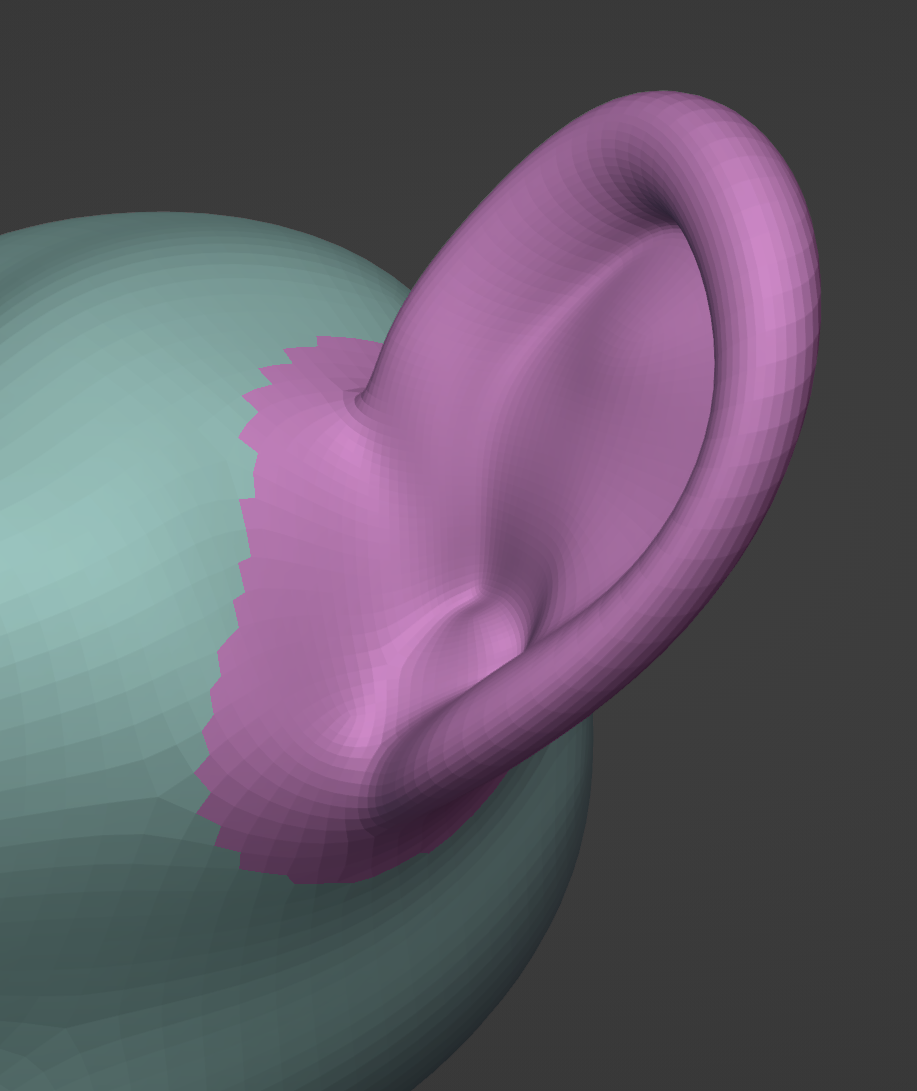
Before fairing.
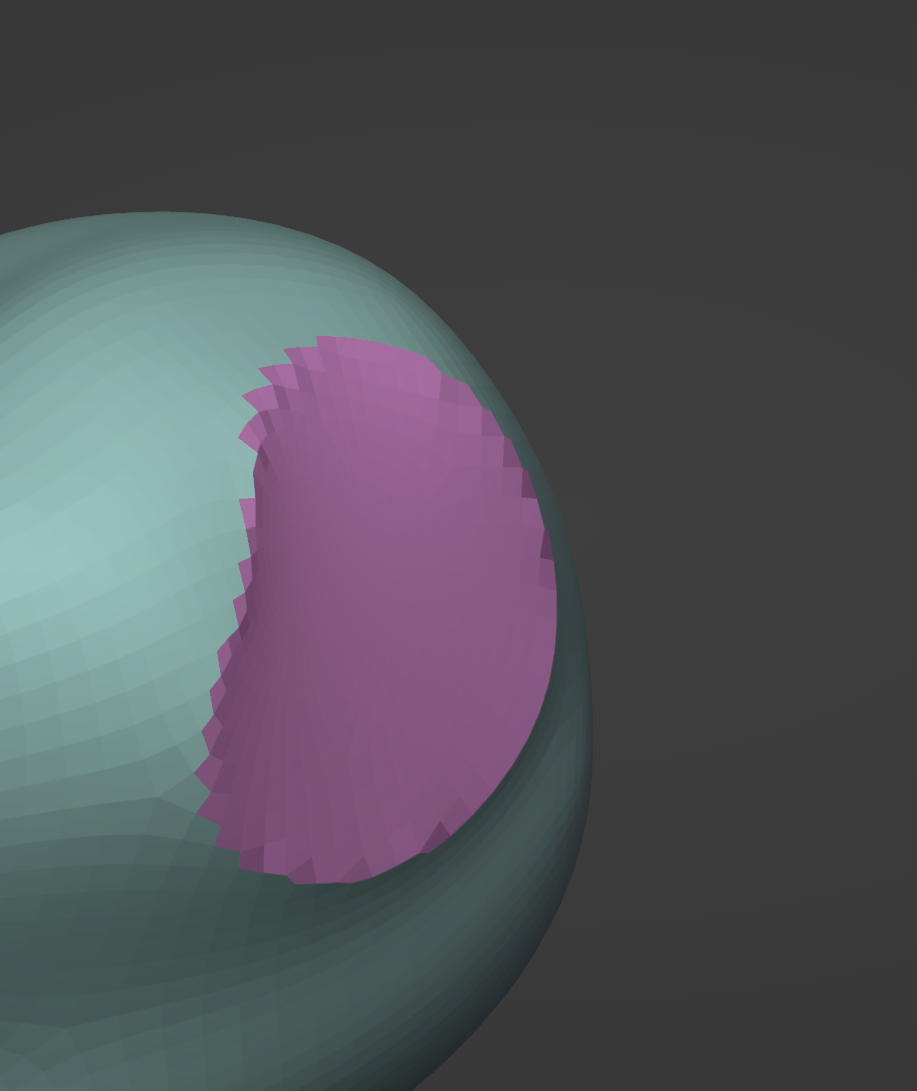
After using Fair Positions.
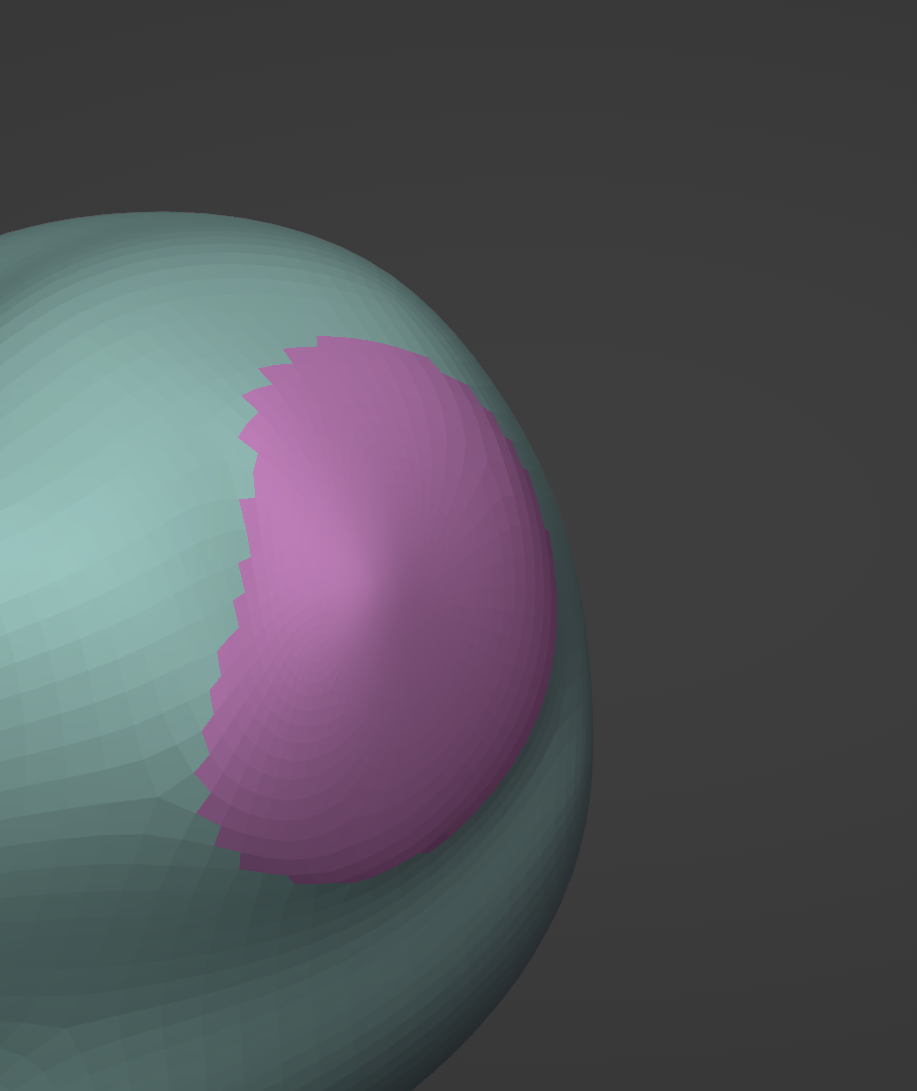
After using Fair Tangency.
- Sửa Đổi cái Ẩn Khuất (Modify Hidden)
Áp dụng thao tác biên soạn vào các bề mặt ấn định ẩn khuất.