Công Cụ Đường Cong (Curve Tool)
Tham Chiếu (Reference)
- Chế Độ (Mode):
Chế Độ Vẽ (Draw Mode)
- Công Cụ (Tool):
The Curve tool create complex Bézier style curves.
Các Cài Đặt của Công Cụ (Tool Settings)
You can configure the brush main settings exposed on the Tool Settings for convenience. For the draw brushes configuration and settings see: Draw Brush.
- Mức Phân Chia (Subdivisions)
The number of stroke points between each stroke edge.
- Mặt Cắt của Độ Dày (Thickness Profile)
Use a curve widget to define the stroke thickness from the start (left) to end (right) of the stroke.
- Sử Dụng Đường Cong (Use Curve)
When enabled, the stroke use a curve profile to control the thickness along the curve.

|
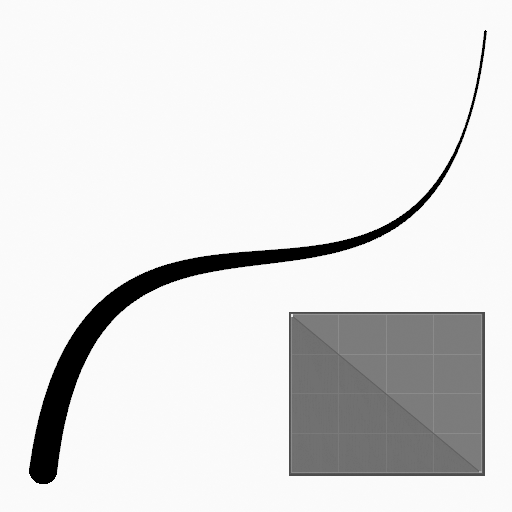
|
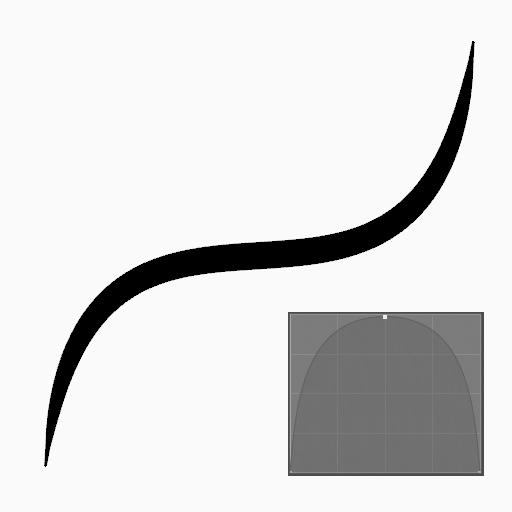
|
Cách Sử Dụng (Usage)
Lựa chọn Đầu Bút và Nguyên Vật Liệu (Selecting a Brush and Material)
In the Tool Settings select the brush, material and color type to use with the tool. The Curve tool uses Draw Brush types. See Các Cài Đặt của Đầu Bút for more information.
Tạo Đường Cong (Creating Curves)
Nhấp vào (NCT (LMB) hoặc đỉnh Bút (Pen)) và kéo rê điểm khởi công/động/bắt đầu tiên.
Thả ra trên điểm cuối mong muốn.
After releasing you can tweak the curve using two cyan Bézier like manipulators.
Then confirm (Return/NCG (MMB)) or cancel (Esc/NCP (RMB)).
While dragging you can hold Shift to use only one manipulator to tweak the curve (like the Arc tool), use Alt to create the arc from a center point.
NumpadPlus and NumpadMinus or using the mouse Wheel will increase or decrease the amount of points in the final curve.
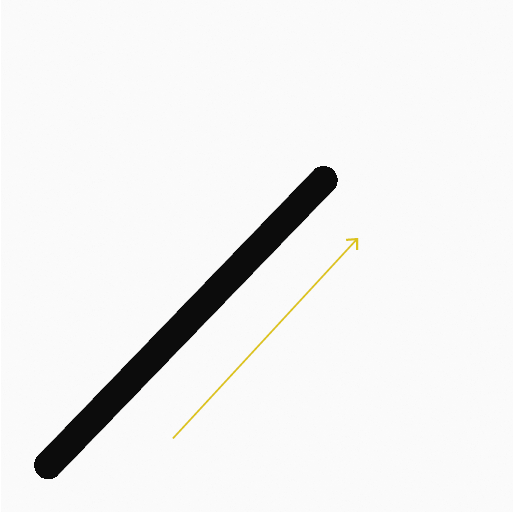
nhấp và kéo rê điểm khởi công/động/bắt đầu tiên. |
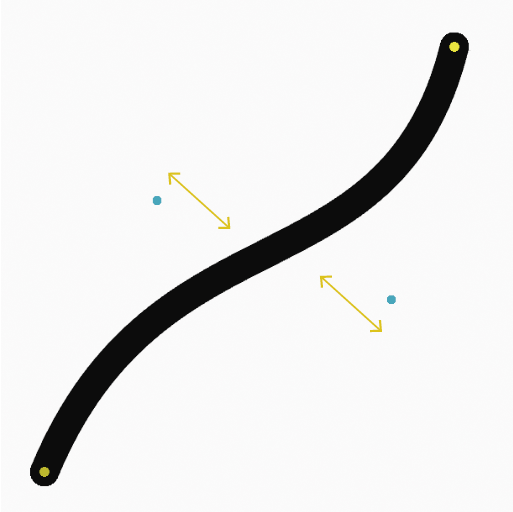
Tweaking curve with the manipulators. |
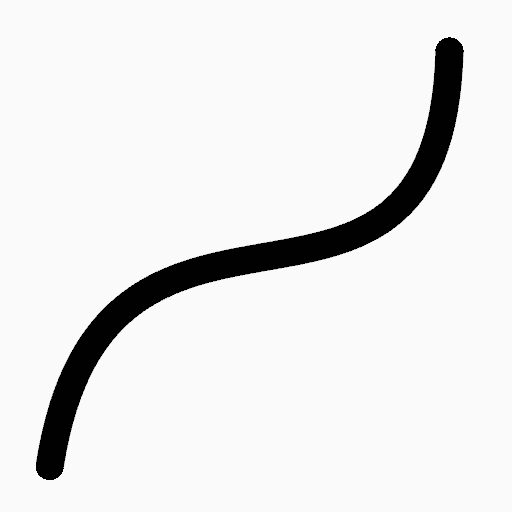
The curve after confirming. |
Đẩy Trồi (Extruding)
Before confirming you can use E to extrude the end point of the curve to generate multiple connected curves.
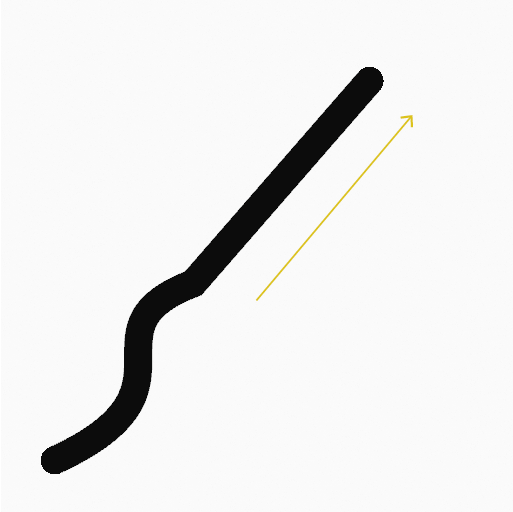
Đẩy trồi điểm kết thúc ra. |
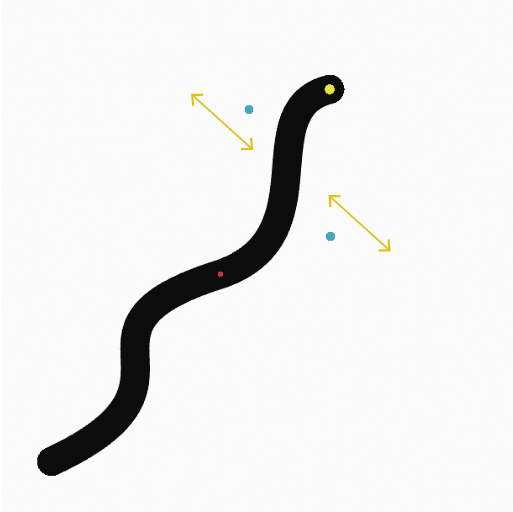
Tweaking the last curve with the manipulators. |
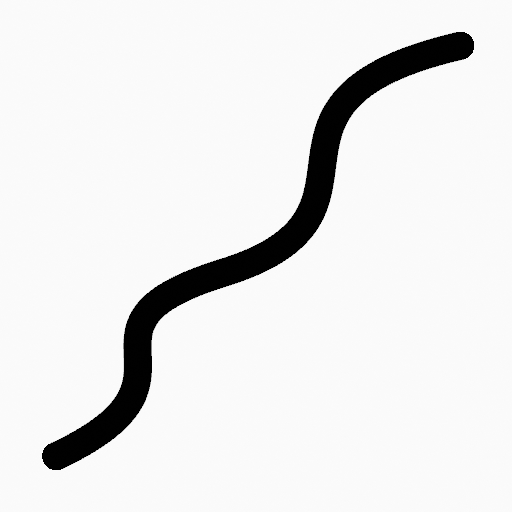
The connected curves after confirming. |