Đầu Bút (Brush)
Tham Chiếu (Reference)
- Panel (Bảng):
- Thể Loại (Type):
Đầu Bút (Brush)
The Brush type makes object apply paint on the canvas.
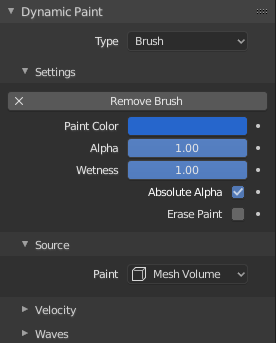
Bảng về các mối quan hệ.
From the first brush panel you can define how brush affects canvas color surfaces.
- Màu Sơn (Paint Color)
Màu sắc của nước sơn.
- Độ Đục (Alpha)
Defines brush alpha or visibility. Final wetness is also affected by alpha.
- Độ Ướt (Wetness)
Defines how "wet" new paint is. Wetness is visible on "Paint" surface "wetmap". Speed of "Drip" and "Spread" effects also depends on how wet the paint is.
- Alpha Tuyệt Đối (Absolute Alpha)
This setting limits brush alpha influence. Without it, brush is "added" on surface over and over again each frame, increasing alpha and therefore influence of brush on canvas. In many cases however, it is preferred to not increase brush alpha if it already is on brushes level.
- Xóa Sơn (Erase Paint)
Makes brush dissolve existing paint instead of adding it.
Nguồn (Source)
Tham Chiếu (Reference)
- Thể Loại (Type):
Đầu Bút (Brush)
- Panel (Bảng):
Paint source setting lets you define how brush influence/intersection is defined.
Thể Tích Khung Lưới (Mesh Volume)
The Brush affects all surface point inside the mesh volume.
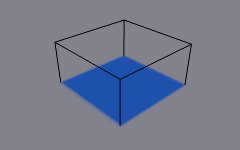
Source: Mesh Volume.
Mức Cận Độ (Proximity)
Only uses defined distance to the closest point on brush mesh surface. Note that inside of the volume is not necessarily affected because it is not close to the surface.
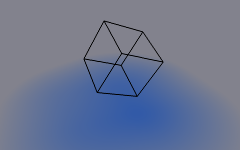
Source: Proximity. Brush affects all canvas pixels around it.
Thể Tích Khung Lưới + Mức Cận Độ (Mesh Volume + Proximity)
Same as volume type, but also has influence over defined distance.
- Cận Độ Bên Trong (Inner Proximity)
Applies proximity inside the mesh volume.
- Đảo Ngược Thể Tích (Negate Volume)
Negates brush alpha within mesh volume.
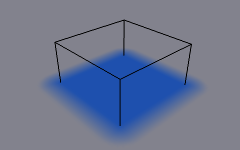
The Volume + Proximity brush with no additional settings. |
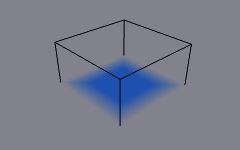
Inner Proximity. Proximity falloff is now visible inside the volume. |
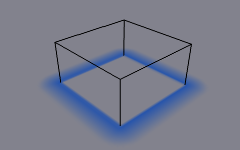
Negate Volume. Inner side of the volume has become completely transparent. |
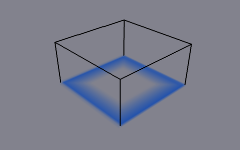
Inner Proximity and Negate Volume enabled together. |
Object Center (Tâm Đối Tượng)
Instead of calculating proximity to the brush object mesh, which can be quite slow in some cases, only distance to only center is calculated. This is much faster and often good enough.
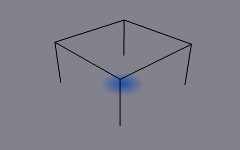
Source: Object Center.
Particle System (Hệ Thống Hạt)
Brush influence is defined by particles from a selected particle system.
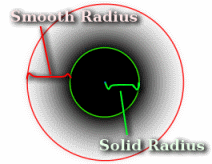
- Bán Kính Sơn Đặc Kín (Effect Solid Radius)
Defines the distance, inside which paint is solid color.
- Sử Dụng Bán Kính Hạt (Use Particle Radius)
Uses the settings in the particle panel to determine solid radius size. Solid Radius size disabled while Particle Radius enabled.
- Bán Kính Làm Mịn (Smooth Radius)
An additional radius outside Solid Radius to add a smooth falloff.
If you set "Smooth Radius" to zero, particle will be painted as a solid sphere. If you set "Solid Radius" to zero, it gets painted as a smooth halo.
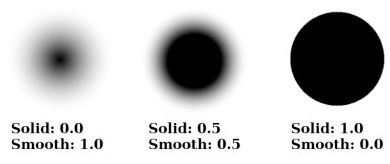
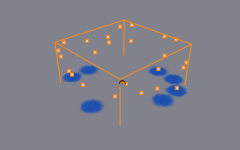
Source: Particle System.
Tùy Chọn Chung (Common Options)
- Khoảng Cách Sơn (Paint Distance)
The maximum distance to mesh surface to affect paint.
- Phóng Chiếu (Project)
Projects brush to the canvas from a defined direction. Basically this can be considered as "direction aligned" proximity.
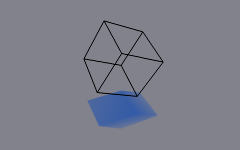
The Project option enabled. See how brush only affects canvas in normal direction.
- Suy Giảm Dần (Falloff)
- Sắc Cạnh/Đột Ngột (Sharp):
Paints solid paint within the defined distance.
- Làm/Mịn Màng (Smooth):
Makes paint to linearly fade out until becoming completely invisible when it reaches the maximum distance.
- Dốc Màu (Color Ramp):
Allows you to manually make a custom falloff behavior.
Tốc Lực (Velocity)
Tham Chiếu (Reference)
- Thể Loại (Type):
Đầu Bút (Brush)
- Panel (Bảng):
This panel shows brush options that are based on object velocity.
On top you have a color ramp and several related settings. Basically the color ramp represents brush velocity values: left side being zero velocity and right side being the "Max velocity". Speed is measured in "units per frame".
Checkboxes above can be used to define color ramp influence.
- Nhân Alpha (Multiply Alpha)
Uses color ramp's alpha value depending on current velocity and multiplies brush alpha with it.
- Thay Thế Màu (Replace Color)
Replaces the brush color with the values from the Thành Tố Dốc Màu (Color Ramp Widget).
- Nhân Độ Sâu (Multiply Depth)
Multiplies brushes "depth intersection" effect. Basically you can adjust displace and wave strength depending on brush speed.
- Bôi Nhòe (Do Smudge)
Enabling Smudge makes the brush "smudge" (or "smear") existing colors on the surface as it moves. The strength of this effect can be defined from the Smudge Strength property.
Even when smudge is enabled brush still does its normal paint effect. If you want a purely smudging brush use zero alpha. It is also possible to have Erase option enabled together with smudge.
Làn Sóng (Waves)
Tham Chiếu (Reference)
- Thể Loại (Type):
Đầu Bút (Brush)
- Panel (Bảng):
This panel is used to adjust brush influence to "Wave" surfaces.
- Loại Sóng (Wave Type)
Select what effect the brush creates in the wave simulation.
- Đổi Độ Sâu (Depth Change):
The brush create waves when the intersection depth with the surface is changed on that point. If the brush is not moved, it will have no effect.
Using a negative "Factor" with this type can create a nice looking "wake" for moving objects like ships.
- Trướng Ngại Vật (Obstacle):
Constantly affects surface whenever intersecting. Waves are also reflected off this brush type. However, due the nature of wave simulation algorithm this type creates an unnatural "dent" in the surface if the brush is not moved.
- Lực (Force):
Directly affects the velocity of wave motion. Therefore the effect is not one-to-one with brush intersection depth, yet the force strength depends on it.
- Duy Phản Hồi (Reflect Only):
This type has no visible effect on the surface alone but reflects waves that are already on the surface.
- Hệ Số (Factor)
Adjusts how strongly brush "depth" affects the simulation. You can also use negative values to make brush pull water up instead of down.
- Hạn Định Sóng (Clamp Waves)
In some cases the brush goes very deep inside the surface messing whole simulation up. You can use this setting to "limit" influence to only certain depth.