笔刷¶
参考
| 面板: | |
|---|---|
| 类型: | 笔刷 |
笔刷类型用来使物体在画布上应用绘画。
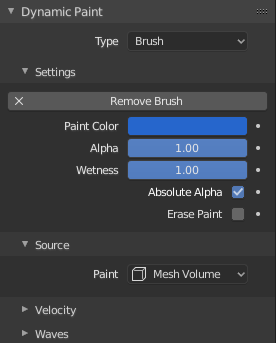
笔刷主面板。
可以在最上面的笔刷面板定义画笔如何影响画布的表面颜色。
- 绘画颜色
- 绘画的颜色。
- Alpha
- 定义笔刷alpha或可见性。 最终的湿度也受到alpha的影响。
- 湿度
- 定义新添加的绘制的 “湿润” 程度。 温度在“绘画”表面的“打湿贴图”上可以看出来。 “滴水”和“蔓延”效果的速度也取决于油漆的湿度。
- 绝对Alpha
- 此设置用于限制笔刷alpha影响。 没有它,笔刷会在每一帧上一遍又一遍地“叠加”,提高alpha,从而增加了画笔对画布的影响。 然而,在许多情况下,如果alpha已经达到笔刷本身的程度,则更倾向于不继续叠加笔刷alpha。
- 擦除绘画
- 使笔刷消融现有的绘画,而在其上添加。
源¶
参考
| 类型: | 笔刷 |
|---|---|
| 面板: |
绘画源¶
绘画源设置允许您定义笔刷影响/交互被如何定制。
- 网格体积
笔刷影响在网格体积内的所有表面点。
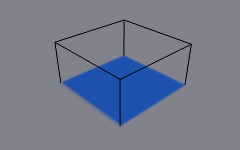
源: 网格体积.
- 邻近度
仅使用到画笔网格面上最近点的定义距离。 请注意,体积内部不一定受到影响,因为它不靠近表面。
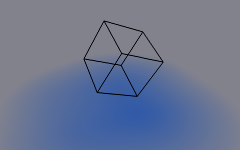
源:邻近度。 笔刷会影响它周围的所有画布像素。
- 网格体积 + 邻近度
与体积类型相同,但也影响定义的距离。
- 内侧邻近度
- 在网格体积内应用邻近度。
- 抵消体积
- 抵消网格体积内侧的笔刷alpha。
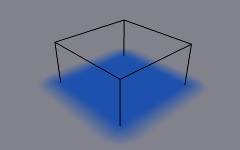
未勾选其他设置的网格体积 + 邻近度笔刷。
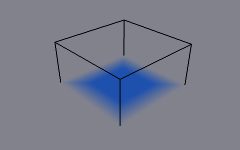
内侧邻近度。可以看到体积内部邻近度的衰减.
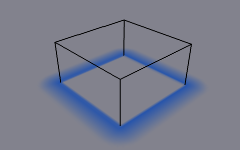
抵消体积。体积内侧变得完全的透明。
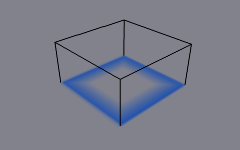
内侧邻近度和抵消体积同时启用。
- 物体中心
仅计算到中心的距离,而非与笔刷网格的邻近度(在某些情况下可能非常慢)。 这要快得多,通常也足够好。
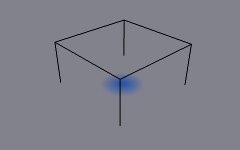
源: 物体中心.
- 粒子系统
笔刷影响由来自选定粒子系统的粒子定义。
- 粒子效果:实体半径
- ToDo 2.62.
- 使用粒子半径
- 平滑半径
- ToDo 2.62.
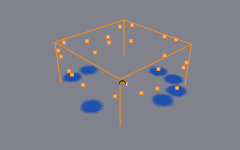
源:粒子系统。
通用选项¶
- 绘画距离
- ToDo 2.62.
- 投影
沿定义的方向将笔刷投影到画布上。基本上这可以当作是“方向对齐”临近度。
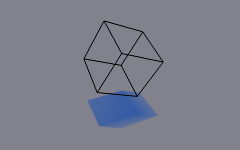
已启用投影选项。可以看到画笔如何仅在法线方向影响画布。
- 衰减
- 衰减类型可以是“平滑”、“锐利”或使用颜色渐变进行调整。
速度¶
参考
| 类型: | 笔刷 |
|---|---|
| 面板: |
此面板显示基于物体速度的画笔选项。
上侧是颜色渐变和几个相关的设置。基本上,颜色渐变表示画笔速度值:左侧为零速度,右侧为“最大速度”。速度以“单位每帧”衡量。
上面的复选框可用于定义颜色渐变影响。
- Alpha相乘
- 使用取决于当前速度的颜色渐变的alpha值,并将笔刷alpha与之相乘。
- 替换颜色
- 使用来自 颜色渐变部件 的值替换笔刷的颜色。
- 乘以深度
- 倍增画笔“深度交集”效果。基本上,你可以根据刷速调整位移和波强度。
- Do Smudge
Enabling Smudge makes the brush "smudge" (or "smear") existing colors on the surface as it moves. The strength of this effect can be defined from the Smudge Strength property.
Even when smudge is enabled brush still does its normal paint effect. If you want a purely smudging brush use zero alpha. It is also possible to have Erase option enabled together with smudge.
Waves¶
参考
| 类型: | 笔刷 |
|---|---|
| 面板: |
This panel is used to adjust brush influence to "Wave" surfaces.
- Wave Type
Select what effect the brush creates in the wave simulation.
- Depth Change
This option makes brush create waves when the intersection depth with the surface is changed on that point. If the brush remains still, it will not have influence.
Using a negative "Factor" with this type can create a nice looking "wake" for moving objects like ships.
- Obstacle
- Constantly affects surface whenever intersecting. Waves are also reflected off this brush type. However, due the nature of wave simulation algorithm this type creates an unnatural "dent" in the surface if brush remains still.
- Force
- Directly affects the velocity of wave motion. Therefore the effect is not one-to-one with brush intersection depth, yet the force strength depends on it.
- Reflect Only
- This type has no visible effect on the surface alone but reflects waves that are already on the surface.
- Factor
- Adjusts how strongly brush "depth" affects the simulation. You can also use negative values to make brush pull water up instead of down.
- Clamp Waves
- In some cases the brush goes very deep inside the surface messing whole simulation up. You can use this setting to "limit" influence to only certain depth.