声音片段¶
As well as images and movies the VSE can also edit audio tracks.
You can add Waveform Audio format WAV, mp3 and other audio formats files from your drive,
or from sound encoded within a movie, and mix them using an F-curve as a volume control.
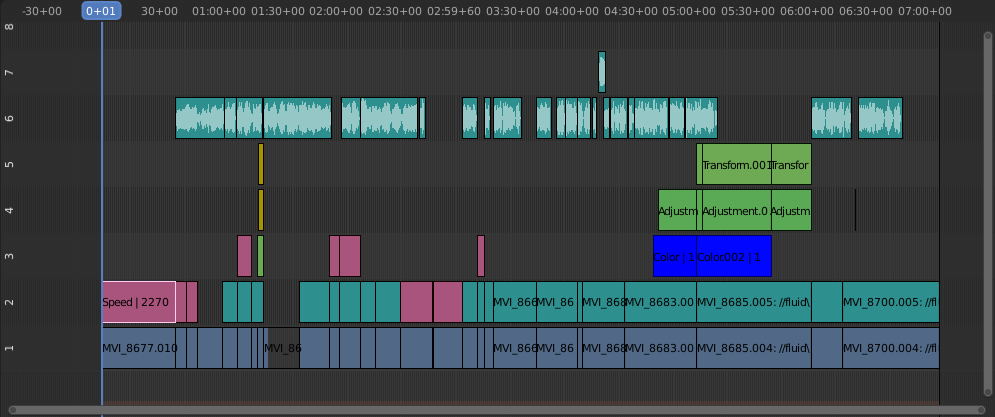
声音编辑的例子。
使用音轨¶
A sound strip is just like any other strip in the VSE. You can select and move it, adjust its starting offset using LMB over the arrow end handles, and K cut it into pieces. A useful example is cutting out the "um's" and dead voice time.
你可以根据需要制作尽可能多的声音片段,并将结果全部混合在一起。你可以通过属性区域为每个片段指定自己的名称和声音量。
在渲染过程中,重叠的片段会自动混合。例如,你可以在第5通道的播音,第6通道的是背景音乐,以及7通道的Foley(佛利)音效。
See also
在时间轴的 回放弹出 菜单中,你可以找到一些关于音频播放行为的选项。
动画音频轨道属性¶
要创建动画声音片段,只需按下 I 来覆盖任何值。动画化声音片段的示例是淡入/淡出背景音乐或调整音量级别。分层/交叉声音片段添加在一起;较低的通道不会覆盖和切出较高的通道(不像图像和视频片段)。这使得Blender成为一个音频混音器。通过添加音轨并使用曲线来调整每个音轨的声音级别,你将拥有一个自动动态多轨音频混音器!
See also
Sounds can be crossfaded by adding a Sound Crossfade effect.