视图¶
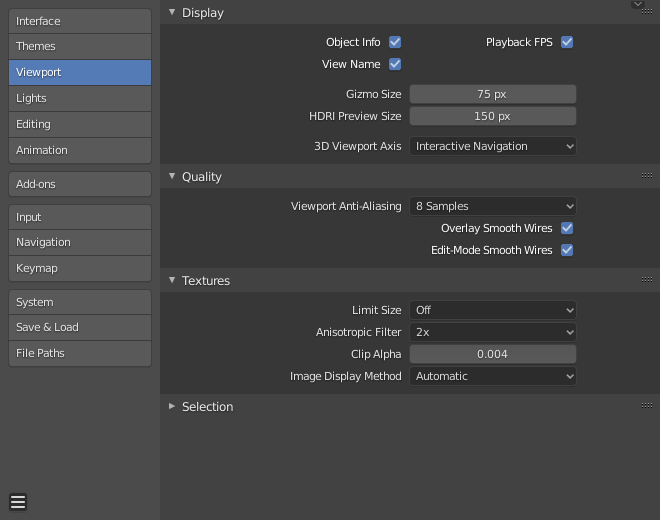
Blender偏好设置视图部分。¶
显示¶
- Show
- 物体信息
Display the active Object name and frame number at the top left of the 3D Viewport.
- 视图名称
Display the name and type of the current view in the top left corner of the 3D Viewport. For example: "User Perspective" or "Top Orthographic".
- 播放帧率
Show the frames per second screen refresh rate while an animation is played back. It appears in the top left of the 3D Viewport, displaying red if the frame rate set cannot be reached.
- Gizmo大小
Gizmo(小部件)的直径。
- HDRI 预览大小
HDRI 预览球体的直径
- 3D视图轴向
- 交互漫游
将轴显示为交互式小控件。
- 点击
将视图设置为沿此轴显示。
- 拖动
围绕视图进行环绕。
- 简单轴向
在视区中显示简单的、干扰较小的轴。
- 尺寸
简单轴向尺寸。
- 亮度
简单轴的颜色的明亮度。
- 关闭
禁用视图轴。
品质¶
- 视图抗锯齿
Control the Anti-Aliasing for higher quality rendering.
- Smooth Wires
- Overlay
Display overlays with smooth wire, without this wires will be rendered aliased. To increase the visibility you can disable this and Edit Mode, since edges do not blend into other shaded regions.
- Edit Mode
Display smooth wire in Edit Mode, without this wires will be rendered aliased.
纹理¶
- 尺寸限制
限制纹理显示中使用的图片的最大分辨率以节省内存。限制选项使用以指定像素为边长表示正方形(例如,选项256表示256×256像素的纹理)。这个选项在游戏引擎中非常管用,纹理限制与目标显卡内存中存储的分页数据块相吻合。
- 各向异性过滤
设置各向异性过滤的级别。这在渲染时以性能为代价提高纹理的质量。
- 钳制Alpha
Clip alpha below this threshold in the 3D Viewport. Note that, the default is set to a low value to prevent issues on some GPU's.
- 图像显示方式
支持以下图像渲染方法:
- 自动
自动使用在GPU上运行的 GLSL 以获得性能,但是在使用GPU加载大型图像时可能会很慢会回退到CPU。
- 2D纹理
使用CPU显示变换和渲染图像为2D纹理。
- GLSL
最快的方法,使用GLSL显示变换和渲染图像为2D纹理。
选中项¶
- OpenGL 深度拾取
此选项使用另一种选择方法,该方法使用深度信息来选择最前面的元素。它仅用于使用光标选择(不是框选、套索、刷选等)。
具体性能视OpenGL硬件和驱动有所不同。