集合¶
场景中可以有许多物体:典型的舞台场景包括家具、道具、灯光和背景。 Blender允许将类似物体组合在一起,从而帮助用户保持一切井井有条。物体可以组合在一起而没有任何类型的变换关系(与设置父级不同)。 集合用于逻辑地组织场景,或方便一步在文件间或跨场景添加或链接。
集合面板¶
参考
- 模式
物体模式
- 面板
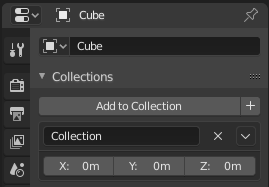
集合面板。¶
All collections that an object has been assigned to are listed in the Properties .
- 添加到集合
Adds the selected object to a collection. A pop-up lets you specify the collection to add to.
- 新建
+ Creates a new collection and adds the selected object to it.
- 名字
只需单击集合名称文本框,即可重命名该集合。
- 移除
X 从集合中移除物体,找到你想要移除的物体所在集合的名称,点击集合名称右侧的
X按钮。- 专用项
Unlink Collection, Select Collection, Set Offset from Cursor
- 偏移
应用实例化集合与源物体的原点间的空间偏移量。