系统
系统 部分允许设置显卡选项、内存限额和声音设置。
If your hardware does not support some of the options described on this page, then they will either not be displayed or be corrected on startup.
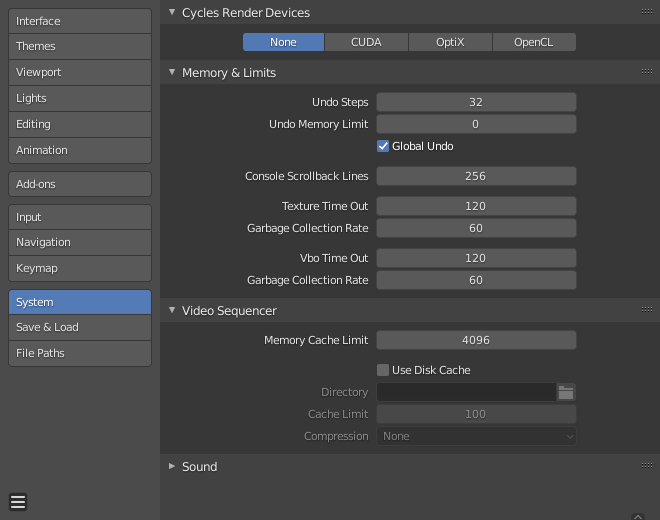
偏好设置系统部分。
Cycles 渲染设备
修改 Cycles 渲染引擎使用的,用于渲染图片的 计算设备 。Cycles可以使用CPU或者特定的GPU渲染图片,更多相关信息,参见 GPU渲染 页面。
- 无
当设置为 无 或者只有 无 选项时:将使用CPU作为Cycles渲染器的计算设备。
- CUDA
If the system has a compatible Nvidia CUDA device, it will be available as an option for rendering with Cycles.
- OptiX
If the system has a compatible Nvidia OptiX device, it will be available as an option for rendering with Cycles.
- HIP
If the system has a compatible AMD HIP device, it will be available as an option for rendering with Cycles.
- 跨设备分配内存
跨多个GPU分配资源,而不是复制数据,从而有效地释放了较大场景的空间。请注意,为了使此选项可用,GPU必须通过高带宽通信协议连接在一起。当前仅支持Nvidia GPU上的NVLink。
Operating System Settings
Make this installation your default Blender.
Note
This panel of options is only available on Microsoft Windows.
- Make Default
Make the currently in use Blender installation the default for generating thumbnails and the default for opening blend-files.
内存 & 限额
- 撤销步数
可以撤销的步数。
- 撤消内存限额
以Mb为单位的最大内存使用量(0为不限制)。
- 全局撤销
启用后,Blender会保存 非 编辑模式 下执行的操作。比如,复制物体、修改面板设置或者切换模式。
Warning
While disabling this option does save memory, it stops the 调整上一步操作 panel from functioning, also preventing tool options from being changed in some cases. For typical usage, its best to keep this enabled.
See also
- 控制台回滚行数
在控制台窗口的内存中缓冲的行数。 用于调试和命令行渲染。
- 纹理超时
自上次访问GL纹理以来的时间(秒),在此时间之后将释放该纹理。数值为0表示保留纹理。
- 垃圾回收速率
每次运行GL纹理垃圾回收器之间的秒数。
- VBO超时
自上次访问GL顶点缓冲区对象(VBO)以来的以秒为单位的时间,在此时间后释放该对象(设置为0以保持分配的VBO)。
- 垃圾回收速率
在每次运行GL顶点缓冲区对象垃圾收集器之间的秒数。
视频序列编辑器(Video Sequencer)
- 内存缓存限额
序列编辑器和视频剪辑编辑器的内存缓存上限 (MB)。要达到剪辑编辑器和序列编辑器的最佳使用性能,推荐使用较高的数值。
- 使用硬盘缓存
Writes cached strips to disk which can store a lot more than RAM. To use the Disk Cache, this option must be enabled, the Disk Cache Directory and Disk Cache Limit set, then save or reopen the existing blend-file.
- 文件夹
磁盘上用于存储缓存的位置。
- 缓存限值
视频序列编辑器的磁盘缓存上限(以GB为单位),设置为零将禁用磁盘缓存。
- 压缩
在磁盘缓存中压缩图片的压缩级别。这在节省磁盘空间和需要更多处理之间进行了权衡。使用更高的压缩级别,需要更快的磁盘写入/读取速度和更多的CPU使用率。
- 代理设置
When and how Proxies are created.
- 自动
Build proxies for added movie and image strips in each preview size.
- 手动
Set up proxies manually.
See also
声音
This panel contains the sound settings for live playback within Blender and are only available with a device other than None. To control these settings for exporting sound see the Encoding Panel and Audio Panel.
- 音频设备
设置用于处理和输出音频的音频引擎。
- 无
No audio playback support (audio strips can still be loaded and rendered normally).
- CoreAudio
On macOS, CoreAudio is the native audio API. This is the default setting for macOS users and should be preferred.
- PulseAudio
PulseAudio is the most commonly used sound server on modern Linux distributions. If PulseAudio is available, this should be the preferred setting on Linux.
- WASAPI
On Windows, WASAPI is the native audio API introduced with Windows Vista. This is the default setting for Windows users and should be preferred.
- Jack
High quality professional audio engine that needs a properly configured server running on your system. Supports accurate synchronization with other professional audio applications using Jack.
- OpenAL
Available on all platforms in case the native engines do not work. The played back 3D audio might sound different than when rendered.
- SDL
Uses Simple Direct Media Layer API from libsdl.org which supports all platforms. Might be of lower quality and thus should only be used as backup.
- 通道
设置音频通道数。
- 混合缓冲区
设置混音缓冲区采样数。较高的缓冲区大小可能会导致延迟问题,但如果听到咔嗒声或其他问题,请尝试增加大小。
- 采样率
设置音频 采样率。
- 采样格式
设置音频采样格式。