菜单
Blender uses a variety of different menus for accessing options and 操作项. Selecting menus can be interacted with in the following ways:
- 鼠标选择
在目标项 LMB 单击。
- 数字选择
可以使用数字键或者 Numpad 输入选项序号选择。例如 Numpad 1 用于选择第一项,以此类推。
If the menu content is too large to fit on the screen, small menu scrolling indicator triangle appears on bottom or top of menu. Scrolling is done by moving the mouse below or above the scrolling indicator.
快捷键
悬停鼠标时使用 Wheel 。
方向键用于浏览。
可以使用带下划线的字符执行菜单选项。
Number keys or numpad can be used to access menu items. (Where 1 is the first menu item, 2 the second, etc. For larger menus Alt-1 the 11th... up to Alt-0 the 20th.)
按下 Return 执行选中的菜单项。
Press Esc to cancel the menu, or move the mouse cursor far from the pop-up, or by LMB clicking anywhere out of it.
标题栏菜单
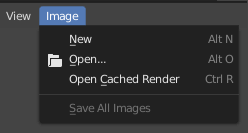
图像编辑器标题中的图像菜单。
Most headers exhibit a set of menus, located at the start of the header. Header menus are used to configure the editor and access operators. All menu entries show the relevant shortcut keys, if any.
折叠菜单
Sometimes it's helpful to gain some extra horizontal space in the header by collapsing menus. This can be accessed from the header context menu, click RMB on the header and select Collapse Menus.
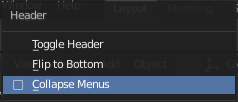
在标题栏任意位置右击。 |
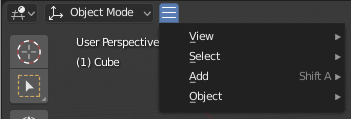
从收起图标访问菜单。 |
选择菜单
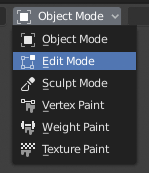
3D视图模式选择菜单。
The Select menu (short selector) lets you choose between a set of options. Select menu appears as an icon and/or text with down arrow on the right side of the button. The menu options are shown with LMB click on the button. The selected option is then shown as active on the menu button. You can also use Ctrl-Wheel to cycle through options without opening the menu.
弹出菜单
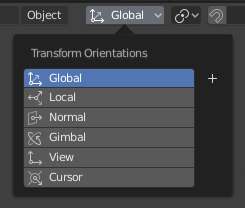
The Transform Orientations pop-up menu.
Popover menus are overlays. Like Select Menus, pop-up menus also include down arrow on the right side of menu button. However, pop-up menus allow more content to be shown, such as title, list options, buttons, sliders, etc. Popover menus group controls into a menu, which is automatically hidden when mouse pointer leaves menu boundaries (including a margin).
上下文菜单
Context menus are pop-ups opened with the Menu key for editors and RMB for properties. Context menu contents depend on the location of the mouse pointer.
When invoked in an editor the menu contains a list of operators sensitive to the editor's mode. Or when invoked over buttons and properties common options include:
- 单一
Set or get single value.
- 全部
Include all combinations.
- Reset to Default Value(s) Backspace
Replaces the current value by the default.
- Copy Data Path Shift-Ctrl-C
Copies the Python property data path, relative to the data-block. Useful for Python scripting.
- Copy Full Data Path Shift-Ctrl-Alt-C
Copies the full Python property data path including any needed context information.
- 复制为新驱动器
Creates a new driver using this property as input, and copies it to the clipboard. Use Paste Driver to add the driver to a different property, or Paste Driver Variables to extend an existing driver with a new input variable.
- 复制到选定项
复制该属性值到选中物体对应属性。在钉住属性编辑器上下文时可使用该操作。
- 指定快捷键
Lets you define a keyboard or mouse shortcut for an operation. To define the shortcut you must first move the mouse cursor over the button that pops up. When "Press a key" appears you must press and/or click the desired shortcut. Press Esc to cancel.
See also
- 修改快捷键
自定义快捷键。
- 删除快捷键
取消已存在的快捷键关联。
- Online Manual F1
Opens an online page of Blender Manual in a web browser.
- 在线Python参考
访问上下文相关的 Python API 参考 。
- 编辑源文件
用于UI开发 -- 如果控件是基于Python脚本的话,创建与该控件相关的源码文本数据块。在文本编辑器中,光标会跳转到定义该元素的代码行。
- 编辑翻译
用于UI开发 -- 指向翻译代码行。
专用项菜单
The Specials pop-up menu contains a context-sensitive list of operators.
It is opened by a button with a down arrow on dark background  .
.
饼菜单
A pie menu is a menu whose items are spread radially around the mouse by a key press.
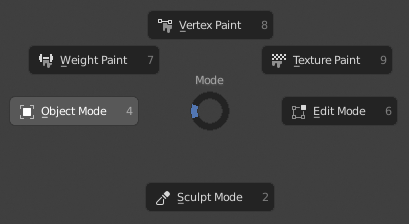
3D视图模式选择菜单。
Tip
Fastest way to operate a Pie menu is to press down key(s) that invoke the menu, then move mouse slightly towards a selection, and release key(s) to activate the selection.
Releasing the key without moving the mouse will keep the menu open and the user can then move the mouse pointer towards the direction of a pie menu item and select it by clicking. Releasing the key, after moving the mouse towards a pie menu item, will cause the menu to close and the selected menu item to activate.
An open disc widget at the center of the pie menu shows the current direction of the pie menu. The selected item is also highlighted. A pie menu will only have a valid direction for item selection, if the mouse is touching or extending beyond the disc widget at the center of the menu.
Pie menu items support key accelerators, which are the letters underlined on each menu item. Also number keys can be used to select the items.
如果有子菜单存在,会显示加号图标。
See also
See Pie menu settings.