区块
Blender中的每个编辑器都分成几个区块(Region)。 区块可以具有较小的结构元素,如 选项卡和面板 ,其中包含按钮、控件和小部件。
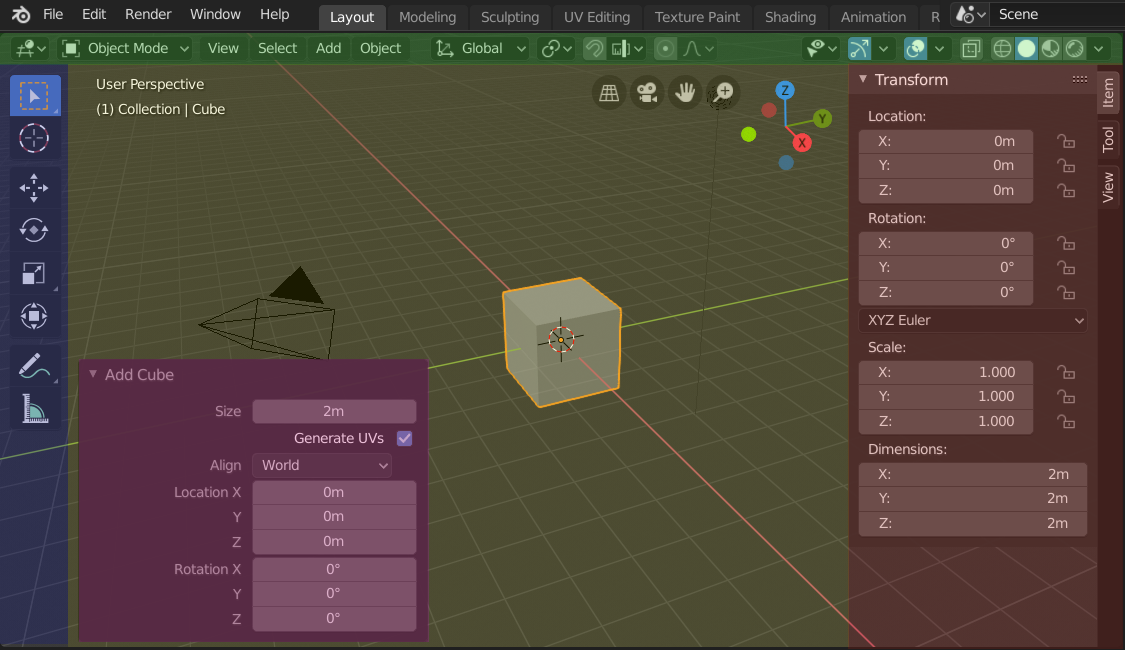
在添加一个立方体后,3D视图编辑器显示的侧栏和调整上一步操作面板的区块。
标题栏(绿色),主区块(黄色),工具栏(蓝色),侧栏(红色)和调整上一步操作面板(粉色)。
主要区域
至少有一个区块始终可见, 被称为主区块。它是编辑器中最重要的部分。
每个编辑器都有特定的用途,所以每个编辑器的主区块和附加区域的功能都是不一样的。更多信息见 编辑器 章节中各编辑器对应文档。
标题栏
标题栏是一个小的水平条带,位于区域的顶部或底部。 所有编辑器都有标题栏,用于容纳菜单和常用工具。 菜单 和按钮将随编辑器类型和所选物体和模式而改变。

3D视图标题栏。
工具栏
The Toolbar (on the left side of the editor area) contains a set of interactive tools. T toggles the visibility of the Toolbar.
工具设置
A horizontal strip at the top or bottom of the editor (similar to the header) containing settings for the currently selected tool. Just like the header, it can be hidden and moved through its context menu.
调整上一步操作
Adjust Last Operation is a region that allows tweaking an operator after running it. For example, if you just added a cube, you can use this region to tweak its size.
分割排布
滚动
A region can be scrolled vertically and/or horizontally by dragging it with the MMB. If the region has no zoom level, it can also be scrolled by using the Wheel while the mouse hovers over it.
Some regions, in particular animation timelines, have scrollbars with added control points to adjust the vertical or horizontal range of the region. These special scrollbars will have added widgets at the ends, as shown in the following image:

Scrollbars with zoom widgets.
This can be used to stretch or compress the range to show more or less detail within the available screen space. Simply drag one of the dots to either increase or decrease the displayed range. You can also quickly adjust both the horizontal and vertical range by dragging in the editor with Ctrl-MMB.
改变尺寸与隐藏
与 区域 一样,可以使用拖拽边界调整区块大小。
To hide a region, resize it down to nothing. A hidden region leaves a little arrow sign. LMB on this icon to make the region reappear.
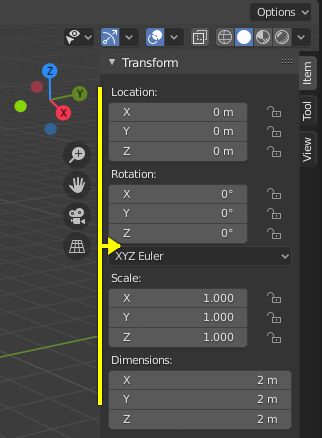
|
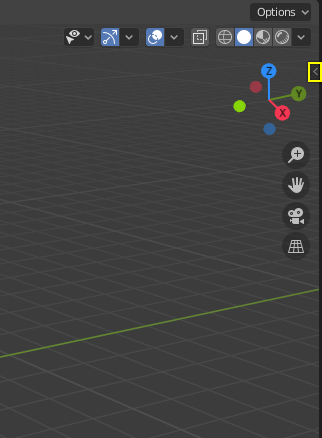
|
Scaling
The scale of certain regions (such as the Toolbar) can be changed by dragging inside them with Ctrl-MMB, or using NumpadPlus and NumpadMinus while hovering the mouse cursor over them. Press Home to reset the scale to the default.