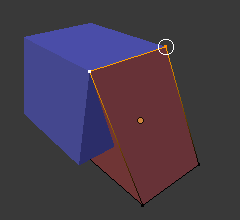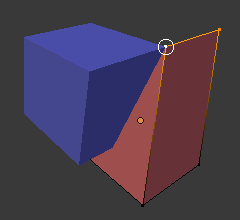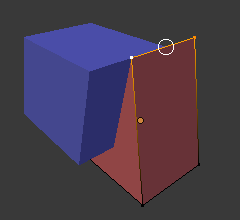吸附
参考
- 模式:
物体模式、编辑模式、姿态模式
- 标题栏:
- 快捷键:
Shift-Tab
捕捉可让您轻松地将对象和网格元素与其他元素对齐。它可以通过单击3D视口标题中的磁铁图标来切换,也可以通过按住 Ctrl 来暂时切换。

3D视图标题栏中的磁铁图标(启用时为蓝色)。
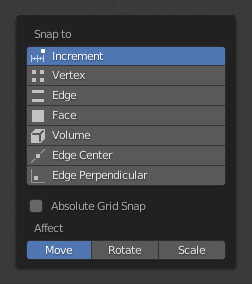
吸附 菜单 (也可以在 物体模式 和 编辑模式 3D标题栏 和 )。 这个菜单提供了一些选项来移动游标或选择项到一个定义的点(游标、选择项或栅格)。
吸附到
参考
- 模式:
物体模式、编辑模式、姿态模式
- 标题栏:
- 快捷键:
Shift-Ctrl-Tab
确定所选内容将贴靠到的目标。
- 增量
与栅格点对齐。在正交视图中,捕捉增量会根据缩放级别而变化。
Note
默认情况下,此选项不会捕捉到在视口中显示的网格,而是具有从所选内容的原始位置开始的相同分辨率的虚拟网格。换句话说,它允许您以 "增量" 方式移动网格单元格大小的选择。
如果您想改为捕捉到视口网格,则可以启用 绝对网格捕捉 (见下文)。
- 顶点
Snaps to the vertex that's closest to the mouse cursor.
- 边
Snaps to the edge that's closest to the mouse cursor.
- 面工程
Snaps to the face that's under the mouse cursor.
- 面最近的
Individually snaps each object (in Object Mode) or vertex (in Edit Mode) to the face that's closest to its new location. This makes it possible to snap to occluded geometry.
- 体积光渲染
Snaps the selection to a depth that's centered inside the object under the cursor. This is useful for positioning an Armature bone so it's centered inside a character's arm, for example; the other snapping options would place it on the arm's surface instead.
While Blender also has Volume objects, this option is not related to those.
- 边中点
Snaps to the centerpoint of the edge that's closest to the mouse cursor.
- 垂直交线
Snaps to a specific point on the edge so that the line from the selection's original location (indicated by a white cross) to its new location is perpendicular to that edge.
Tip
可以使用 Shift-LMB 一次启用多种捕捉模式。
吸附到
参考
- 模式:
物体模式、编辑模式、姿态模式
- 标题栏:
- 快捷键:
Shift-Ctrl-Tab
确定所选内容的哪一部分将与目标一致。(其余的选择将依次进行。)
目标选择
Sets more detailed snapping options. The available options depend on the mode (Object/Edit) as well as the Snap To selection.
- Include Active Edit Mode
Snap to other mesh elements of the active object.
如果启用了 比例编辑 ,则忽略此复选框。
- 包括编辑的 编辑模式
Snap to other objects that are also in Edit Mode.
- 包括未编辑 编辑模式
Snap to other objects that are not in Edit Mode.
- 排除不可选的
Snap only to objects that are selectable.
- Absolute Grid Snap Increment
Snaps to the grid, instead of snapping in increments relative to the current location.
- 背面剔除
不捕捉几何体的背面。
- 将旋转与吸附目标对齐
旋转所选内容,使其 Z 轴与目标的法线对齐。
- Project Individual Elements Face Project
Rather than the default behavior where only the "Snap With" point gets snapped to the target and the rest of the selection follows along (maintaining the original shape), this option makes each object (in Object Mode) or vertex (in Edit Mode) snap to a target independently of the others, which may cause the selection's shape to change.
例如,这可用于弯曲平板,使其紧贴曲面。
See also
- 对齐相同的目标 面部最近
Snap only to the object which the selection was nearest to before starting the transformation.
- Face Nearest Steps Face Nearest Edit Mode
Breaks the overall transformation into multiple steps, performing a snap each time. This can give better results in certain cases.
- Snap Peel Object Volume
If the target object is composed of several disconnected mesh islands that intersect each other, "Snap To Volume" will normally snap to the island which the mouse is hovering over, ignoring the other islands. By enabling "Snap Peel Object," you can instead treat the target object as one connected whole.
影响
指定哪些转换受到捕捉的影响。默认情况下,捕捉仅在移动某些东西时发生,但您也可以启用它进行旋转和缩放。
多个吸附目标
当您在启用捕捉时转换选择时,只要有突出显示的捕捉目标标记,就可以按 A 。标记了多个此类目标后,选择将被捕获到其平均位置。
多次标记目标会赋予其更大的权重。
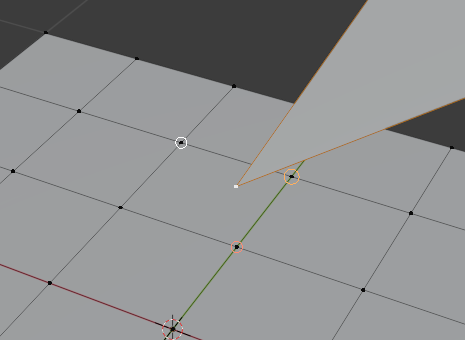
多个吸附目标。