Keying Sets¶
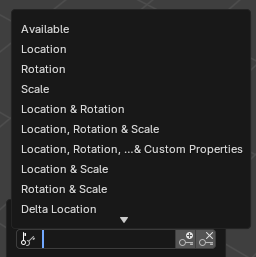
The Active Keying Sets data ID in the Timeline.¶
Keying Sets are a collection of animated properties that are used to animate and keyframe multiple properties at the same time. For example, pressing K in the 3D Viewport will bring up the available Keying Sets. Blender will then add keyframes for whichever Keying Set is chosen. There are some built-in Keying Sets and also custom Keying Sets called “Absolute Keying Sets”.
Keying Set Panel¶
Reference
- Editor:
Properties
- Panel:
This panel is used to add, select, manage “Absolute Keying Sets”.
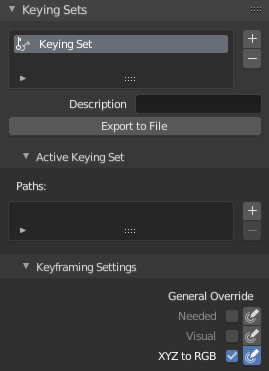
The Keying Set panel.¶
- Active Keying Set
A List View of Keying Sets in the active scene. Selecting a keying set makes it active
- Add
+ Adds an empty Keying Set.
- Remove
- Removes the active keying set.
- Add
- Description
A short description of the Keying Set.
- Export to File
Export Keying Set to a Python script
File.py. To re-add the Keying Set from theFile.py, open then run theFile.pyfrom the Text Editor.
Active Keying Set Panel¶
Reference
- Editor:
Properties
- Panel:
This panel is used to add properties to the active Keying Set.
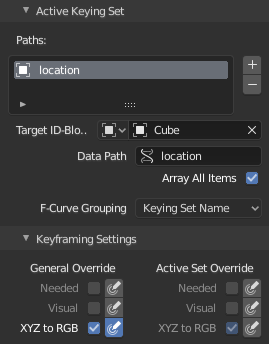
The Active Keying Set panel.¶
- Paths
A collection of paths in a List View each with a Data Path to a property to add to the active Keying Set.
- Add
+ Adds an empty path.
- Remove
- Removes the selected path.
- Add
- Target ID-Block
Set the ID Type and the Object IDs data path for the property.
- Data Path
Set the rest of the Data Path for the property.
- Array All Items
Use All Items from the Data Path or select the array index for a specific property.
- F-Curve Grouping
This controls what group to add the channels to.
Keying Set Name, None, Named Group
Keyframing Settings¶
- General Override
These options control all properties in the Keying Set. Note that the same settings in Preferences override these settings if enabled.
- Active Set Override
These options control individual properties in the Keying Set.
- Common Settings
- Needed
Only insert keyframes where they are needed in the relevant F-Curves.
- Visual
Insert keyframes based on the visual transformation.
Adding Properties to a Keying Set¶
Reference
- Menu:
- Shortcut:
K
Some ways to add properties to Keying Sets.
RMB the property in the User Interface, then select Add Single to Keying Set or Add All to Keying Set. This will add the properties to the active Keying Set, or to a new Keying Set if none exist.
Hover the mouse over the properties, then press K, to add Add All to Keying Set.
Set Active Keying Set¶
Reference
- Shortcut:
Shift-K
There are several ways to designate the active keying set:
Press Shift-K in the 3D Viewport.
Select a keying set in the Keying Set panel.
Select a keying set in the Keying popover in the Timeline header,
Whole Character Keying Set¶
The built-in Whole Character Keying Set is made to keyframe all properties that are likely to get animated in a character rig. It was also implicitly used by the Old Pose Library system.
This keying set ignores bones whose name starts with one of the following prefixes, as it assumes these are technical bones that are not meant to be animated directly. The built-in Rigify addon generates such bones, for example.
COR (Corrective)
DEF (Deformation)
GEO (Geometry)
MCH (Mechanism)
ORG (Original from meta rig)
VIS (Visualization)