Stroke Menu
This page covers many of the tools in the Strokes menu. These are tools that work primarily on strokes, however, some also work with point selections.
Subdividir
Referencia
- Modo
Modo Edición
- Menú
Stroke ‣ Subdivide
Subdivides the strokes by inserting points between the selected points.
- Cantidad de cortes
El número de subdivisiones a realizar.
- Suavizado
The amount of the smoothness on subdivided points.
- Repetir
Number of times to repeat the procedure.
- Selected Points
When enabled, limits the effect to only the selected points within the stroke.
- Posición
When enabled, the operator affect the points location.
- Grosor
When enabled, the operator affect the points thickness.
- Intensidad
When enabled, the operator affect the points strength (alpha).
- UV
When enabled, the operator affect the UV rotation on the points.
Simplificar
Referencia
- Modo
Modo Edición
- Menú
Stroke ‣ Simplify
Reduce the amount of points in the strokes.
- Fijo
Deletes alternated points in the strokes, except the start and end points.
- Intervalos
The number of times to repeat the procedure.
- Adaptativo
Uses the RDP algorithm (Ramer-Douglas-Peucker algorithm) for points deletion. The algorithm tries to obtain a similar line shape with fewer points.
- Factor
Controls the amount of recursively simplifications applied by the algorithm.
- Tomar muestra
Recreates the stroke geometry with a predefined length between points.
- Longitud
The distance between points on the recreated stroke. Smaller values will require more points to recreate the stroke, while larger values will result in fewer points needed to recreate the curve.
- Sharp Threshold
The maximum angle between points on the recreated stroke. Smaller values will require more points to recreate the stroke, while larger values will result in fewer points needed to recreate the curve.
Recortar
Referencia
- Modo
Modo Edición
- Menú
Stroke ‣ Trim
Trims selected stroke to first loop or intersection.
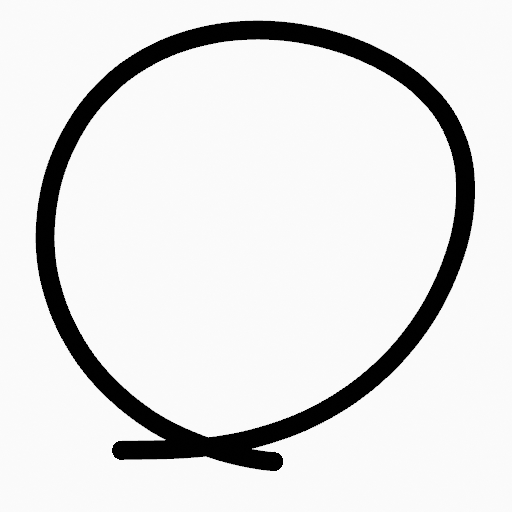
Original stroke. |
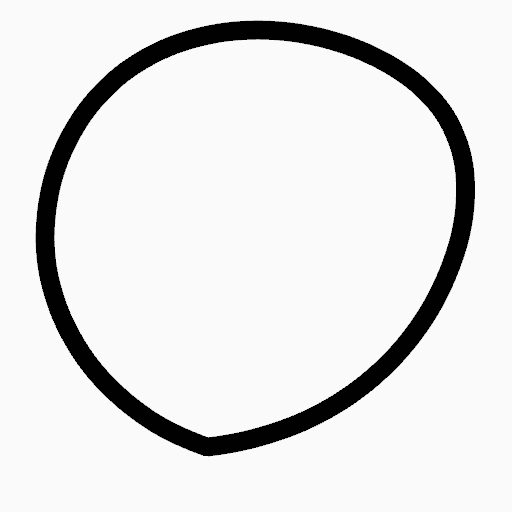
Result of trim operation. |
Unir
Referencia
- Modo
Modo Edición
- Menú
Stroke ‣ Join ‣ Join, Join and Copy
- Atajo
Ctrl-J, Shift-Ctrl-J
Join two or more strokes into a single one.
- Tipo
- Join Ctrl-J
Join selected strokes by connecting points.
- Join and Copy Shift-Ctrl-J
Join selected strokes by connecting points in a new stroke.
- Leave Gaps
When enabled, do not use geometry to connect the strokes.
Move to Layer
Referencia
- Modo
Modo Edición
- Menú
Stroke ‣ Move to Layer
- Atajo
M
A pop-up menu to move the stroke to a different layer. You can choose the layer to move the selected strokes to from a list of layers of the current Grease Pencil object. You can also add a new layer to move the selected stroke to. When creating a new layer, there is another pop-up to type in the name of the new layer.
Assign Material
Referencia
- Modo
Modo Edición
- Menú
Stroke ‣ Assign Material
Changes the material linked to the selected stroke. You can choose the name of the material to be used by the selected stroke from a list of materials of the current Grease Pencil object.
Set as Active Material
Referencia
- Modo
Modo Edición
- Menú
Stroke ‣ Set as Active Material
Sets the active object material based on the selected stroke material.
Arrange
Referencia
- Modo
Modo Edición
- Menú
Stroke ‣ Arrange
Change the drawing order of the strokes in the 2D layer.
- Bring to Front
Moves to the top the selected points/strokes.
- Bring Forward
Moves the selected points/strokes upper the next one in the drawing order.
- Send Backward
Moves the selected points/strokes below the previous one in the drawing order.
- Send to Back
Moves to the bottom the selected points/strokes.
Close
Referencia
- Modo
Modo Edición
- Menú
Stroke ‣ Close
- Atajo
F
Close or open strokes by connecting the last and first point.
- Tipo
- Close All
Close all open selected strokes.
- Open All
Open all closed selected strokes.
- Toggle
Close or Open selected strokes as required.
- Create Geometry
When enabled, points are added for closing the strokes. If disabled, the operator act the same as Toggle Cyclic.
Alternar la opción Cíclica
Referencia
- Modo
Modo Edición
- Menú
Stroke ‣ Toggle Cyclic
Toggles between an open stroke and closed stroke (cyclic).
- Tipo
- Close All
Close all open selected strokes.
- Open All
Open all closed selected strokes.
- Toggle
Close or Open selected strokes as required.
- Create Geometry
When enabled, points are added for closing the strokes like when using the Close tool. If disabled, the stroke is close without any actual geometry.
Toggle Caps
Referencia
- Modo
Modo Edición
- Menú
Stroke ‣ Toggle Caps
Toggle ending cap styles of the stroke.
- Predefinido
Sets stroke start and end points to rounded (default).
- Ambos
Toggle stroke start and end points caps to flat or rounded.
- Inicio
Toggle stroke start point cap to flat or rounded.
- Fin
Toggle stroke end point cap to flat or rounded.
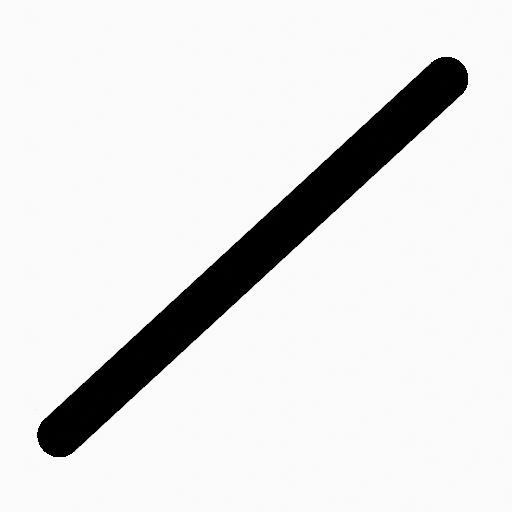
Stroke ending with rounded caps. |
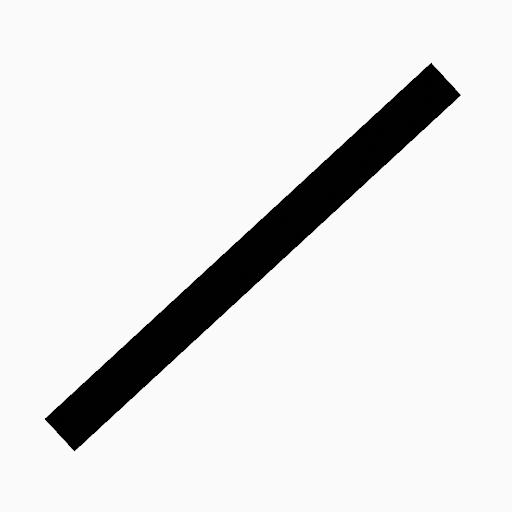
Stroke ending with flat caps. |
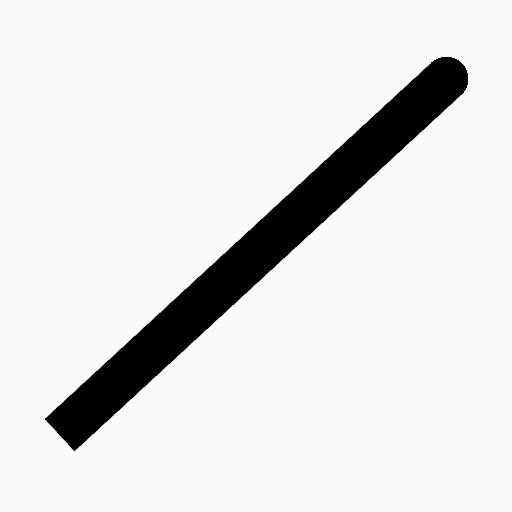
Stroke ending with combined caps. |
Invertir dirección
Referencia
- Modo
Modo Edición
- Menú
Stroke ‣ Switch Direction
Reverse the direction of the points in the selected strokes (i.e. the start point will become the end one, and vice versa).
Scale Thickness
Referencia
- Modo
Modo Edición
- Menú
Stroke ‣ Scale Thickness
When enabled, scales the stroke thickness during scale transformations.
Normalize Thickness
Referencia
- Modo
Modo Edición
- Menú
Stroke ‣ Normalize Thickness
Makes the thickness equal for the entire stroke.
- Modo
Stroke Property to normalize.
- Valor
Thickness value to use on all points of the stroke.
Normalize Opacity
Referencia
- Modo
Modo Edición
- Menú
Stroke ‣ Normalize Opacity
Makes the opacity equal for the entire stroke.
- Modo
Stroke Property to normalize.
- Valor
Opacity value to use on all points of the stroke.
Reset Fill Transform
Referencia
- Modo
Modo Edición
- Menú
Stroke ‣ Reset Fill Transform
Reset all fill translation, scaling and rotations in the selected strokes.