Selección
Referencia
- Modo
Modo Edición
- Menú
- Atajo
1, 2, 3
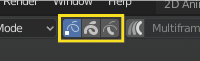
Edit Mode selection buttons.
In Edit Mode there are three different selection modes. You can enter the different modes by selecting one of the three buttons in the header.
- Puntos
To select individual points.
- Trazos
To select an entire stroke.
- Points in Between
To select all points that are between other strokes.
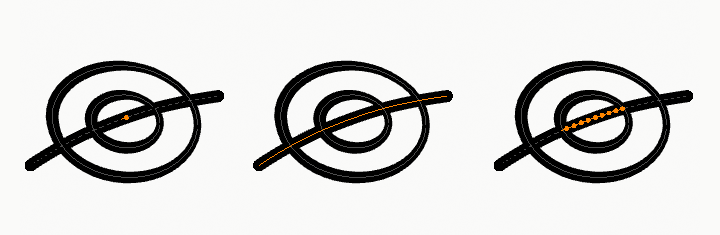
Points, stroke and in between stroke selection sample.
Seleccionar por vínculo
Referencia
- Modo
Modo Edición
- Menú
- Atajo
L, Ctrl-L
L (or Ctrl-L for all) will add to the selection the cursor’s nearest control point, and all the linked ones, i.e. all points belonging to the same stroke.
Select Alternated
Referencia
- Modo
Modo Edición
- Menú
- Atajo
Mayús-L
Selects alternate points in the selected strokes.
Seleccionar aleatoriamente
Referencia
- Modo
Modo Edición
- Menú
Randomly selects unselected points or strokes.
- Proporción
The likelihood of an unselected elements being selected. Note that, this is not the percentage amount of elements that will be selected.
- Semilla de aleatoriedad
Semilla usada por el generador numérico pseudo-aleatorio.
- Acción
Selection or deselection of elements.
- Unselect Ends
Excludes the selection of stroke end points.
Seleccionar por grupo
Referencia
- Modo
Modo Edición
- Menú
- Atajo
Mayús-G
- Capa
Selects all the points/strokes on the same layer.
- Material
Selects all the points/strokes that share the same material.
Select Color Attribute
Referencia
- Modo
Modo Pintar Vértices
- Menú
Selects all points with a similar Color Attribute as the current selection.
- Tolerancia
How similar colors are allowed to be; higher values select a wider range of colors.
Select First/Last
Referencia
- Modo
Modo Edición
- Menú
These operators will toggle the selection of the first or last point(s) of the stroke(s) in the object. This is useful to quickly find the start of a stroke.
Seleccionar más / menos
Referencia
- Modo
Modo Edición
- Menú
- Atajo
Ctrl-+ numérico, Ctrl-- numérico
The purpose of these tools is to reduce or enlarge the current selection within a stroke (i.e. they will never «go outside» of a stroke or «jump» to another stroke in the same object).
- Más
For each selected point, select all its linked points (i.e. one or two…).
- Menor que
For each selected point, if all points linked to this point are selected, keep this one selected. Otherwise, deselect it.
Consejo
When all points of a stroke are selected, nothing will happen (as for Less, all linked points are always selected, and of course, More cannot add any). Conversely, the same goes when no points are selected.