Desenfoque por movimiento
Referencia
- Panel
Las animaciones de Blender serán procesadas de forma predefinida como una secuencia de imágenes perfectamente estáticas y enfocadas. Si bien esto resultará excelente para animaciones de tipo stop-motion o de tiempo acelerado, este tipo de imágenes lucirá falto de realismo en otros casos más comunes, dado que los objetos que tengan un movimiento a alta velocidad normalmente deberían aparecer desenfocados en la misma dirección de su propio movimiento, al ser captados tanto por cámaras de video como fotográficas reales.
Nota
Motion blur is only available in final renders and is not shown in the 3D Viewport and thus Viewport Renders.
- Posición
Permitirá controlar el punto de apertura del obturador, en relación con el fotograma actual.
- Iniciar en fotograma
El obturador comenzará a abrirse en el fotograma actual.
- Centrar en fotograma
El obturador estará completamente abierto en el fotograma actual.
- Finalizar en fotograma
El obturador estará completamente cerrado en el fotograma actual.
- Obturación
Time (in frames) taken between shutter open and close.
- Background Separation
Used by the post-process blur to avoid blurring the background over the foreground. Lower values will reduce background bleeding onto foreground elements.
- Max Blur
Maximum blur distance a pixel can spread over. A value of 0 will disable the post-process blur and only use the accumulation blur.
Nota
High maximum blur values may also reduce the quality.
Eevee uses a fast post-process vector blur using a vector motion pass. This blurs the image between three time steps using pixel velocity. This technique is fast and produces clean gradients, but issues can occur at object borders or if the motion is locally too complex; for example, if there are many vector variations in a small area.
This technique is fast and produce clean gradients but issues can occur at object borders or if the motion is locally too complex (many vector variations in a small area).
This technique uses random sampling and the noise amount is proportional to the sample count found in .
Nota
Memory usage (VRAM) will be three times higher for objects using deformation motion blur if using post-process blur.
Nota
Alpha blended surface or volumetric effects will not have the correct velocity and will not be correctly blurred by this technique. Use the accumulation blur for that.
- Intervalos
This controls the number of steps used by the accumulation blur and thus its accuracy. More steps means longer render time.
Nota
When using multiple time steps, the render sample count is rounded up to the next multiple of steps to ensure even distribution of samples across steps.
Eevee splits the render into multiple time steps and accumulates the result which is known as Accumulation Motion Blur. This technique is precise but requires many steps for clean gradients. This is used in combination with the post-process blur to handle the inter-step gaps. Each step corresponds to a full scene re-evaluation and can add a lot of overhead to the render time. By adding more steps you can also reduce the Max Blur options because the post-process blur has to cover a smaller distance.
Ejemplo

Sin desenfoque por movimiento. |

Desenfoque por movimiento en posproducción. |
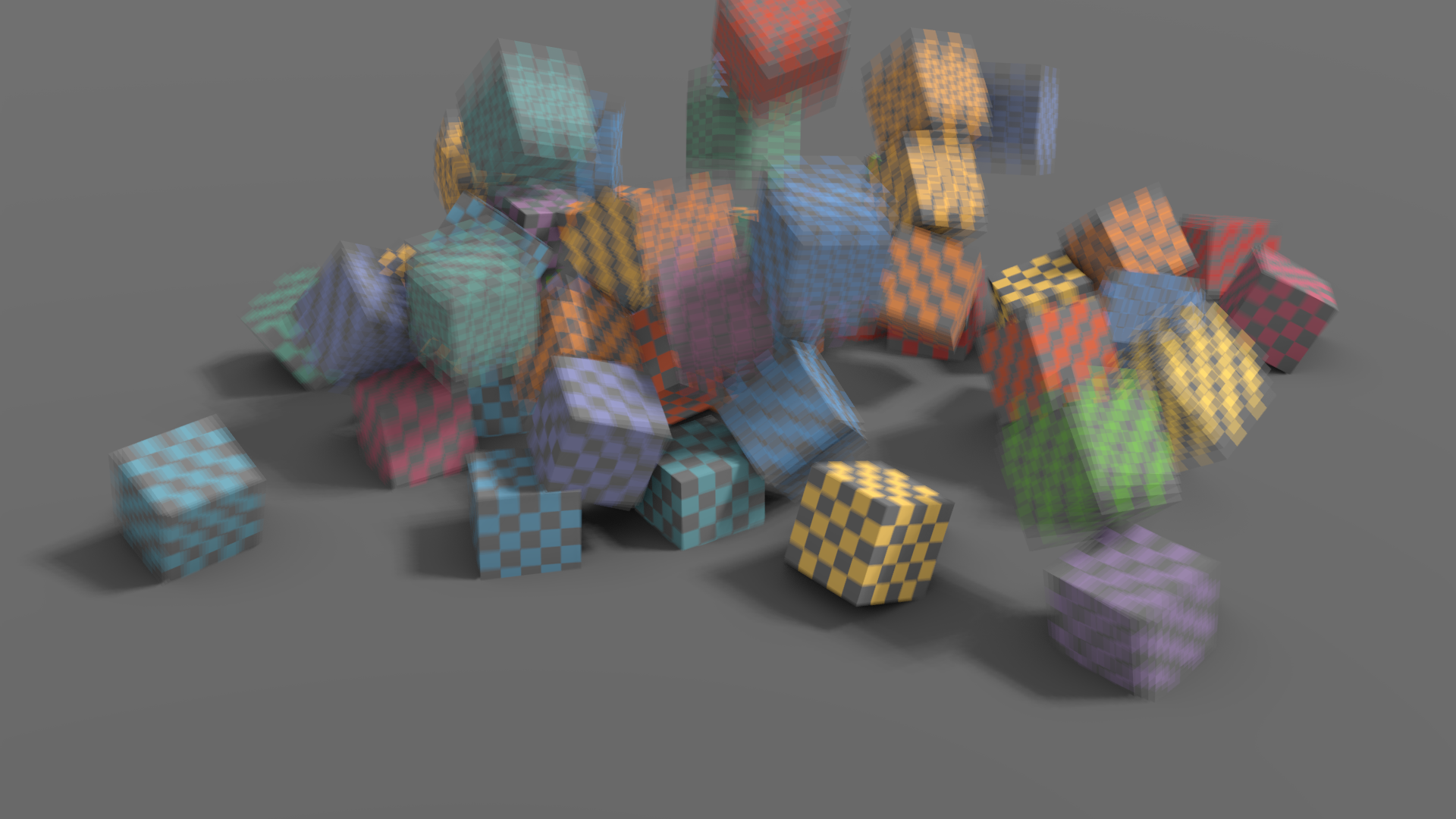
4 intervalos sin desenfoque por movimiento en posproducción. |
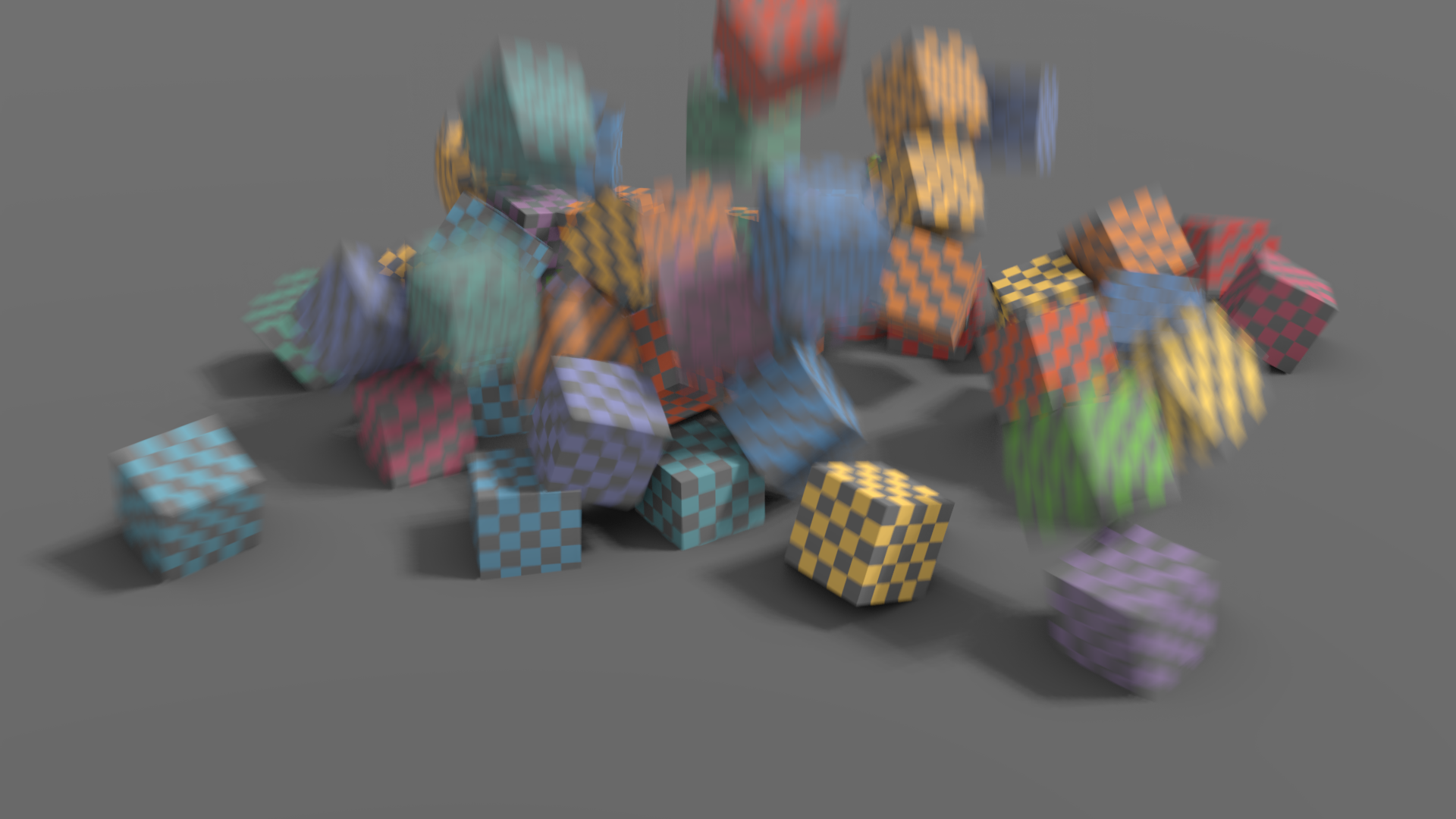
4 intervalos con desenfoque por movimiento en posproducción. |
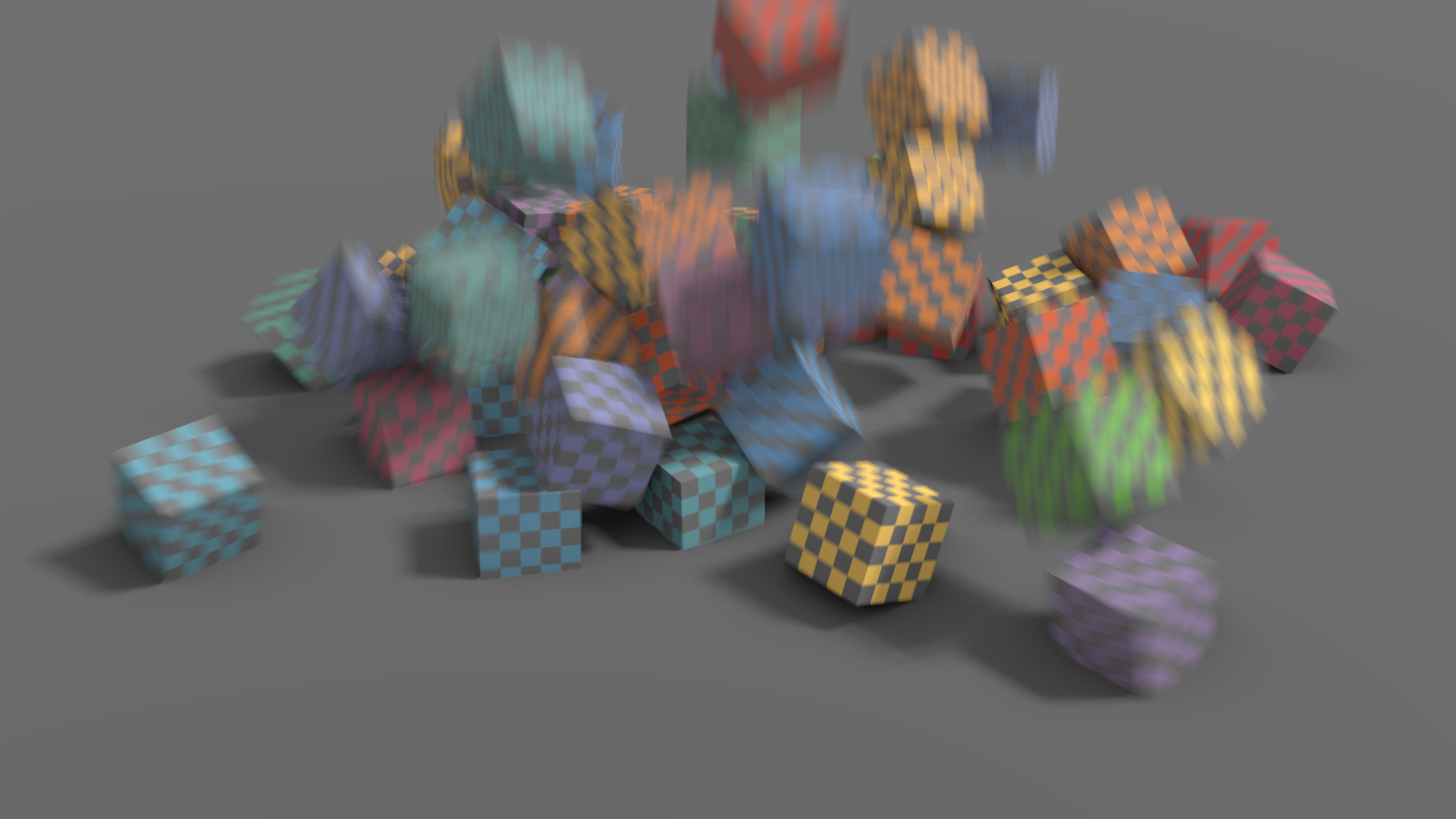
32 intervalos sin desenfoque por movimiento en posproducción. |
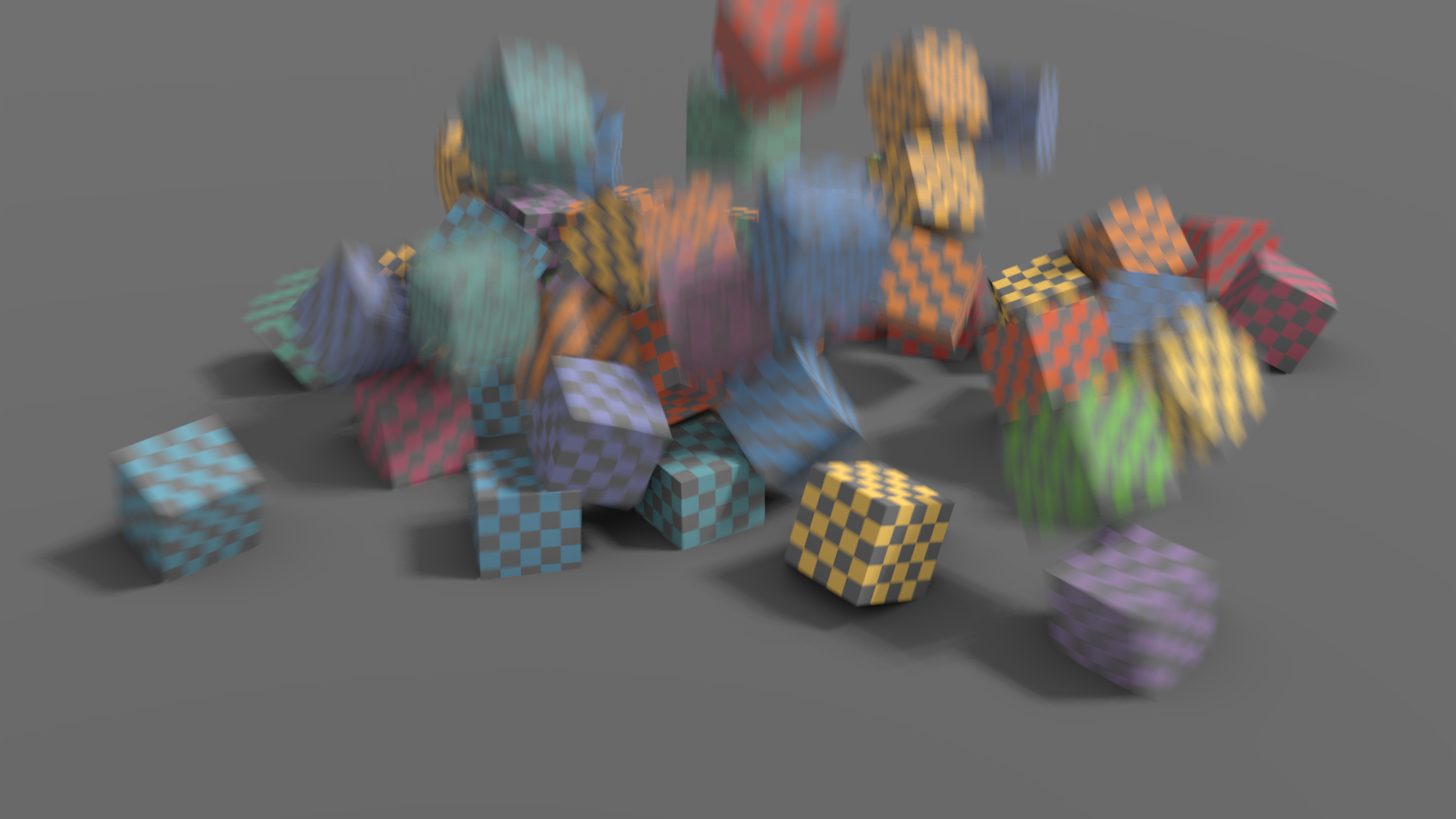
32 intervalos con desenfoque por movimiento en posproducción. |