Configuración del Pincel
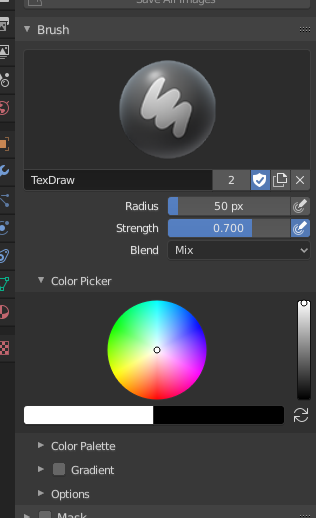
Brush settings.
- Fundido
Set the way the paint is applied over the underlying color. See Color Blend Modes.
Add Alpha: makes the image more opaque where painted.
Erase Alpha: makes the image transparent where painted, allowing background colors and lower-level textures to show through. As you «paint», the false checkerboard background will be revealed. Using a table pen’s eraser end will toggle on this mode.
Truco
In order to see the effects of the Erase and Add Alpha mix modes in the Image Editor, you must enable the alpha channel display by clicking the Display Alpha or the Alpha-Only button. Transparent (no alpha) areas will then show a checkered background.
- Radio
This option controls the radius of the brush, measured in pixels. F allows you to change the brush size interactively by dragging the mouse and then LMB (the texture of the brush should be visible inside the circle). Typing a number then enter while using F allows you to enter the size numerically.
- Presión a Tamaño
El tamaño del pincel puede verse afectado al habilitar el ícono de sensibilidad a la presión, si está utilizando una Tableta Gráfica.
- Usar Radio Unificado
Usa el mismo Radio de pincel en todos los pinceles.
- Intensidad
How powerful the brush is when applied.
- Presión a Tamaño
Brush Strength can be affected by enabling the pressure sensitivity icon, if you are using a Graphics Tablet.
- Usar Radio Unificado
Usa la misma Intensidad de pincel en todos los pinceles.
Selector de Color
Color
The color of the brush. See Selector de Color.
Press S on any part of the image to sample that color and set it as the brush color. Hold Ctrl while painting to temporally paint with the secondary color.
- Swap Colors (cycle icon) X
Swaps the primary and secondary colors.
- Use Unified Color
Use the same brush color across all brushes.
Gradient
A gradient can be used as a color source.
- Gradient Colors
The Complemento de Rampa de Color to define the gradient colors.
- Modo
- Presión
Will choose a color from the color ramp according to the stylus pressure.
- Limitar
Will alter the color along the stroke and as specified by Gradient Spacing option. With Clamp it uses the last color of the color ramp after the specified gradient.
- Repetir
Similar to Clamp. After the last color it resets the color to the first color in the color ramp and repeats the pattern.
Paleta de Color
Las Paletas de Colores son una forma de almacenar el color de un pincel para que pueda utilizarse más adelante. Esto es útil al trabajar con varios colores a la vez.
- Paleta
Un Menú Bloque de Datos para seleccionar una paleta.
- Nuevo
+ Añade el Color primario del pincel actual a la paleta.
- Eliminar
- Elimina el color seleccionado actualmente de la paleta.
- Mover (icono de flecha arriba/abajo)
Mueve el color seleccionado hacia arriba/abajo una posición.
- Ordenar
Ordena los Colores por Tono, Saturación, Valor, Luminancia.
- Lista de Colores
Cada color que perteneciente a la paleta se presenta en una lista. Haciendo clic sobre un color cambiará el Color principal del pincel a ese color.
Avanzado
- Acumular
This will allow a stroke to accumulate on itself, just like an airbrush would do.
- Affect Alpha
When this is disabled, it locks (prevents changes to) the alpha channel while painting (3D only).
- Anti-Aliasing 2D Painting Only
Toggles Anti-Aliasing around the brush, this is useful if you are working with pixel art or low resolution textures.
Textura
See the global brush settings for Texture settings.
Texture Mask
See the global brush settings for Texture Mask settings.
Stroke
See the global brush settings for Stroke settings.
Decaimiento
See the global brush settings for Falloff settings.
Cursor
See the global brush settings for Cursor settings.