Transform Modal Map
During a transformation, some hotkeys can change the behavior of the operation.
You can check editing the keys of these modal modifiers in (at the bottom of the keymap).
Constraints
When moving, rotating or scaling, if you only want certain axes to be affected, you can restrict the transformation to those axes.
By default the constraint keys are X, Y and Z. This constraint can be restricted to plane if :kbd`Shift` is pressed or automatically detected if MMB is pressed.
It is worth noting that if you press the same contraint hotkey a second time, you change the orientation from Local to Global or vice versa. Pressing a third time disables the constraint.
Adherir
Transform operations use the snapping settings set in the scene. However, some options can be changed during the transformation.
Snap Invert
Even if the magnetic icon is disabled, you can still enable snapping during a transformation. The default hotkey in this case is Ctrl.
Set Snap Base
Snap Base is taken automatically depending on the Snap With options. However, this automatic snap detection point of origin is not always what the user desires. Therefore, transform operations have a utility to set a new snap origin point during the transformation. By default the hotkey is B.
Add Snap Point
Mientras está transformando una selección con la adherencia habilitada, puede presionar A cada vez que haya un objetivo de adherencia resaltado para marcarlo. Con varios de estos objetivos marcados, la selección se adherirá entonces a su ubicación promedio.
Marcar un objetivo más de una vez le dará más influencia.
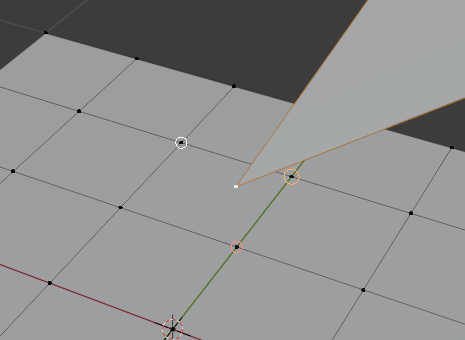
Múltiples objetivos de adhesión.