Grease Pencil Materials¶
Materials control the appearance of the Grease Pencil object. They define the base color and texture of the strokes and filled areas.
There is always only one active material in the list (the selected one). When you draw, the new strokes use the active material.
You can override the base material color using the tools in Vertex Mode or the Draw and Tint tool in Draw Mode.
The material always remains linked to the strokes, this means that any change in a material will change the look of already drawn strokes.
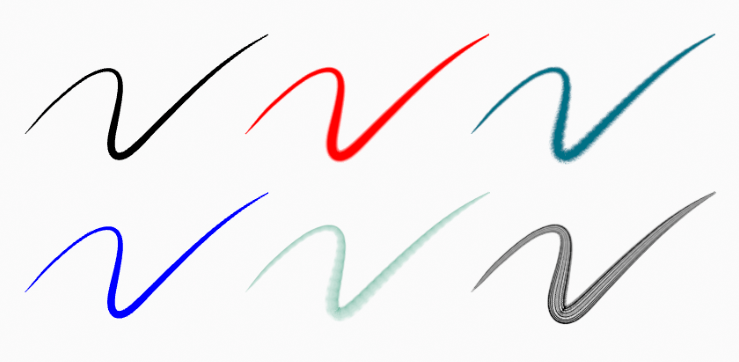
Same stroke linked to different materials.¶
Material Shader¶
Grease Pencil materials use a special shader that define the appearance of the surface of the stroke and fill.
Stroke and fill components has it own section panel and they can be enabled with a checkbox on the panel header.
Stroke only has effect on the lines and Fill only on the areas determined by closed lines (by connecting the lines start and end points).
Muista
The shader is not a BSDF capable shader and can only be setting up on the Material Properties panel (it is not a shader node).
Setting Up Materials¶
Reference
- Mode:
Drawing Mode
- Panel:
- Shortcut:
U
Grease Pencil materials can be created in the Material properties as any other materials in Blender. See Material assignment for more information.
The 3D Viewport can be set to Material Preview or Rendered shading, to interactively preview how the material looks in the scene.
Grease Pencil materials are data-blocks that can be assigned to one or more objects, and different materials can be assigned to different strokes.
In Grease Pencil the brush settings together with the material used will define the look and feel of the final strokes.
Materials slots also have some extra controls that help to work with materials while drawing or editing lines.