Menus¶
Blender uses a variety of different menus for accessing options and tools. Selecting menus can be interacted with in the following ways:
- Sélection par la souris
Cliquer LMB sur l’élément désiré.
- Sélection numérique
Vous pouvez utiliser les touches numériques ou le pavé numérique pour saisir un élément dans la liste à sélectionner. Par exemple, Pavnum1 va sélectionner le premier élément et ainsi de suite.
If the menu content is too large to fit on the screen, small menu scrolling indicator triangle appears on bottom or top of menu. Scrolling is done by moving the mouse below or above the scrolling indicator.
Raccourcis
Utiliser la Molette pendant le survol de la souris.
Les touches fléchées peuvent être utilisées pour naviguer.
Chaque élément de menu a un caractère souligné qui peut être utilisé pour l’activer.
Number keys or numpad can be used to access menu items. (Where 1 is the first menu item, 2 the second, etc. For larger menus Alt-1 the 11th… up to Alt-0 the 20th.)
Appuyez sur Entrée pour activer l’élément de menu sélectionné.
Press Esc to cancel the menu, or move the mouse cursor far from the pop-up, or by LMB clicking anywhere out of it.
Menus de l’entête¶
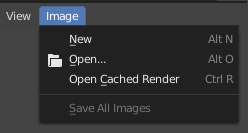
Menu Image dans l’entête de l’éditeur Image.¶
Most headers exhibit a set of menus, located at the start of the header. Header menus are used to configure the editor and access tools. All menu entries show the relevant shortcut keys, if any.
Repliage de menus¶
Sometimes it’s helpful to gain some extra horizontal space in the header by collapsing menus. This can be accessed from the header context menu, click RMB on the header and select Collapse Menus.
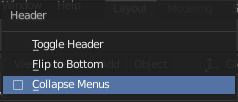
Cliquez droit sur n’importe quel menu de l’entête.¶ |
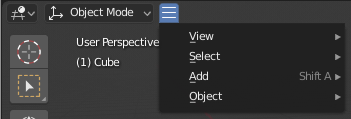
Accédez au menu par l’icône repliée.¶ |
Menus de sélection¶
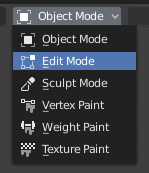
Le menu de Sélection Mode de la Vue 3D.¶
The Select menu (short selector) lets you choose between a set of options. Select menu appears as an icon and/or text with down arrow on the right side of the button. The menu options are shown with LMB click on the button. The selected option is then shown as active on the menu button. You can also use Ctrl-Wheel to cycle through options without opening the menu.
Menus Contextuels (Popover)¶
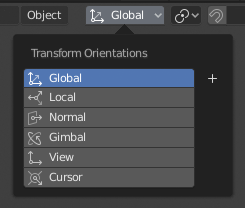
The Transform Orientations pop-up menu.¶
Popover menus are overlays. Like Select Menus, pop-up menus also include down arrow on the right side of menu button. However, pop-up menus allow more content to be shown, such as title, list options, buttons, sliders, etc. Popover menus group controls into a menu, which is automatically hidden when mouse pointer leaves menu boundaries (including a margin).
Context Menu¶
Context menus are pop-ups opened with the Menu key for editors and RMB for properties. Context menu contents depend on the location of the mouse pointer.
When invoked in an editor the menu contains a list of operators sensitive to the editor’s mode. Or when invoked over buttons and properties common options include:
- Single
Set or get single value.
- All
Include all combinations.
- Reset to Default Value(s) Backspace
Remplace la valeur courante par celle par défaut.
- Copy Data Path Shift-Ctrl-C
Copies the Python property Data path, relative to the data-block. Useful for Python scripting.
- Copy Full Data Path Shift-Ctrl-Alt-C
Copies the full Python property Data path including any needed context information.
- Copy As New Driver
Creates a new driver using this property as input, and copies it to the clipboard. Use Paste Driver to add the driver to a different property, or Paste Driver Variables to extend an existing driver with a new input variable.
- Copy To Selected
Copie la valeur de la propriété dans la propriété correspondante de l’objet sélectionné. Un cas d’utilisation est si le contexte de l’éditeur Propriétés est épinglé.
- Assign Shortcut
Lets you define a keyboard or mouse shortcut for an operation. To define the shortcut you must first move the mouse cursor over the button that pops up, and when « Press a key » appears you must press and/or click the desired shortcut. Press Esc to cancel.
Voir aussi
- Change Shortcut
Vous permet de redéfinir le raccourci.
- Remove Shortcut
Dissocie le raccourci existant.
- Online Manual F1
Opens an online page of Blender Manual in a web browser.
- Online Python Reference
Accès contextuel à la Référence de l’API Python.
- Edit Source
Utile pour le développement de l’interface utilisateur – crée un bloc de données de texte avec le code source associé au contrôle, dans le cas où le contrôle est basé sur un script Python. Pointe, dans l’Éditeur de texte, sur la ligne de code où l’élément est défini.
- Edit Translation
Utile pour le développement de l’interface utilisateur – pointe sur la ligne de code de la traduction.
Menu Specials¶
The Specials pop-up menu contains a context-sensitive list of operators.
It is opened by a button with a down arrow on dark background  .
.
Pie Menus (menus circulaires)¶
A pie menu is a menu whose items are spread radially around the mouse by a key press.
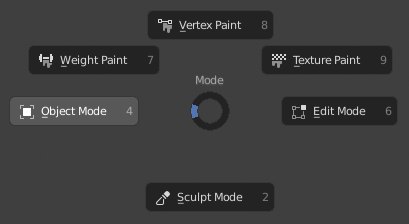
Le menu Circulaire Mode de la Vue 3D.¶
Astuce
Fastest way to operate a Pie menu is to press down key(s) that invoke the menu, then move mouse slightly towards a selection, and release key(s) to activate the selection.
Releasing the key without moving the mouse will keep the menu open and the user can then move the mouse pointer towards the direction of a pie menu item and select it by clicking. Releasing the key, after moving the mouse towards a pie menu item, will cause the menu to close and the selected menu item to activate.
An open disc widget at the center of the pie menu shows the current direction of the pie menu. The selected item is also highlighted. A pie menu will only have a valid direction for item selection, if the mouse is touching or extending beyond the disc widget at the center of the menu.
Pie menu items support key accelerators, which are the letters underlined on each menu item. Also number keys can be used to select the items.
S’il existe des sous-menus circulaires, ils sont indiqués par une icône “+”.
Voir aussi
See Pie menu settings.