Sidebar (Barre Latérale)
Outil
Affiche les paramètres de l’outil actif.
Image
Image
Tools for working with images, see Paramètres d’image.
Metadata
Liste les métadonnées de l’image.
View Tab
Affichage
You can set the editors display options in this panel.
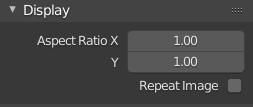
Panneau Display.
- Aspect Ratio
Display Aspect for this image. Does not affect rendering.
- Repeat Image
Duplicate the image until it is repeated to fill the main view.
Annotations
Options de l’outil d’annotation. Voir Annotations.
Scopes
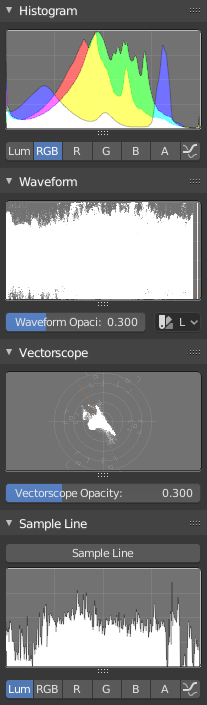
Scopes in the Image editor.
Histogram
This mode displays a graph showing the distribution of color information in the pixels of the currently displayed image. The X axis represents values of pixel, from 0 to 1 (or 0 to 255), while the Y axis represents the number of pixels in that tonal range. A predominantly dark image would have most of its information toward the left side of the graph.
Utilisez ce mode pour équilibrer la gamme de tons d’une image. Une image bien équilibrée doit présenter une distribution régulière des valeurs de couleur.
- Luma
Shows the luminosity of an image.
- RGB
Affiche les canaux RGB empilés les uns sur les autres.
- R/G/B/A
Depending on the channel you choose the scope will show the appropriate channel.
- Show Line
Affiche des lignes plutôt que des formes remplies.
Waveform
- Waveform Opacity
Opacité des points.
- Waveform Mode
- Luma
ToDo.
- YCbCr
ToDo.
- Parade
The RGB channels are shown side-by-side.
- Red Green Blue
Shows the RGB channels overlaid as a « Full color » waveform. It is useful for color grading.
Vectorscope
- Vectorscope Opacity
Opacité des points.
Sample Line
Le scope Sample Line est le même que celui de l'Histogram, mais vous permet d’obtenir les échantillons de données à partir d’une ligne.
- Sample Line
Used to draw a line to use to read the sample data from.
Scope Samples
- Full Sample
Échantillonne chaque pixel.
- Accuracy
Proportion of original image source pixel lines to sample.