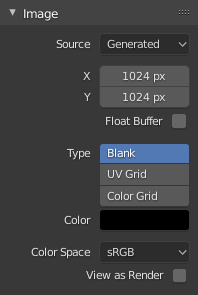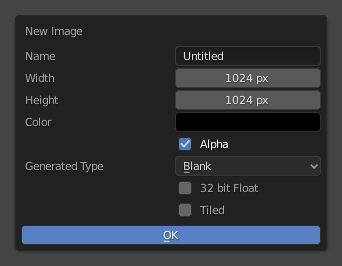Paramètres d’image
Image Panel
- Image
Data-block menu.
- Nouveau
+ The New Image button opens a pop-up to configure a Generated image.
- Nouveau
Source
See about Formats graphiques pris en charge.
Image unique
Still image or a single frame.
Séquence d’images
Each frame is stored in a separate file. How to Ouverture d’une séquence d’images. For options see Movie below.
Movie
Frames packed into a container.
- Frames
Sets the range of frames to use.
- Match Movie Length
This button sets the movies frames to the length of the selected movie.
- Start
Global starting frame of the sequence, when the playback should start. This is a global setting which means it affects all clip users such as the Movie Clip editor itself, motion tracking constraints and Compositor nodes.
- Offset
Offsets the first frame of the clip. It adds an extra offset to the frame number when converting a scene frame to the frame number in the file name. This option does not affect tracking data or any other associated data.
- Cyclic
Start over and repeats after the last frame to create a continuous loop.
- Auto Refresh
Automatically refresh images on frame changes.
- Deinterlace
Removes fields in a video file. For example, if it is an analog video and it has even or odd interlacing fields.
Generated
Image generated in Blender.
- Width, Height
The size of image in pixels.
- Color
Sets the fill color if creating a blank image.
- Type
- Blank
Creates a Blank image of a single specified color.
- UV Grid
Crée un motif en damier avec une croix de couleur (+) dans chaque carré.
- Color Grid
Creates a more complex colored grid with letters and numbers denoting locations in the grid. It could be used for testing how the UVs have been mapped and to reduce stretching or distortion.
- 32-bit Float
Creates a 32-bit image. This is a larger file size, but holds much more color information than the standard 8-bit image. For close-ups and large gradients, it may be better to use a 32-bit image.
- Tiled
Creates an image with support for UDIM. This option creates the first
1001tile; more tiles can be added later in the UDIM Tiles panel.
Options communes
- Fichier
Use for replacing or packing files.
- Pack
Embed the resource into the current blend-file.
- Path
Chemin d’accès au fichier lié.
- Open
Ouvre le File Browser pour sélectionner un fichier sur un disque.
- Reload
Reloads the file. Useful when a file has been reworked in an external application.
- Use Multi-View
Voir Multi-View.
- Color Space
The Color Space the image file was saved in. Once loaded into Blender, the color will be treated as linear color. This option ensure the correct conversion to linear color is used.
Texture’s color, and final renders are often stored in sRGB, while OpenEXR images are stored in a linear color space. Some images such as normal, bump or stencil maps do not strictly contain “colors”, and on such values, no color space conversion should ever be applied. For such images, the color space should be set to Non-Color.
La liste des espaces colorimétriques dépend de la OCIO config active. Les espaces colorimétriques pris en charge par défaut sont décrits en détail ici : Default OpenColorIO Configuration
- Alpha
Representation of the image’s Alpha Channel, to convert to and from when saving and loading the image. This option is only available if the input format support’s encoding transparency.
- Straight
Stocker séparément les canaux RVB et alpha, l’alpha agissant comme un masque, également appelé alpha non associé. Communément utilisé par les applications d’édition d’image et les formats de fichiers comme le PNG. Cela préserve les couleurs dans les parties de l’image avec zéro alpha.
- Premultiplied
Stocker les canaux RVB avec alpha multiplié dedans, aussi appelé alpha associé. Le format naturel pour les rendus et utilisé par les formats de fichiers comme OpenEXR. Cela peut représenter correctement des effets purement émissifs comme le feu, contrairement à l’alpha simple.
- Channel Packed
Différentes images sont empaquetées dans les canaux RVB et Alpha, et elles ne devrait pas s’affecter les unes les autres. L’empaquetage de canaux est couramment utilisé par les moteurs de jeu pour économiser de la mémoire.
- None
Ignorer le canal alpha du fichier et rendre l’image totalement opaque.
- Half Float Precision
Load the image as having only a Bit Depth of 16 bits per channel instead of 32 bits which saves memory.
- View as Render
Applies color transform when displaying this image on the screen.