Stroke
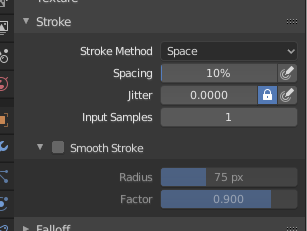
Panneau Stroke.
- Stroke Method E
Définit la manière dont les coups de pinceau sont appliqués au canevas.
- Dots
Apply paint on each mouse move step.
- Drag Dot
Ne laisse qu’une seule touche sur la toile. Cette touche peut être placée en faisant un cliquer-glisser.
- Space
Crée un coup de pinceau sous la forme d’une série de points, dont la distance (espacement) est déterminée par le paramètre Spacing (Espacement).
- Spacing (espacement)
Represents the percentage of the brush radius.
Limits brush application to the distance specified by spacing.
- Airbrush
Flow of the brush continues as long as the mouse click is held (spray), determined by the Rate setting. With other methods the brush only modifies the color when the brush changes its location. This option is not available for the Grab sculpting brush.
- Rate
Interval between paints for airbrush.
- Anchored
Crée une seule touche à l’emplacement du pinceau. Un cliquer-glisser redimensionnera le diamètre de la touche.
- Edge to Edge
L’emplacement et l’orientation du pinceau sont déterminés par un cercle à deux points, où le premier clic est un point et le glissement place le deuxième point à l’opposé du premier.
- Line
Un cliquer-glisser vous permet de définir une ligne dans l’espace d’écran. Les touches de ligne sont séparées par un espacement (Spacing), semblable aux traits d’espacement. Avec Alt, le tracé de la ligne est contraint par incréments de 45 degrés.
- Curve
Defines the stroke curve with a Bézier curve (dabs are separated according to Spacing). Use Ctrl-RMB to create the initial control point of the curve.
- Paint Curves
Stroke Curves are reusable and can be stored and selected by using the Menu Bloc de données (Data-block) menu.
- Add Points
You can define additional curve control points by using Ctrl-RMB. The handles can be defined by dragging the mouse. The stroke flows in the direction of the first control point to the second control point. If another control point is added after the second control point, instead of extending it from the first control point in a different direction, it will become the initial control point, and thus the stroke still flows in the direction of the first to the second.
- Transforming Points
The control points and handles can be dragged with LMB. To make sure that the handles of a control point are symmetrical, drag them using Shift-RMB. A few transform operators are supported such as moving, scaling and rotating.
- Selection
The handles can be selected individually by using RMB, extend the selection by Shift-RMB and deselect/select all by using A.
- Delete Points X
Pour supprimer un point de la courbe, utilisez X.
- Draw Curve Entrée
Pour confirmer et exécuter le trait courbe, appuyez sur Return ou utilisez le bouton Draw Curve (Dessiner une courbe).
- Spacing Distance Sculpt Mode Only
Méthode utilisée pour calculer la distance pour générer un nouveau pas de pinceau.
- View
Calcule l’espacement des pinceaux par rapport à la vue.
- Scene
Calculates the brush spacing relative to the scene using the stroke location. This avoids artifacts when sculpting across curved surfaces.
- Adjust Strength for Spacing
Attenuate the brush strength according to spacing. Available for the Space, Line, and Curve stroke methods.
- Dash Ratio
Ratio d’échantillons dans un cycle pour lequel la brosse est activée. C’est utile pour créer des lignes pointillées dans la peinture de texture ou des points en mode Sculpt. Disponible pour les méthodes de contour Space, Line et Curve.
- Dash Length
Durée d’un cycle de tirets mesurée en échantillons de traits. C’est utile pour créer des lignes pointillées dans la peinture de texture ou des points en mode Sculpt. Disponible pour les méthodes de contour Space, Line et Curve.
- Jitter
Jitter the position of the brush while painting.
- Jitter Pressure
Le Jitter du pinceau peut être affecté en activant l’icône de sensibilité à la pression, si vous utilisez une tablette graphique.
- Jitter Unit
Contrôle la façon dont la Jitter du pinceau est mesurée.
- View
The Jitter is measured based on how the cursor appears on the monitor i.e. « screen space ».
- Scene
The Jitter is measured based on real world units. The unit type and scaling can be configured in the Scene Units.
- Input Samples
Les emplacements récents de la souris (échantillons d’entrée) sont moyennés ensemble pour lisser les coups de pinceau.
Stabilize Stroke
Stabilize Stroke makes the stroke lag behind the cursor and applies a smoothed curve to the path of the cursor. This can be enabled temporary by holding Shift while painting or permanently by clicking the checkbox found in the header.
- Radius
Sets the minimum distance from the last point before stroke continues.
- Factor
Sets the amount of smoothing.