ノードグループ¶
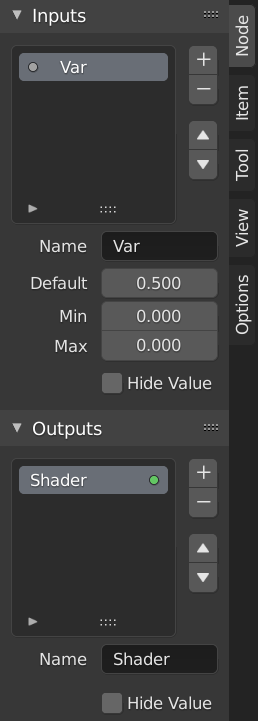
ノードグループの例。¶
Grouping nodes can simplify a node tree by allowing instancing and hiding parts of the tree.
Conceptually, grouping nodes allows you to specify a set of nodes that you can treat as though it were "just one node". Node groups are similar to functions in programming, they can be reused in many places in a node tree and can be customized by changing the "parameters" of the node group.
例えば、diffuse colorに赤と緑の異なる色を接続することができるプラスチックマテリアルを作成するとします。このとき、Make Single User を適用することで、プラスチックマテリアルを構成するツリーが異なる色を持つ、別々のマテリアルを作成することができます。そうするとマテリアルを編集する場合に、すべてのマテリアルに対して編集を行わなくてはならなくなります。再利用のより良い方法は、ノードグループを作成し、変更する入力 (diffuse colorなど) のみをグループの外に出すことです。
ネストされたノード グループもサポートされています。つまり、ノードグループの中に新規のノードグループを作成したり、別のノードグループを挿入できます。
注釈
無限再帰を防ぐために、すべてのノードシステムで、再帰的なノードグループの使用が禁止されています。あるノードグループの中には、それ自体 (またはそれ自体を含んだ別のノードグループ) を含めることはできません。
インターフェース¶
When a node group is created, new Group Input and Group Output nodes are generated to represent the data flow into and out of the group. Furthermore connections to input sockets coming from unselected nodes will become attached to new sockets on the Group Input node. Similarly, outgoing connections to input sockets of unselected nodes will become attached to the new Group Output node.
If you want to pass an additional parameter into the group, an socket must be added to the Group Input node. Therefore drag a connection from the hollow socket on the right side of the Group Input node to the desired input socket on the node requiring an input. The process is similar for the Group Output regarding data you want to be made available outside the group.
パネル¶
参照
- モード
全てのモード
- パネル
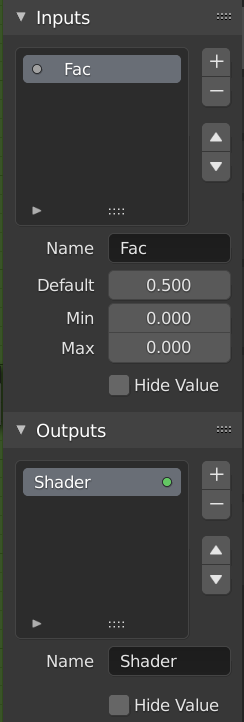
グループを編集するための Interface パネル。¶
ソケットは、追加や並べ替え、および削除することができ、目的を説明する名前を追加して、入力データ値の詳細をここで定義することができます。
If you have multiple inputs or outputs, they can be re-ordered by selecting the socket in the list. and then moving them up or down with the arrow buttons on the right side of the panel. The plus button will add an unconnected socket of the same type as the selected socket or a value socket if there is no selection. The minus button will remove the selected socket. The triangle at the bottom of the list has filtering functions to help finding nodes if the group has a large number of sockets.
- Name
The name of the socket to display in the node's interface.
- Default
The value to use when nothing is connected to the node socket. Note, this will not affect the current node but will affect instances of the node.
- Min, Max
The minimum and maximum value for the UI button shown in the node interface. Note, this is not a minimum or maximum for the data that can pass through the node. If a socket passes a higher value than the maximum it will still pass into the node unchanged.
- Hide Value
Hide the socket value even when the socket is not connected.
グループの編集¶
参照
- モード
全てのモード
- メニュー
- ヘッダー
- ホットキー
Tab, Ctrl-Tab
ノード グループを選択して Tab を押すと、ノードがフレームに展開され、その中に個々のノードが表示されます。通常のエディタビューと同様に、ノードを移動したり、個々のコントロールを変更したり、内部で再接続したりできます。ただし、グループ外のノードへ接続することはできません。そのためには、ノードグループの端にある外部ソケットを使用する必要があります。Tab により、グループの中と外を行き来できますが、Ctrl-Tab はグループの外に出ることのみできます。
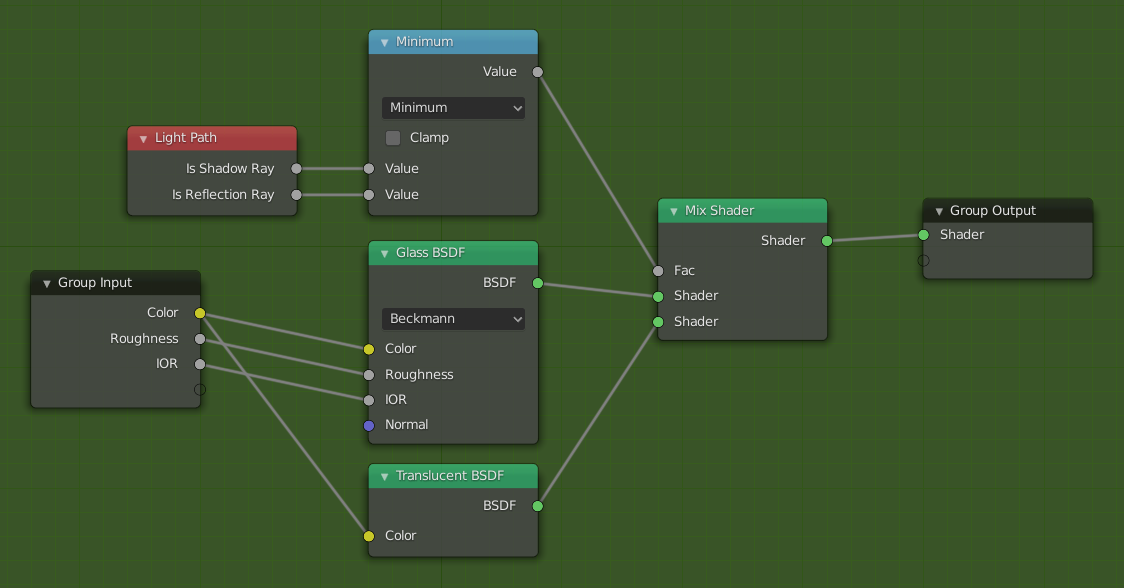
展開されたノードグループの例。¶
グループの作成¶
参照
- モード
全てのモード
- メニュー
- ホットキー
Ctrl-G
To create a node group, select the nodes you want to include, then press Ctrl-G, . A node group will have a green title bar. All selected nodes will now be contained within the node group. Default naming for the node group is "NodeGroup", "NodeGroup.001" etc. There is a name field in the node group you can click into to change the name of the group. Change the name of the node group to something meaningful. When appending node groups from one blend-file to another, Blender does not make a distinction between material node groups or composite node groups. So it is recommended to use some naming convention that will allow you to distinguish between the two types.
ちなみに
ノードグループに 含めない もの:
Remember that the essential idea is that a group should be an reusable, self-contained software component. Material node groups should not include:
- Input nodes
If you include a source node in your group, you will end up having the source node appearing twice: once inside the group, and once outside the group in the new material node tree.
- Output node
出力ノードをグループに含めると、グループ から 利用できる出力ソケットが無くなってしまいます!
グループの解除¶
参照
- モード
全てのモード
- メニュー
- ホットキー
Ctrl-Alt-G
The Ctrl-Alt-G tool removes the group and places the individual nodes into your editor workspace. No internal connections are lost, and now you can link internal nodes to other nodes in your workspace.
- Separate P
選択したノードをノードグループから分離します。
- Copy
親ノードツリーにコピーし、グループはそのまま維持されます。
- Move
親ノードツリーに移動し、選択したノードはグループからは削除されます。
グループの挿入¶
参照
- モード
全てのモード
- メニュー
Selecting a set of nodes, ending with the destination group node, and pressing will move those nodes into that group. The moved nodes are collected into a group of their own to preserve their connection context, having their own group input and output nodes. The group's existing input and output nodes are updated with new sockets, if any, from the new nodes. The node group must be edited to contain a single Group Input and a single Group Output node.
ノードグループの追加¶
参照
- エディタ
Topbar
- モード
全てのモード
- メニュー
blendファイルへ Node Tree を追加すると、Shift-A, によるノードエディタ内での使用が可能になり、追加するグループを選択できるようになります。グループの「コントロールパネル」には、グループ化されたノードの個々のコントロールが含まれ、他のノードと同様に操作して変更を加えることができます。